Cause text to wrap around an image – Nisus Writer Pro User Manual
Page 180
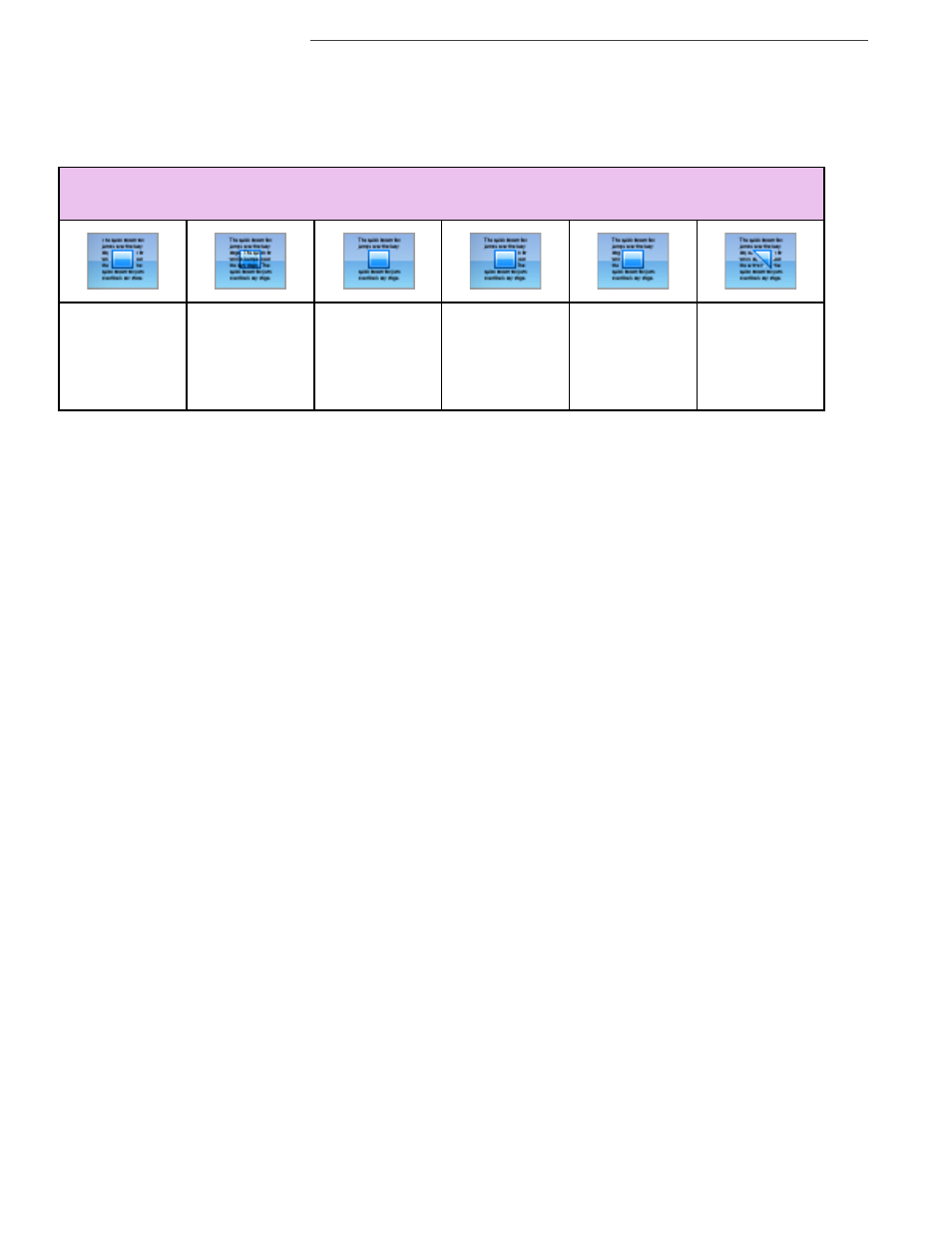
160
Working with Floating Images
Graphics: Images and Shapes
Cause text to wrap around an image
You can have text wrap around a floating image.
1. Select the image around which you want the text to wrap.
2. Click the Text wrap option that represents what you want from the buttons in the Shape Wrap
palette as explained in Table 5.
Table 5
Floating image text wrap options
You can mix the alignment and wrap options available so that an image which is in the bottom
right corner can have its wrapped text hug the space it holds as illustrated in Figure 177 on
page 157.
The floating image text wrap buttons on the Shape Wrap pallet correspond to the commands
Wrap Box, Text Behind Shape (text placement not affected by shape, as illustrated in Figure
183), Shape Behind Text (text placement not affected by shape, as illustrated in Figure 183),
No Text on Either Side, No Text on Left Side, No Text on Right Side, the menu Tools >
Shape Metrics > Wrap Tight.
!
The center star in Figure 180 on page 159 has text wrap set to inside whatever is transparent.
Nonetheless, the base of the star and its inside do not have text.
Nisus Writer Pro does not allow placing text inside the shape itself. Text can only flow in from the
left or right of the shape bounds, but it can’t “jump” over any part of the shape to appear in the
middle of the shape.
Text Wraps
Around
Bounding
Rectangle of
the Image
Text Placement
Not Affected
by Shape
Text Never
Appears Beside
the Image
Text Never
Appears to Left
of the Image
Text Never
Appears to
Right of the
Image
Text Wraps
Tight around
the Shape
Wherever it Is
Transparent
