Creating sections in your document, Insert a new section in your document, Numbering sections – Nisus Writer Pro User Manual
Page 209: Insert a section number, Restart section numbering, In “creating sections in your document
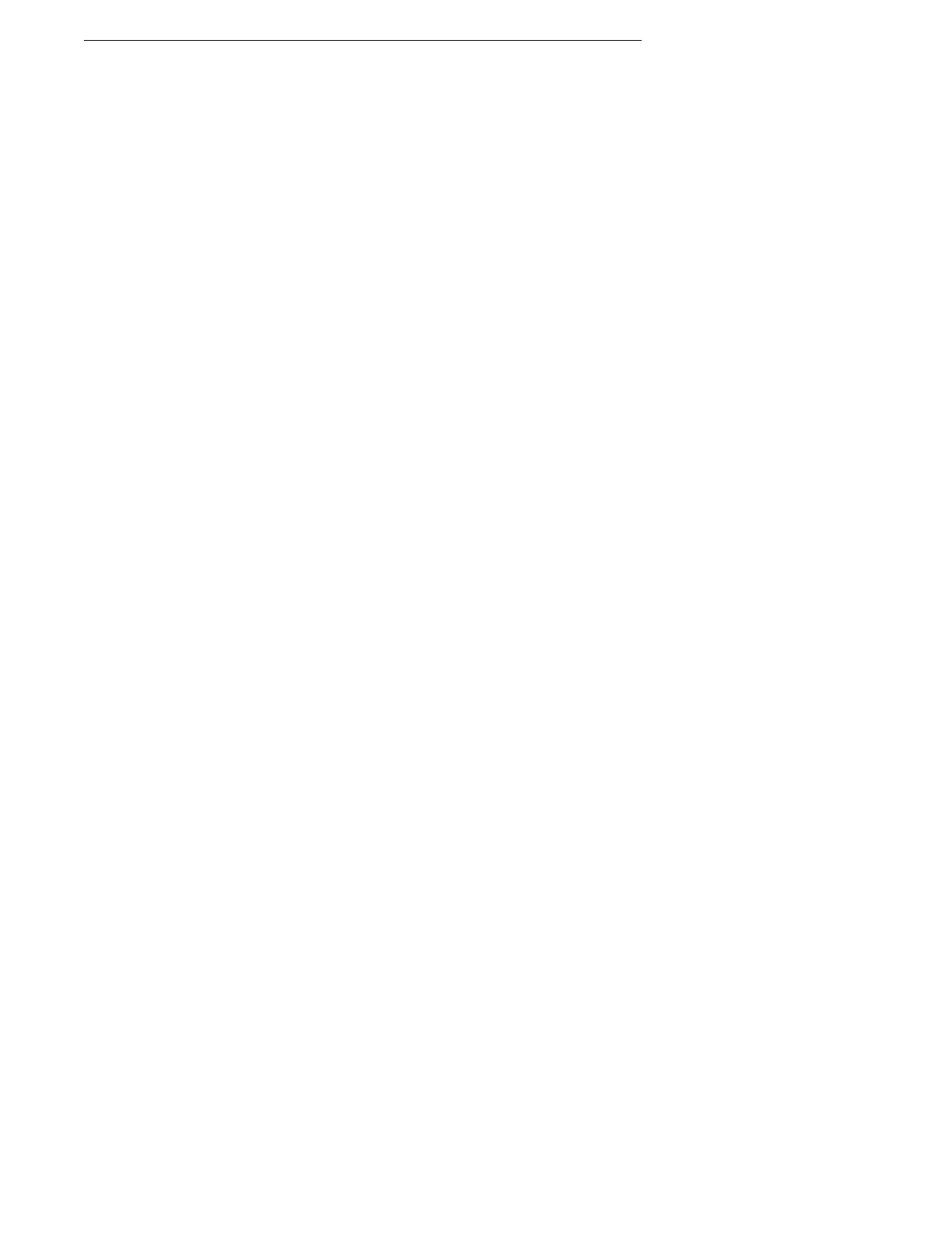
189
Determine the characters that separate page numbers in the index
Have all sub-levels of the index appear on the same line (space permitting)
Set the paragraph style associated with each level of the index
Modify the appearance of the text in the index
Determine which index is active
Quickly add text to the index of your choice
Quickly remove text from the index of your choice
How Nisus Writer handles consecutive page numbers in an index
Creating Sections in Your Document
You can separate portions of your Nisus Writer Pro document into different sections with varying
locations of margins, number of columns, and numbering formats. These sections can begin on the
following page, the next odd page, the next even page or even on the same page.
Insert a new section in your document
1. Place your insertion point where you want the new section to begin.
2. Choose
▶
the menu command Insert > Section Break > Next Page to have the section begin on the
following page, whether it is odd or even.
▶
the menu command Insert > Section Break > Odd Page to have the section begin on the
following odd page.
▶
the menu command Insert > Section Break > Even Page to have the section begin on the
following even page.
▶
the menu command Insert > Section Break > Same Page to have the section begin on the
same page.
!
You can now modify various aspects of the format of your new section using the palettes of the
Sections group in the Tooldrawer.
Numbering Sections
Insert a section number
1. Put your insertion point where you want your new section to begin.
2. Choose the menu command Insert > Automatic Number > Section Number.
!
Section numbers appear in both Page View, Draft View and Full Screen view.
Restart section numbering
You can restart your section numbers and increment have them increment by any full, positive
number you want.
1. Open the Section palette.
2. Click the Section tab in the Section palette.
3. Click Restart At and choose the numbering format you want from the Format pop-up menu in
the Section palette.
The various number formats available are detailed in Automatic number formats supported in
Nisus Writer Pro on page 46.
4. Enter the number you want to have as the first section number of this portion of your
document.
5. If you want the page numbers to increment at something other than 1, enter that value in the
Increment box in the Section palette.
.............................................................................................
.............................................................................................
....
..........................
.................................................................
..............................................
.............................
....................
.............................................................................................
