Working with shapes, Inserting shapes, Add a shape to your document – Nisus Writer Pro User Manual
Page 185: Using the shapes palette, Ge 165
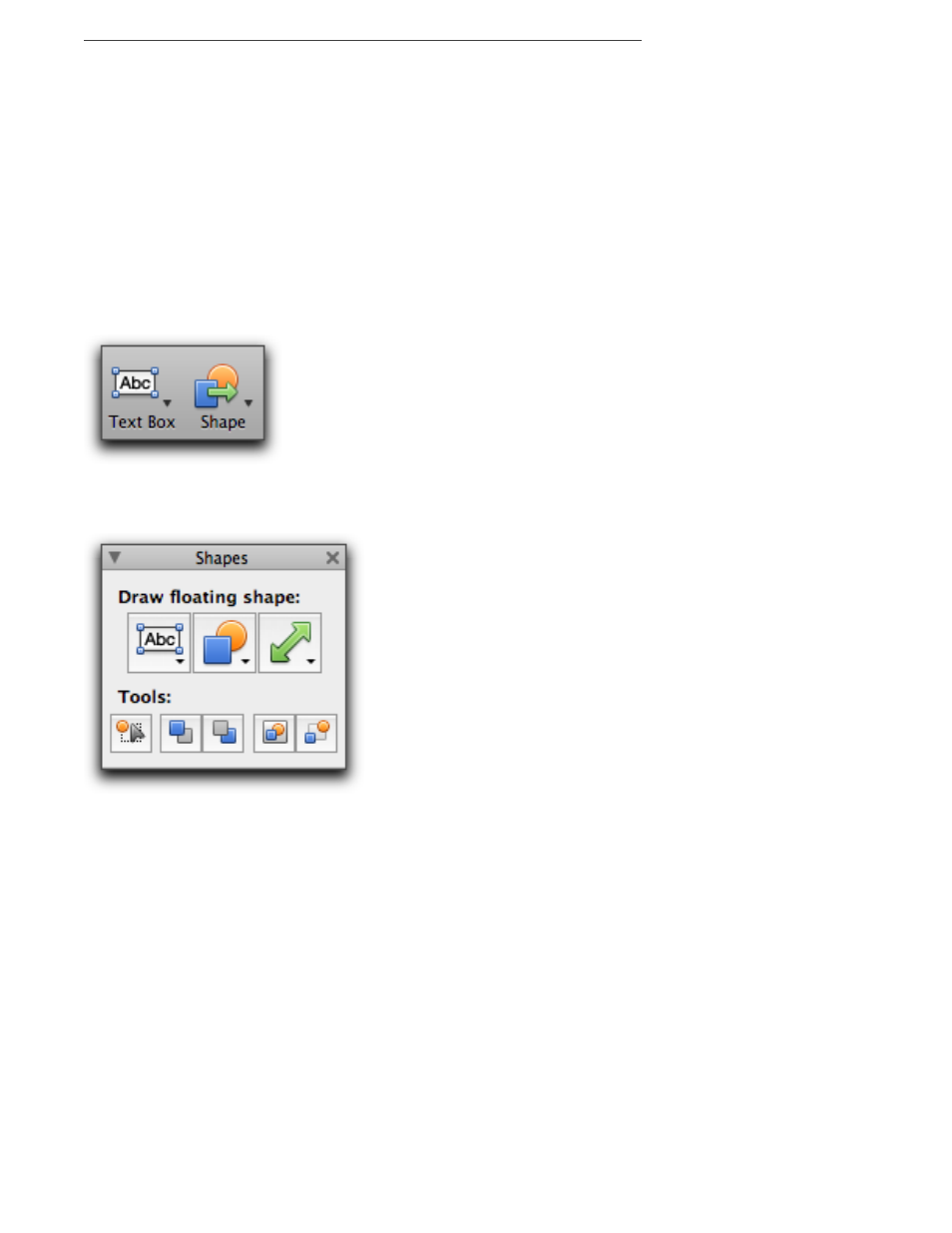
165
Working with Shapes
You can create a wide variety of shapes to highlight and/or illustrate aspects of your document.
Inserting shapes
You can place a shape in your document by any of the following methods (in this context, a “text
box” is a shape).
Add a shape to your document
Nisus Writer Pro supports three kinds of shapes. These are illustrated in the various Shapes menus
themselves, as is seen in Figure 191 on page 167. They are:
•
Text and Callout Boxes
•
Lines and Arrows
•
Geometrical forms and Brackets
Figure 188
The Text Box and Shape buttons on the Toolbar
Using the Shapes palette
Figure 189
The Shapes palette
!
Nisus Writer Pro also lets you insert a “Canvas”, a fourth kind of shape, which enables you to work on
a number of shapes together.
You can insert a shape in your document by any of the following methods:
▶
choose any of the shapes or text boxes available from the menu Tools > Insert Shape
▶
choose any shape available from the Shape button or the Text Box button on the Toolbar as
illustrated in Figure 188.
▶
choose any shape available from the three Draw floating shape buttons at the top of the
Shapes palette as illustrated in Figure 189. The Tools buttons are explained in detail in the
section “Modifying shapes” beginning on page 174.
!
If you are in any view other than Page View when you insert a shape, Nisus Writer Pro automatically
switches to Page View. Floating images only appear when in Page View and only in the main portion of
your document’s text: not in footnotes, endnotes, headers, footers, nor comments.
While there are default appearances for shapes (stored by shape type: Text or Callout Box, Lines,
geometric type shapes), you can change them using the available menus. If you select an existing
shape before drawing a new one, the new shape will use the selected existing shape as a template.
As you work with shapes, keep these guidelines in mind:
•
When you insert a shape
