Saving the merged document to one file, Printing the merged document, Seeing a preview of your merged document – Nisus Writer Pro User Manual
Page 378
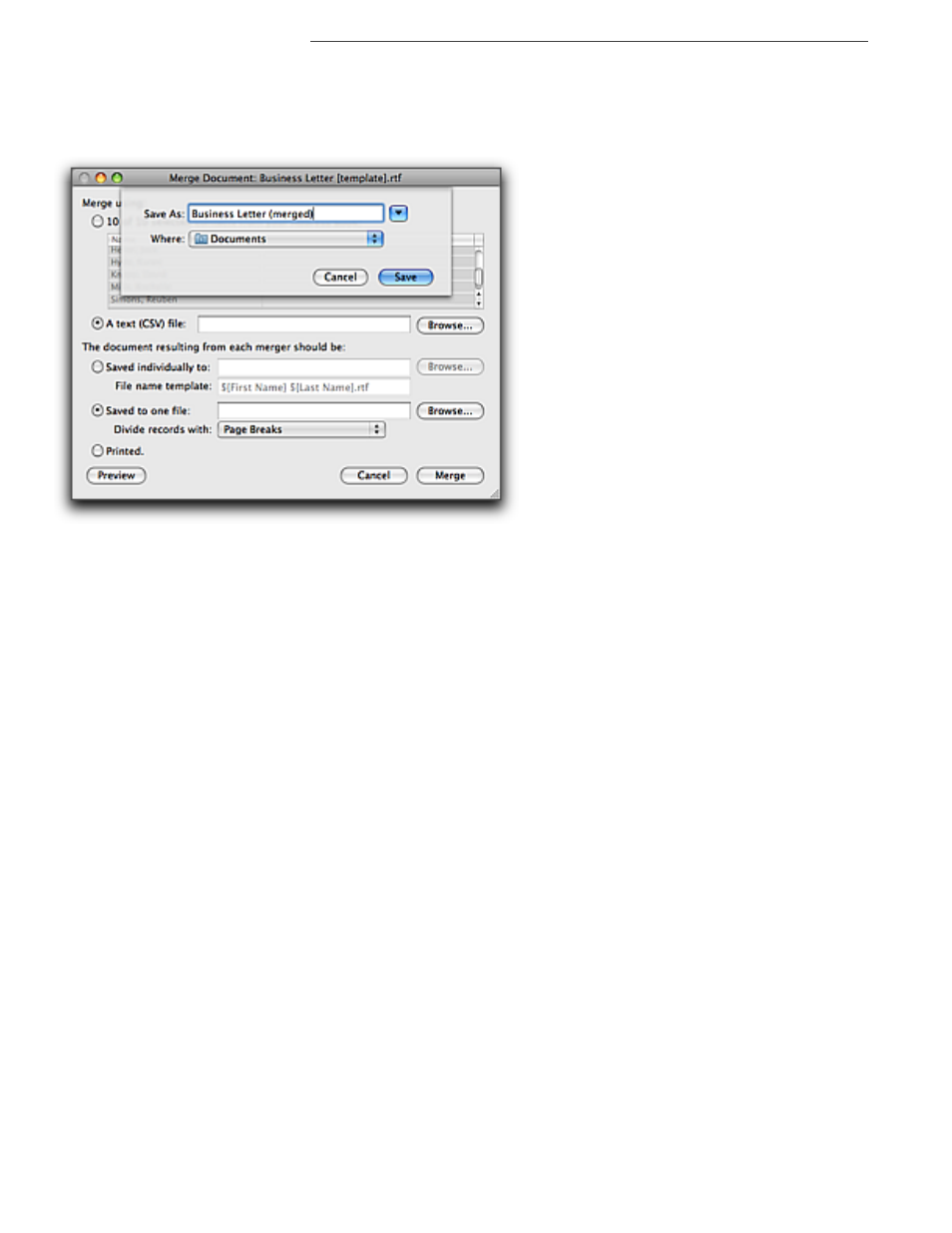
358
Merging Documents
Working with Multiple Documents
Saving the merged document to one file
1. Click Saved to one file.
2. Click the Browse… button.
3. Navigate to the folder where you want the new file saved.
4. Give the file a name.
Figure 393
Saving the merged document to one file with records divided by page breaks
5. Click Save in the lower right corner of the Save As dialog that appears.
Nisus Writer Pro offers to separate each portion of the new document.
6. From the Divide Records with pop-up menu choose one of the options:
•
Page Breaks
•
Section Breaks (Same Page)
•
Section Breaks (Next Page)
Printing the merged document
▶
Click Printed.
Nisus Writer Pro sends the merged documents directly to the printer.
Seeing a preview of your merged document
▶
Click Preview.
Nisus Writer Pro sends the first of the merged documents to the Preview application which
opens the document as a graphic.
