Choose various display options for your documents, Invisibles, Documents – Nisus Writer Pro User Manual
Page 392: Ge 372 for mor, Ge 372
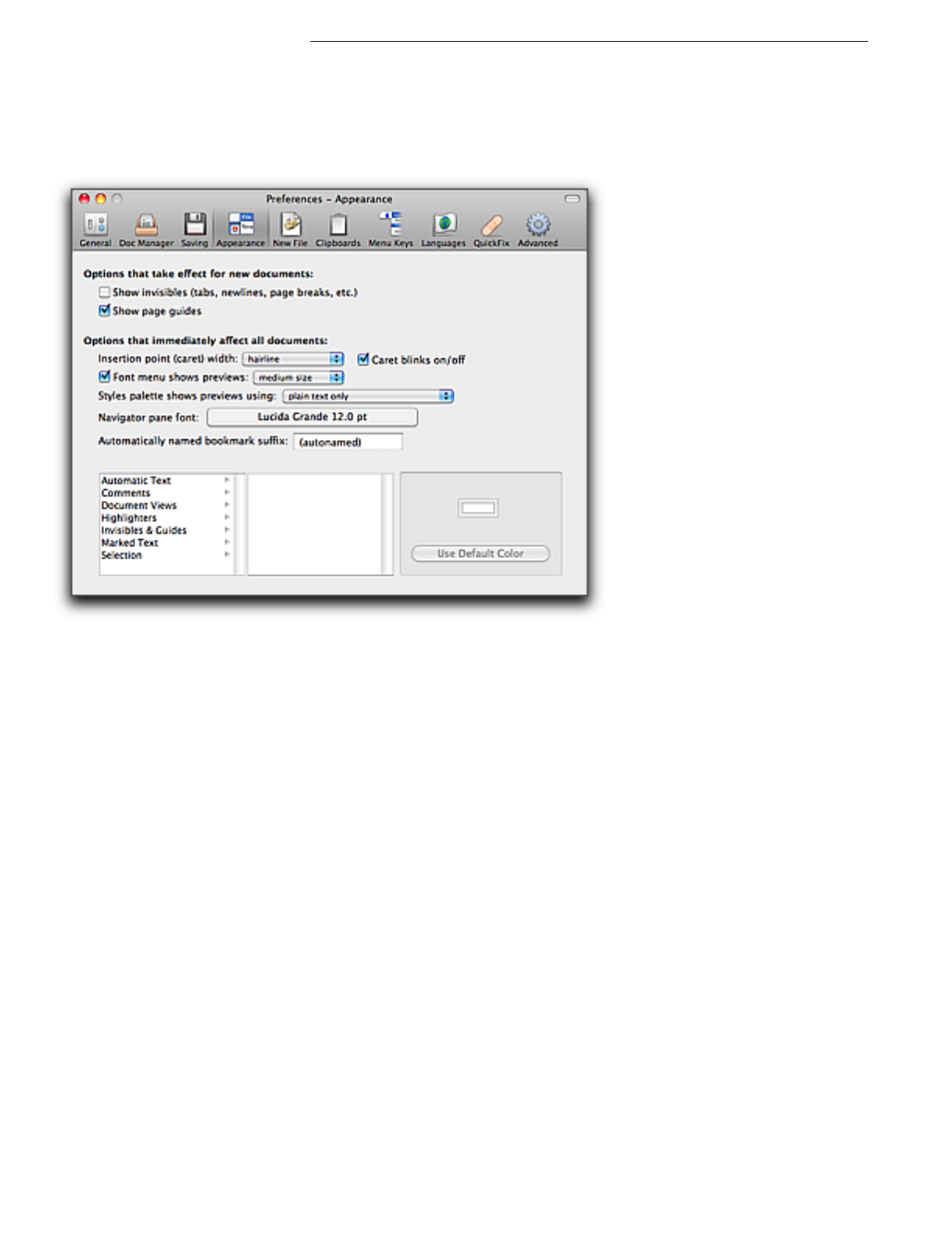
372
Choose Various Display Options for Your Documents
Choose Various Display Options for Your Documents
Nisus Writer Pro has a wide variety of options that affect the display of your working environment.
Some of these have been described elsewhere in the documentation. For a quick review and details
on how to use those not explained elsewhere, they are collected here. You can set most of these
display options in the Appearance Preferences of Nisus Writer Pro.
Figure 402
The Appearance Preferences pane
Some of these options take effect on new documents as explained in “Set “defaults” for the
application and new files” on page 116. These include Invisibles and Page Guides. Other options are
applied immediately and affect all documents.
Invisibles
Turn on or off “Invisibles” to have Nisus Writer Pro display or hide “formatting” characters including
a box surrounding any images in your document.
▶
Check Show invisibles (tabs, newlines, page breaks, etc.) to either display of invisibles in all
new documents.
!
At any time, you can choose the menu command View > Show Invisibles to display
•
Dots for spaces
•
Tildes ~ for non-breaking spaces (
4
spacebar)
•
Little boxes for the ideograph space (used in East-Asian languages),
Unicode U+3000
•
Vertical bar with arrows for reverse direction markers for bidirectional text
•
Arrows where tabs occur (left to right and right to left, depending on the direction of the text)
•
Paragraph symbols at the end of paragraphs (left to right and right to left, depending on the
direction of the text)
•
“Turn around arrows” where soft returns appear (left to right and right to left, depending on the
direction of the text)
•
Inserted page breaks (using the menu command Insert > Page Break)
•
Section breaks (using the commands of the menu Insert > Section Break)
•
“X-ed out boxes” for “gremlins”
