Highlight marked text, Text marked for the table of contents, Of contents – Nisus Writer Pro User Manual
Page 401: Documents, Writer pro document
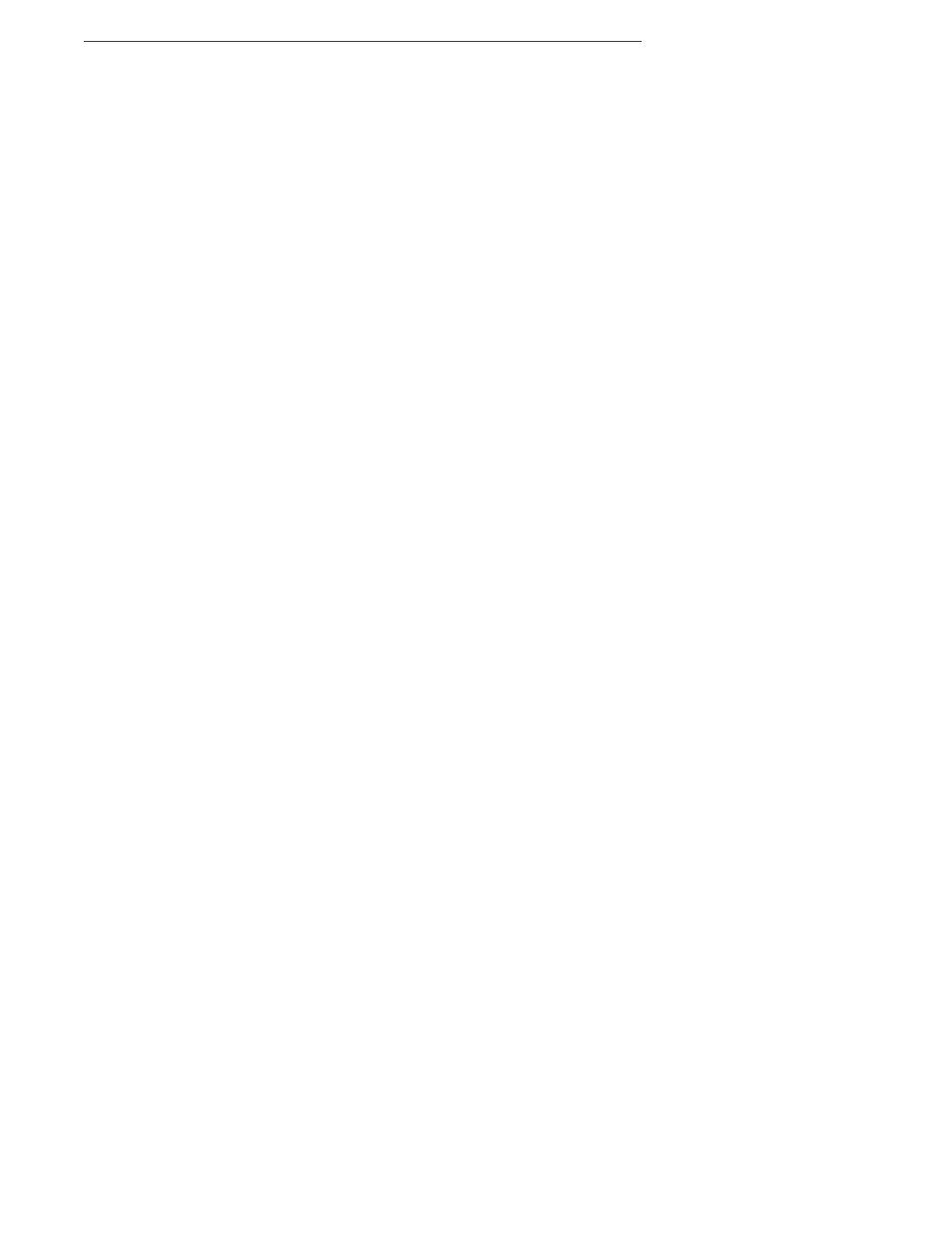
Customizing & Automating Solutions
381
•
Selection
Nisus Writer Pro can help you distinguish between various kinds of selections in your
document:
•
Active Selection
the color of the highlight of your text when you select it by double-clicking or dragging the
pointer; the default is the color you set in your System Preferences (Appearance)
•
Find & replace
the color of the highlight of your text when you select it by using the Find & Replace tools of
Nisus Writer Pro
•
Flash QuickFix
the color of the highlight of your text when you expand an abbreviation using QuickFix
•
Flash Selection
the color of the highlight of your text when you choose Flash Selection, Pervious Selection,
or Next Selection from the menu Edit > Select, or press
T
•
Inactive selection
the color of the Active Selection highlight of your text when it is in a background window;
the default is the color set by Apple
•
Rectangular selection
the color of the selection highlight of your text when you select it using Rectangular
selection (as explained on page 36)
•
Selection caret (insertion point)
The color of the flashing vertical line where you click the I-Beam (as explained on page 9)
•
Spellcheck
the color of the highlight of your text when you select it by using the Spelling Checker tools
of Nisus Writer Pro
You can alter any of these using a slight variant of the following procedures.
Highlight marked text
!
This “highlight” is not to be confused with the highlight color that you can add to your text using the
Highlight tool explained in “Highlight text” on page 285 and illustrated illustrated in Figure 93 on page
86. While that highlight color prints, this highlight color is a screen display only and does not print.
1. Choose the menu command Nisus Writer Pro > Preferences… and click the Appearance
button at the top of the Preference dialog.
2. Choose Marked Text in the Customizable Color column at the bottom of the dialog.
3. Choose Include in TOC in the Marked Text column.
4. Uncheck Hide this highlighting (if it is checked).
5. Close the Preferences window.
Change the color of the highlight associated with the text marked for the table of
contents
1. Click the Include in TOC color swatch.
2. Select whatever color you want from the Colors panel which opens as illustrated in Figure 132
on page 120.
Hide the highlight color of text marked for the table of contents
1. Follow instructions 1 through 3 listed in “Highlight marked text” above.
2. Check Hide this highlighting.
3. Close the Preferences dialog.
Choose measurement display options for new documents
You can display measurements in either centimeters, inches, millimeters, points, or picas.
Whichever option you choose in the View portion of the New File preferences determines their
display on the ruler and in any dialog in which measurement options display – unless you change
the unit of measurement for that particular file.
1. Choose the menu command Nisus Writer Pro > Preferences… and click New File at the top of
the dialog.
2. Choose the unit type you want from the Units pop-up menu in the View Options area at the
top of the dialog as illustrated.
You can change the unit of measurement on a per document basis.
Determine the unit of measurement in any Nisus Writer Pro document
▶
Choose the units you want from the menu View > Rulers.
