Macro menu, Window menu, Ge 458 – Nisus Writer Pro User Manual
Page 478
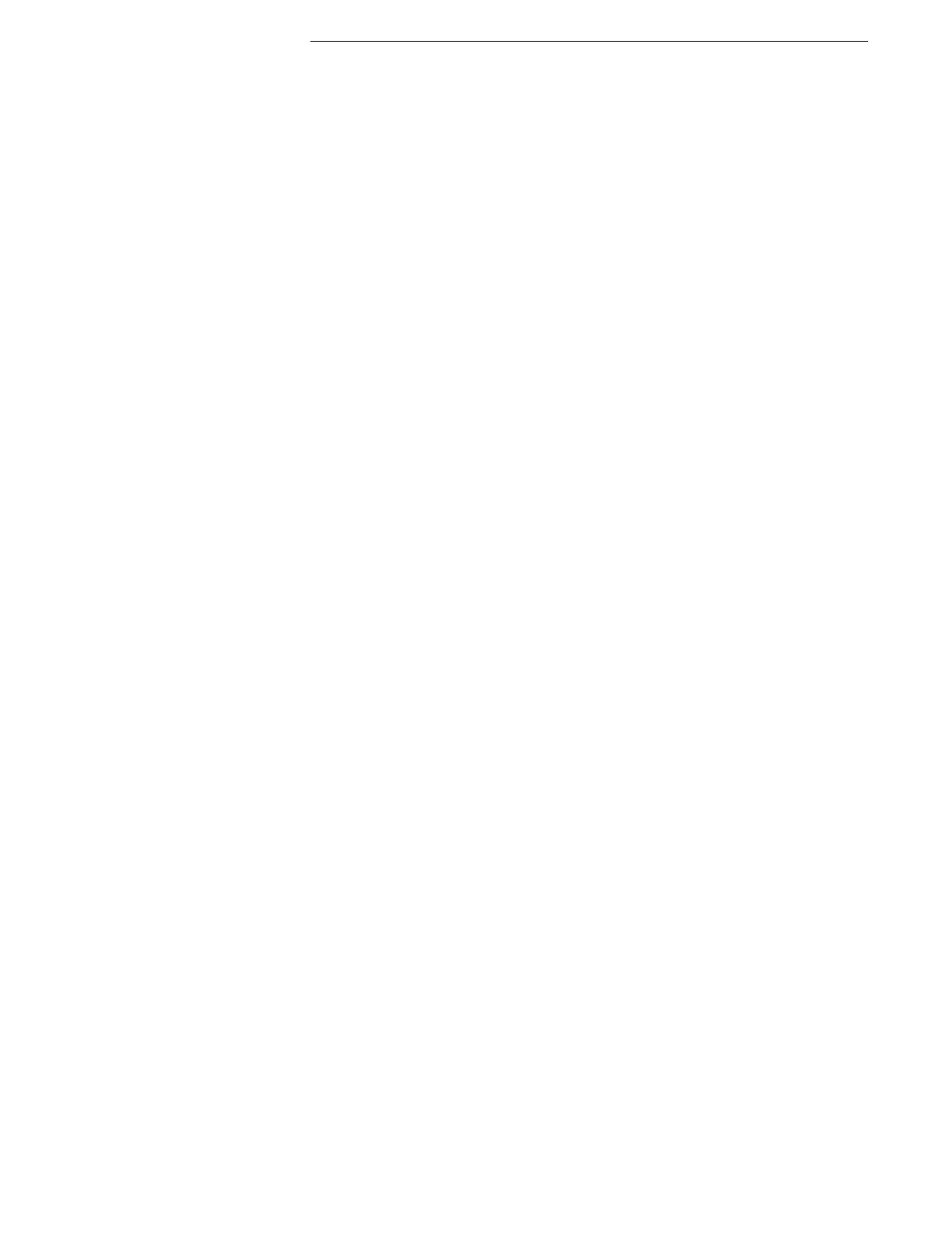
458
Tools menu
shape. These are the same line options that are available in the
Style pop-up menu in the Table Cell Borders palette as well as all
other locations where you can define a line in Nisus Writer Pro. The
options range from None to Hairline, ½ pt, ¾pt, 1 pt, 1½ pt, 2 pt,
3 pt, 4 pt, 5 pt, 6 pt, 7 pt, and 8 pt.
▸
Arrowheads
Choose patterns from the menu Tools > Shape Stroke >
Arrowheads to select from a wide variety of arrowheads available.
These are the same arrowhead options that are available in the
Shape Stroke palette.
▸
Color
Choose commands from the menu Tools > Shape Stroke > Color
to add color to the fill of selected shapes. The default colors
available are: Black,
Brown
,
Dark Red
,
Red
,
Purple
,
Orange
,
Fuchsia
,
Dark Green
,
Green
,
Yellow
,
Dark Blue
,
Blue
,
Teal
,
Cornflower Blue
,
Cyan
,
Dark Gray
,
Gray
, and
Light Gray
.
▸
Opacity
Choose commands from the menu Tools > Shape Stroke > Opacity
to set the opacity of the fill of selected shapes. The available options
appear in 10% increments from 0% (Clear) to 100% (Solid). More
precise increments are available in the Shape Stroke palette.
▸
Show Shape Stroke Palette
Opens the Shape Stroke palette which gives you the options of
setting selected shapes’ line style, color, thickness opacity and (if an
arrow) arrowhead
Macro menu
Use commands of the Macro menu to automate aspects of how you use Nisus Writer Pro. The
Macro menu supports submenus that consist of folders inside the Macro folder. Working with
macros is explained in detail beginning on page 397. A listing of the shipped macros and their
description appears beginning on page 411.
New Macro
Opens a new Untitled document window ready for you to enter the code for a Perl
Script or Nisus Writer Pro macro. When you choose Save As, navigate to the folder
~/Library/Application Support/Nisus Writer/Macros/
Nisus Writer Pro appends the appropriate extension “.nwm” (Nisus Writer Macro).
Save As Macro…
Saves the current Nisus Writer Pro document as a Macro. You should only use
this command if your document contains macro instructions.
Add Macro to Menu From File…
Presents an Open dialog that allows you to select a macro to open (load) so that it
appears in the Macro menu.
Show Macros Folder in Finder
Opens the Macros folder in the Finder.
~/Library/Application Support/Nisus Writer/Macros/
Run Selection As Macro
Executes the selected macro commands.
Run Macro From File…
Displays a variant of the Open dialog and enables you to choose any Nisus Writer
Pro macro file you have on your connected hard drive(s), even if it is not listed in
the Macro menu.
The name of each macro file appears in alphabetical order in the lower portion of the menu.
Templates
Nisus Software supplies some Perl templates to help you get started. These are
kept in the templates folder inside the Macros folder. You can group and store
other macros in folders in a similar fashion.
Other macros (or folders of macros) may be available when Nisus Writer Pro is
released. These will appear on this menu.
Window menu
Choose commands from the Window menu to manage document windows.
The names of open documents appear at the bottom of the Window menu in alphabetical order. If
the document name has a bullet in front of it, the document has changed since it was last saved. If
the document name has a diamond in front of it, the document is “minimized” in the Dock.
Choosing a document name from the Window menu brings its window to the front. The document
name with a check is the active window.
