Reduce or enlarge the printed area, Your document, Determine the orientation of the printed page – Nisus Writer Pro User Manual
Page 145
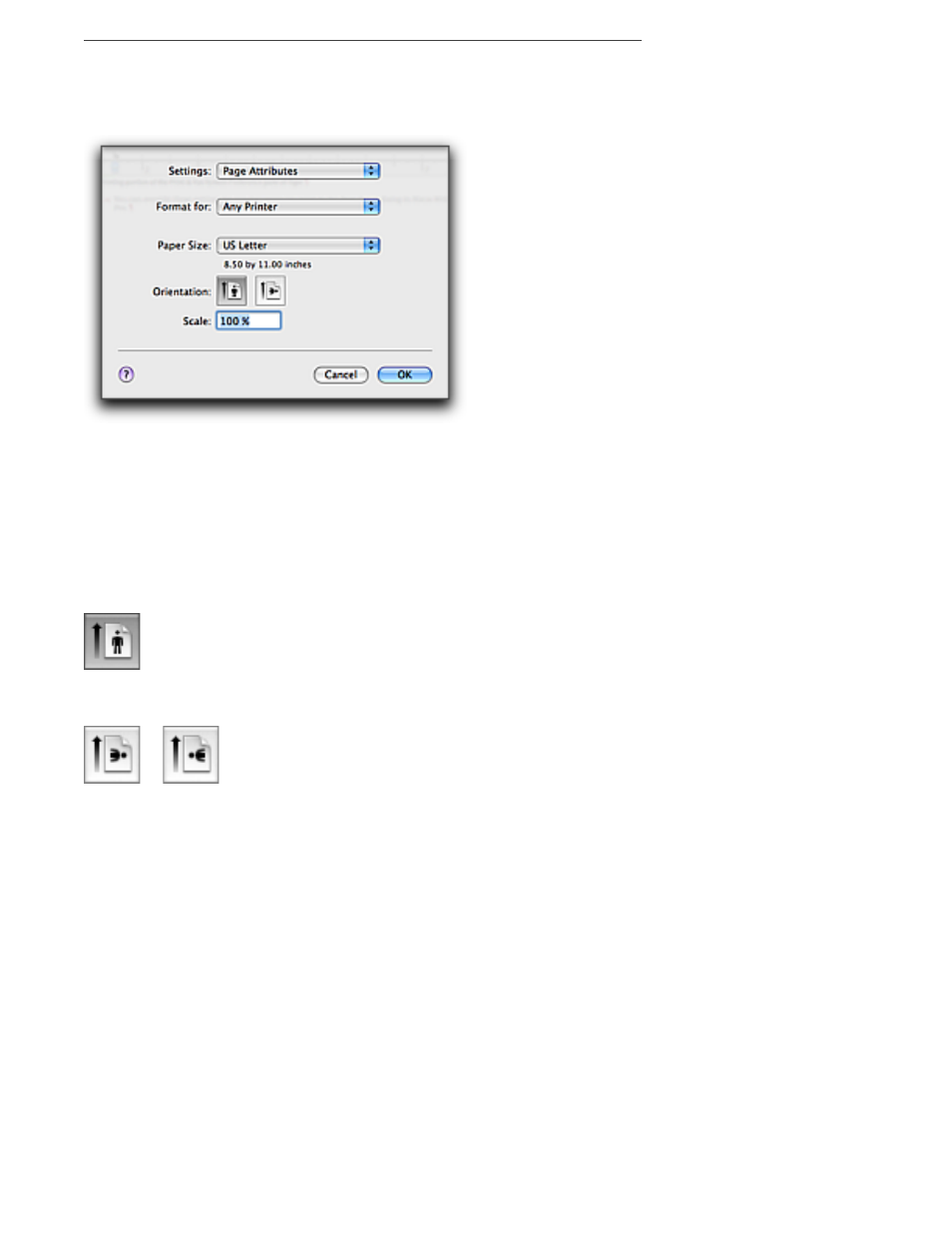
125
!
As a convenience Nisus Writer Pro will at first pick up the paper size set in this preference. If you
want to customize the paper size of new documents, you should edit your Nisus New File as explained
in “Edit your Nisus New File” on page 120. In either case you set the paper size in the Page Setup
dialog illustrated in Figure 138.
Figure 138
The default page setup dialog
Reduce or enlarge the printed area
The number you type in the Scale box of the Page Setup dialog scales only the text not the page.
▶
Enter the value you want in the Scale text edit box and click OK.
Determine the orientation of the printed page
1. Choose the menu File > Print… > Page Setup….
▶
Click portrait for standard letter formatting.
Figure 139
Portrait orientation
▶
Click landscape for greater width than height.
or
Figure 140
Landscape orientation options
2. Click OK.
!
Your document can have multiple orientations, one for every section. These will print (to PDF or
paper) appropriately.
Set different orientations for different portions of your document
You can rotate any particular page 90º for printing. However you will have to set that page apart as
a distant section in your Nisus Writer Pro document.
1. Put your insertion point above the page you want to have rotated and choose the menu
command Insert > Section Break > Next Page. (You may want to make sure it is an odd page
and not the back of the current page… your choice.)
2. Put your insertion point in the new page and choose the menu command File > Page Setup.
3. Set the orientation the way you need it and click OK.
4. Put your insertion point at the end of the text that needs to print rotated and choose the menu
command Insert > Section Break > Next Page. (You may want to make sure it is an Odd page
and not the back of the current page… your choice.)
5. Put your insertion point in the new page and choose the menu command File > Page Setup.
6. Set the orientation the way you need it and click OK.
If your document has multiple sections and you choose Page Setup… a sheet appears illustrated in
Figure 141 asking for which section(s) you want to have the settings in Page Setup apply.
