Formatting documents – Nisus Writer Pro User Manual
Page 93
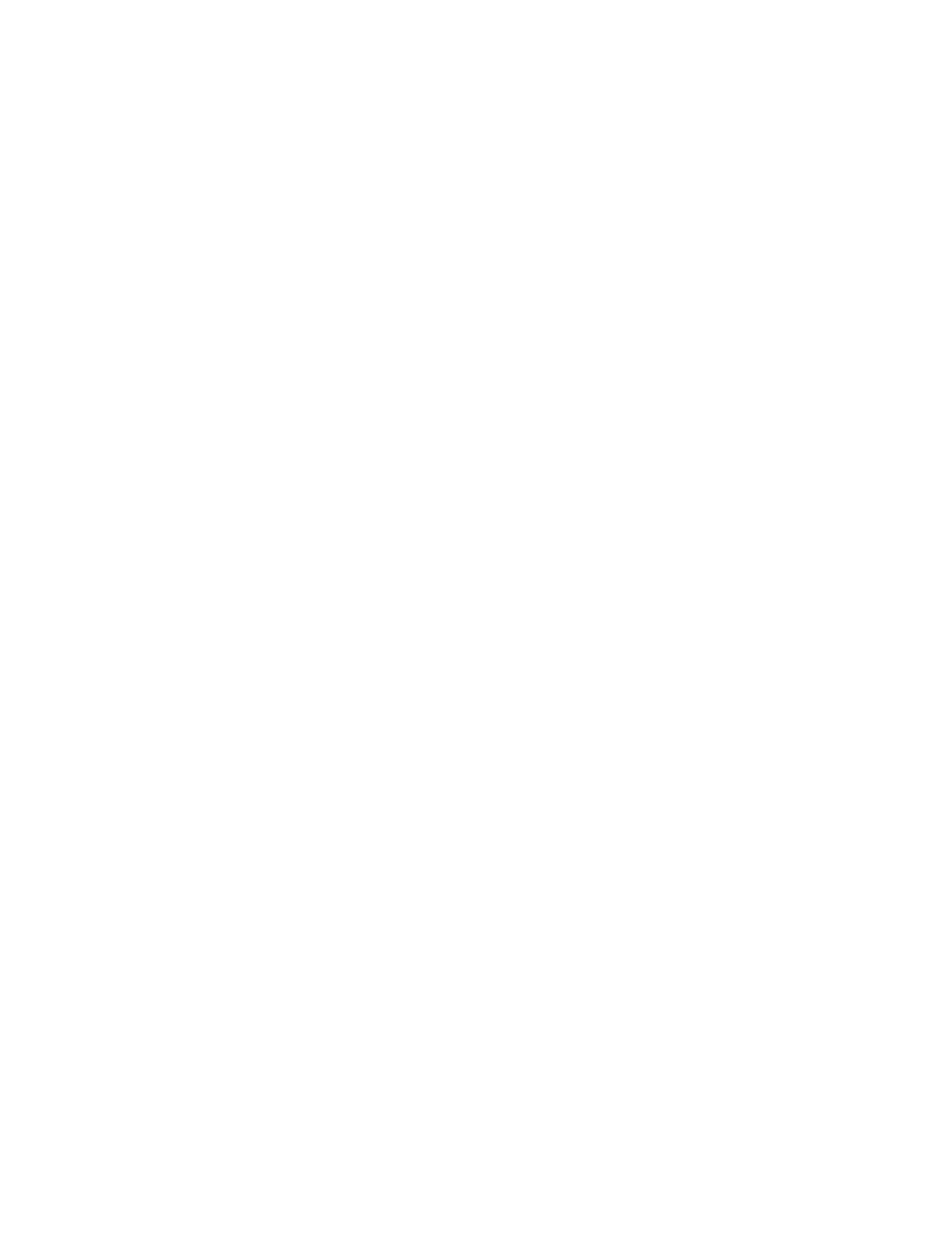
Formatting Documents
This portion of the manual describes how to define the way your document looks. There are four,
concentric, levels of control over the various limits that control the format of what appears on a
page (from outer to inner):
•
the paper size… set in the Page Setup dialog explained in “Setting Paper Size and Margins” on
page 124,
•
the margins… set in Page View by dragging the margin line or using the Sections palette
explained in “Set the margins of the sections of your document” on page 127,
•
the line wrap area (indents)… set by moving the indent markers on the ruler explained in “Set
the indent or outdent (“hanging indent”) position of the first line of a paragraph” on page 75,
•
the contents of a table… set by using the tools of the Table menu and its related palettes which
is explained in “Tables” on page 195.
The majority of users are satisfied with the paper size and margin dimensions of the file opened
when you choose the menu command File > New, this documentation begins with an explanation
of how to modify the shapes of your paragraphs.
Set the indent or outdent (“hanging indent”) position of the first line of a paragraph
Quickly indent or outdent a selected range of paragraphs
Set the text wrap area numerically
Set the text wrap area using the keyboard
Set spacing between paragraphs
Set the type of leader before placing a tab
Move a tab indicator using the mouse or trackpad
Move a tab indicator using the keyboard
Edit a tab’s location numerically
Selecting paragraphs with different formatting
[Referenced content is missing.]
[Referenced content is missing.]
Change the attributes of characters
Change the attributes of characters using the “Dropper”
Formatting Documents Using Style Sheets
An introduction to Style Sheets
See the Style Sheet associated with a document
Understanding the difference between the various kinds of styles 99
Apply a style to your text
Assign a keyboard shortcut to your style as you edit it
Select a range of text with a particular style
Select all the text in your document with a particular style
Remove a style’s attributes from selected text
........................................................................
...............................................................................................
.............
................................................................
..............................................
....................................
.....................................................................
..........................................................
.................................................
....................................................................................
.........................................................................
...................................
.......................
.....................................
.................................................
..............................
................
..........................................................
.....................................................
.....................................................
.............................................
...............
............................................
...................................................
...........................
..
...........................................................
.........................................................................
.................
..................................................................
...............................
..........
.............................
