Working with the special characters palette – Nisus Writer Pro User Manual
Page 44
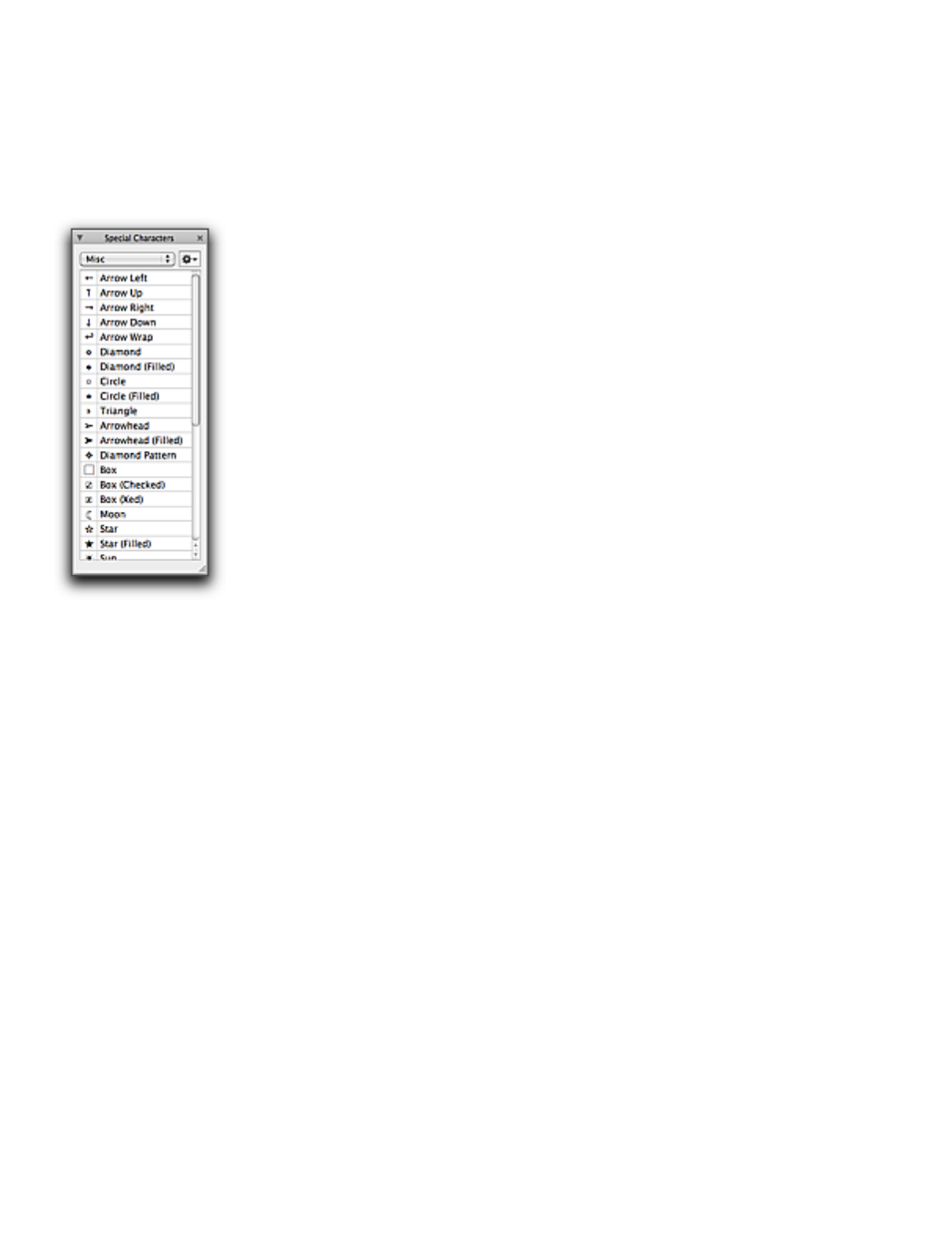
24
Entering (Typing) Text
Writing and Editing
remember what keys to press to have them display. Access to many of these characters is explained
in “Appendix III - Typing Unusual Characters” on page 466. You can, however, enter most of these
characters in a more direct fashion.
▶
Choose the character desired directly from the menu Insert > Special Character, or
▶
Choose the character desired directly from the menu Edit > Special Characters.
All of the special characters available from the menus are listed beginning on page 435.
▶
Click the characters as they appear in the Special Characters palette.
You can modify the Special Characters submenus and palette to suit your needs.
Figure 23
The Special Characters palette displaying the Misc (miscellaneous) set
Working with the Special Characters palette
The Special Characters palette, illustrated in Figure 23 above, is not part of any group in the
Tooldrawer. You can open it from three different locations on the menus.
▶
Choose the menu command Edit > Special Characters > Show Special Characters Palette….
▶
Choose the menu command Insert > Special Character > Show Special Characters Palette….
▶
Choose the menu command Window > Palettes > Special Characters.
The Special Characters palette has two menus. The pop-up menu on the left offers the different sets
of characters that appear in the menu Insert > Special Character and the menu Edit > Special
Characters. Their contents are listed in alphabetical order beginning on page 435. They are:
•
Arabic
•
Currency
•
Dashes and Hyphens
•
Greek
•
Hebrew
•
Math
•
Misc (short for “miscellaneous”)
•
Quotes
•
Spaces
•
Writing
As with all other palettes, you can leave this open wherever you like on your monitor and click the
characters you want on an as-needed basis.
The Gear menu on the right of the Special Characters palette enables you to change the display
from Characters & Name to grids of various sizes:
•
Characters Only (small size)
•
Characters Only (medium size)
•
Characters Only (large size)
