Figure 131 – Nisus Writer Pro User Manual
Page 139
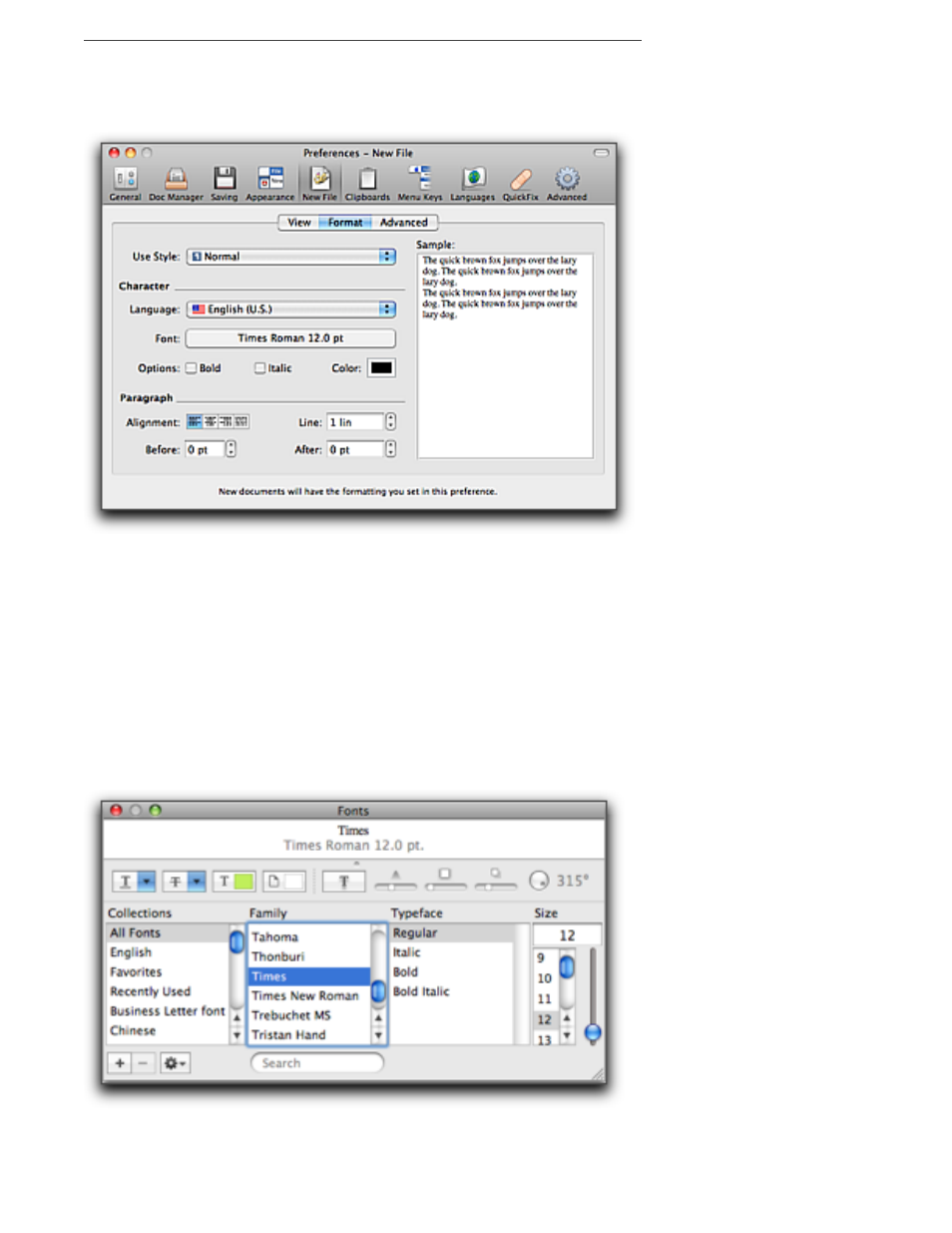
119
▶
Turn on or off “Show Paragraph Formatting Icons” to have Nisus Writer Pro display the icons
explained in The Nisus Writer Pro rulers on page 11 (or not).
▶
Turn on or off “Check Spelling as You Type” to have Nisus Writer Pro add the squiggly red line
under misspelled words (or not).
Figure 130
The Format portion of the New File preferences pane
In the Format portion of the New File preferences pane you can
▶
Choose the Style you want your New file to be in by choosing that Style from the Use Style
pop-up menu.
!
To learn more about how to use styles in your document see “Formatting Documents Using Style
Sheets” on page 95.
▶
Choose the language you want your New file to be in by choosing that language from the
Language pop-up menu.
!
To learn more about how to set the language of your document see “Set up language support in Nisus
Writer Pro” on page 27.
!
Nisus Writer Pro determines the direction of your document from the language you select.
▶
Click Font to set the font Family, Typeface and Size of your text as illustrated in 119.
Figure 131
The Font panel
▶
Check any options you want for Bold and/or Italic.
