Printing documents, Print an open document, Figure 395 – Nisus Writer Pro User Manual
Page 379
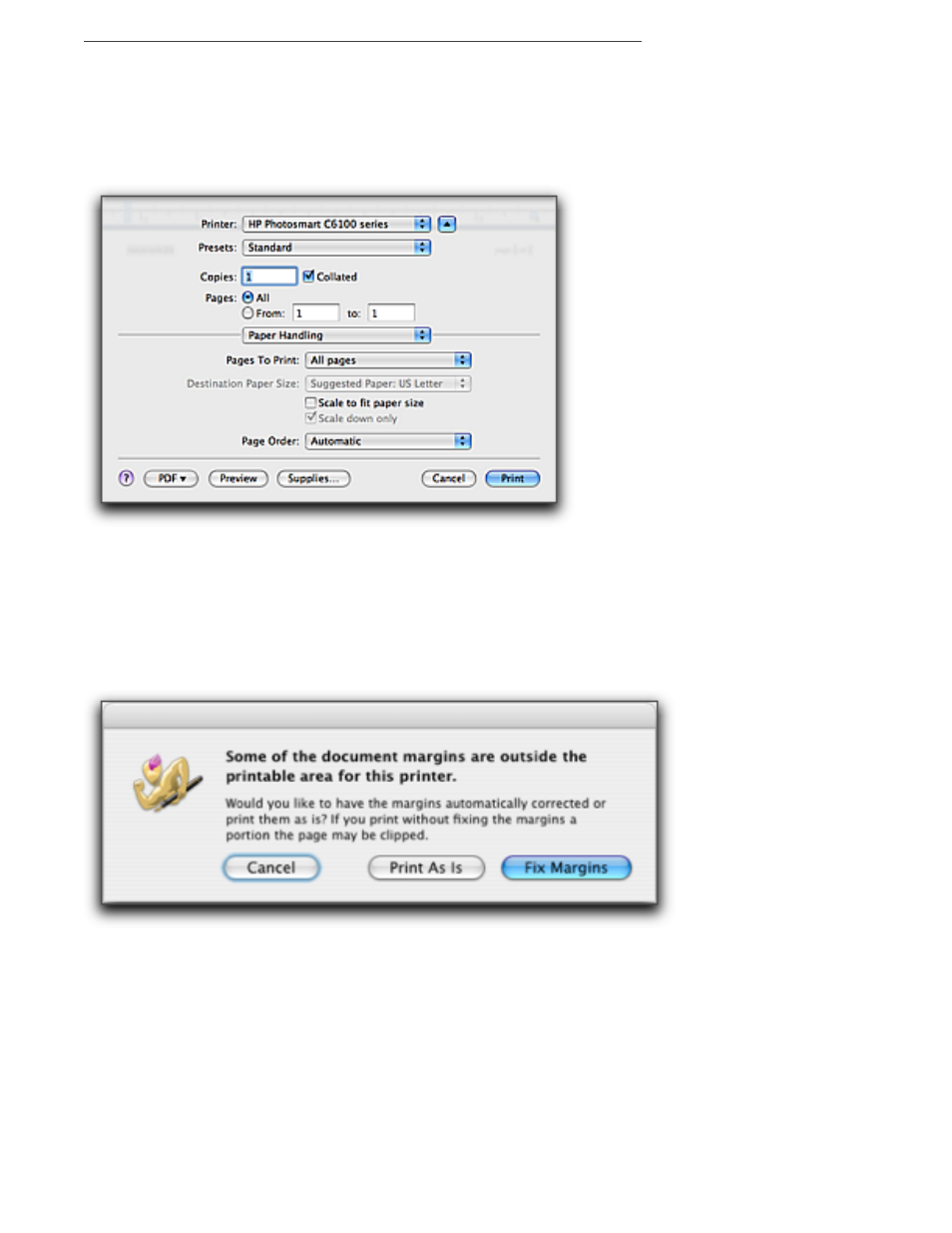
Polishing & Managing Documents
359
Printing Documents
When you are ready to commit your document to paper choose the menu command File > Print….
Print an open document
▶
Choose the menu command File > Print… and enter your choices in the dialog that appears.
Figure 394
The Print dialog in Leopard
When the dialog first appears the options come from the printer driver software you have.
You can choose automatic or manual paper feeding; black and white or color/grayscale
printing; and printing a paper copy of your document or saving it to disk as a PostScript file.
Depending on the printer selected, you may also have other options.
If the document’s margins are beyond the printer’s limits (you might have received a file from
someone with a different printer), Nisus Writer Pro displays the dialog illustrated in Figure 395.
Figure 395
The “margins beyond the printer limits” dialog
You can:
▶
Click Cancel
to modify the margins yourself,
▶
Click Print As Is
to print the document “as is”, and take the chance that some of the text may be clipped, or
▶
Click Fix Margins to have Nisus Writer Pro make adjustments and continue the print job
