Ge 435 – Nisus Writer Pro User Manual
Page 455
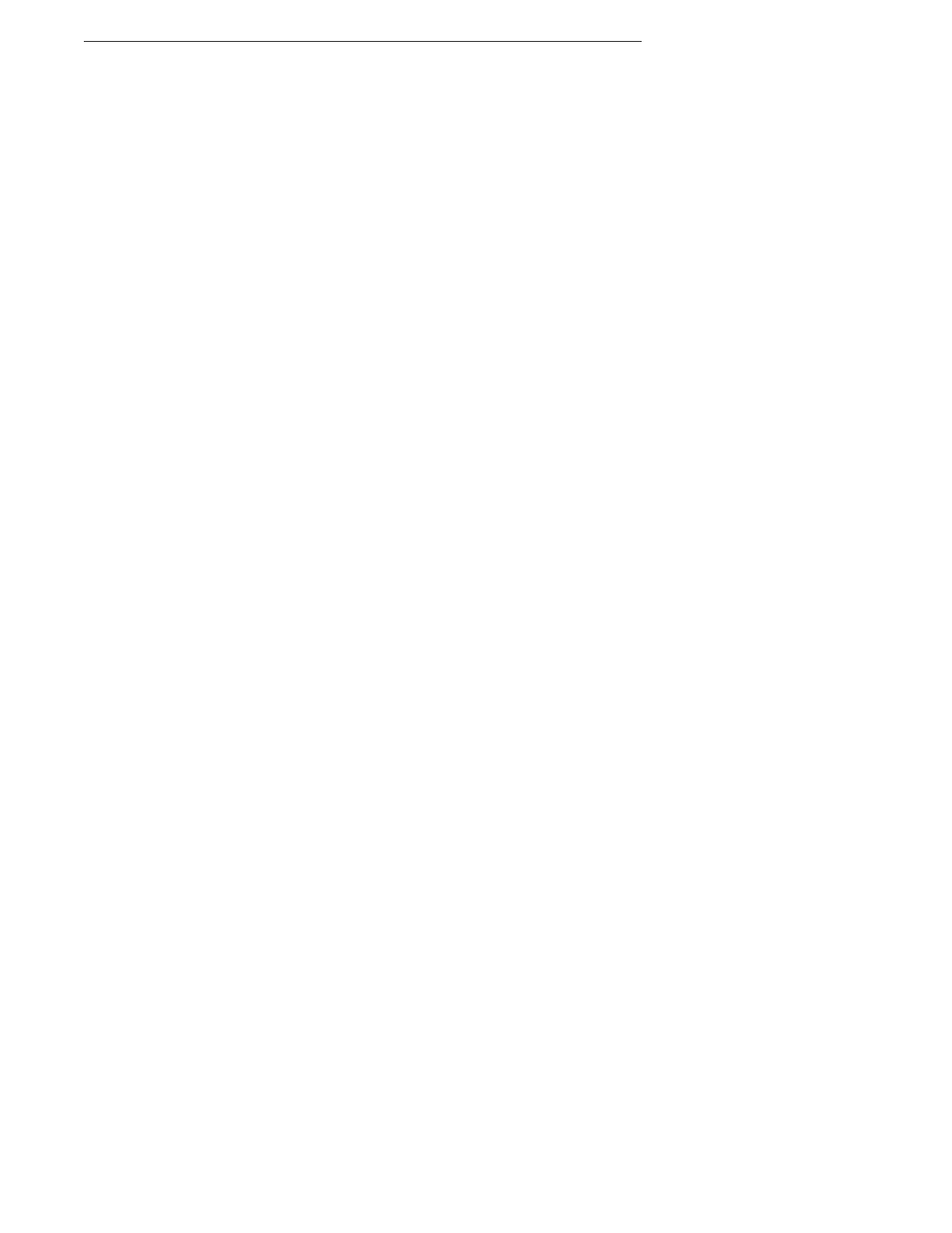
435
windoid with the list of words the dictionary suggests as
replacements. Pressing
< replaces that word with the top word in
the list. Pressing an arrow key replaces it with the next (and
continuing) word in the list.
▸
Forget Spelling
Removes the selected word to the System User Dictionary. This
command toggles with Learn Spelling depending on the state of the
word selected.
▸
Learn Spelling
Adds the selected word to the System User Dictionary. This
command toggles with Forget Spelling depending on the state of
the word selected.
▸
Ignore Word
Causes Nisus Writer Pro to ignore the selected word in the current
document without adding it to the System User Dictionary.
▸
Check Spelling While Typing
Turns on or off Nisus Writer Pro’s ability to draw a red squiggly line
beneath misspelled words (as you type).
Speech
Choose commands from the Speech submenu to have Nisus Writer Pro start or
stop speaking the selected text of your document.
▸
Start Speaking
Causes Nisus Writer Pro to start speaking your text from the
location of your insertion point, or the selected text.
▸
Stop Speaking
Causes Nisus Writer Pro to halt speaking your text.
Clipboards
Enables you to create and edit Clipboards as well as determine which is the
“current” Clipboard. A check mark in the menu indicates the current Clipboard.
▸
New Clipboard…
Opens the Clipboard preference dialog and creates a new Clipboard.
▸
Edit Clipboards…
Opens the Clipboard preference dialog.
▸
Edit Current Clipboard
Opens the Current Clipboard for editing.
To open any Clipboard to edit its contents press
A
as you choose
its name from the Clipboards submenu.
Special Characters
Choose commands from the Special Characters submenus to insert various
characters in your document at the insertion point.
▸
Arabic
Choose commands from the Arabic submenu to insert various
special Arabic characters in your document at the insertion point
including: Rial: ! ; Place of Sajdah: !"; Sallallahou Alayhe
Wasallam:
# ; Ornate Left Parenthesis: " ; Ornate Right
Parenthesis: # ; Sign Alayhe Assallam: $ ; Sign Rahmatullah
Alayhe: $ ; Sign Radi Allahou Anhu: %; Sign Sallallahou Alayhe
Wassalam: % ; Sign Takhallus: & .
▸
Currency
Choose commands from the Currency submenu to insert various
currency symbols in your document at the insertion point: Sheqel:
₪; Cent: ¢; Dollar: $; Euro: €; Florin: ƒ; Baht: ฿; Rupees: ₨;
Generic: ¤; Mill: ₥; Pound: £; Rials: !; Won: ₩; Yen: ¥.
▸
Dashes and Hyphens
Choose commands from the Dashes and Hyphens submenu to
insert various dashes and hyphens in your document at the
insertion point: En Dash: –; Em Dash: —; Figure Dash: ‒;
Quotation Dash: ―; Swung Dash: ⁓; Hyphen: ‐; Non-Breaking
Hyphen: ‑; Soft Hyphen.
▸
Greek
Choose commands from the Greek submenu to insert various
UPPERCASE and lowercase Greek alphabetics in your document at
the insertion point.
▸
Hebrew
Choose commands from the Hebrew submenu to insert various
special Hebrew characters in your document at the insertion point.
Most of these characters require a pre-existing alphabetic character
to display.
Those that do not require such a character are: Letter Alef Lamed
Ligature !; Letter Lamed Holam Ligature לֹ; Letter Shin with Shin
Dot Ligature שׂ; Letter Sin with Sin Dot Ligature שׁ; Leter Vav
Holam Ligature וֹ; Letter Vav Shuruk Ligature וּ; Yiddish Letter
Double Vav װ; Yiddish Letter Double Yod ײ; Yiddish Letter
Double Yod Patach ײַ; Yiddish Letter Kometz Alef "; Yiddish
Letter Vav Yod ױ; Punctuation Geresh ׳; Punctuation Gershayim
״; Punctuation Maqaf ־; Punctuation Paseq ׀; Punctuation Sof
Pasuq ׃.
Those that do require a pre-existing alphabetic character include:
