Justify “align” text, Figure 82, Ge 80 – Nisus Writer Pro User Manual
Page 100
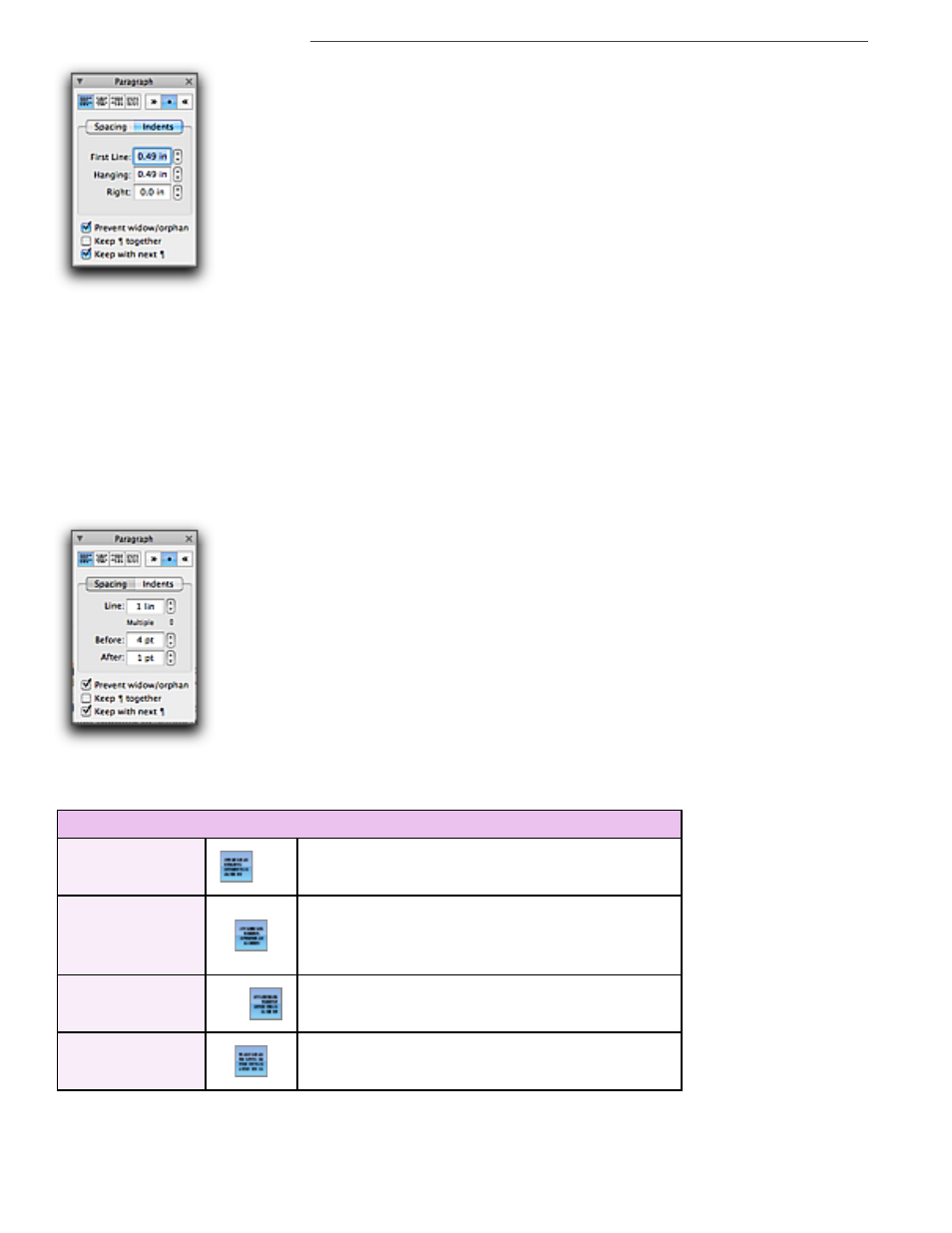
80
Structuring Paragraphs
Figure 81
The Paragraph palette with Indents selected
All of the indent controls are also available from the menu Format > Paragraph Indents. However,
they use preset amounts to increase and decrease the indents. You can have better control using
the Paragraph palette, or manipulating the ruler directly.
Justify “align” text
Use the Paragraph palette in the Tooldrawer to set paragraph justification and specify how lines in a
paragraph line up based on the left and right line wrap indicators. The choices are left, center, right,
and full justification. Fully justified type causes uneven word spacing with even line widths, while
unjustified (or “ragged”) type causes even word spacing with uneven line widths. You can also
access these commands by choosing them from the menu Format > Paragraph Alignment.
Figure 82
The Paragraph palette with Spacing selected
▶
Click alignment buttons on the Paragraph palette.
Table 2
Alignment buttons on the Character palette
Left justify
Center justify
Right justify
Full justify
Click to align text along the left indent marker.
Click to center text around the midpoint between
the first line indent and the right indent for the
first line of a paragraph and between the two
indent markers for all subsequent lines.
Click to align text along the right indent marker.
Click to cause text to justify the edges of text at
both the right and left indent markers.
