Nisus Writer Pro User Manual
Page 86
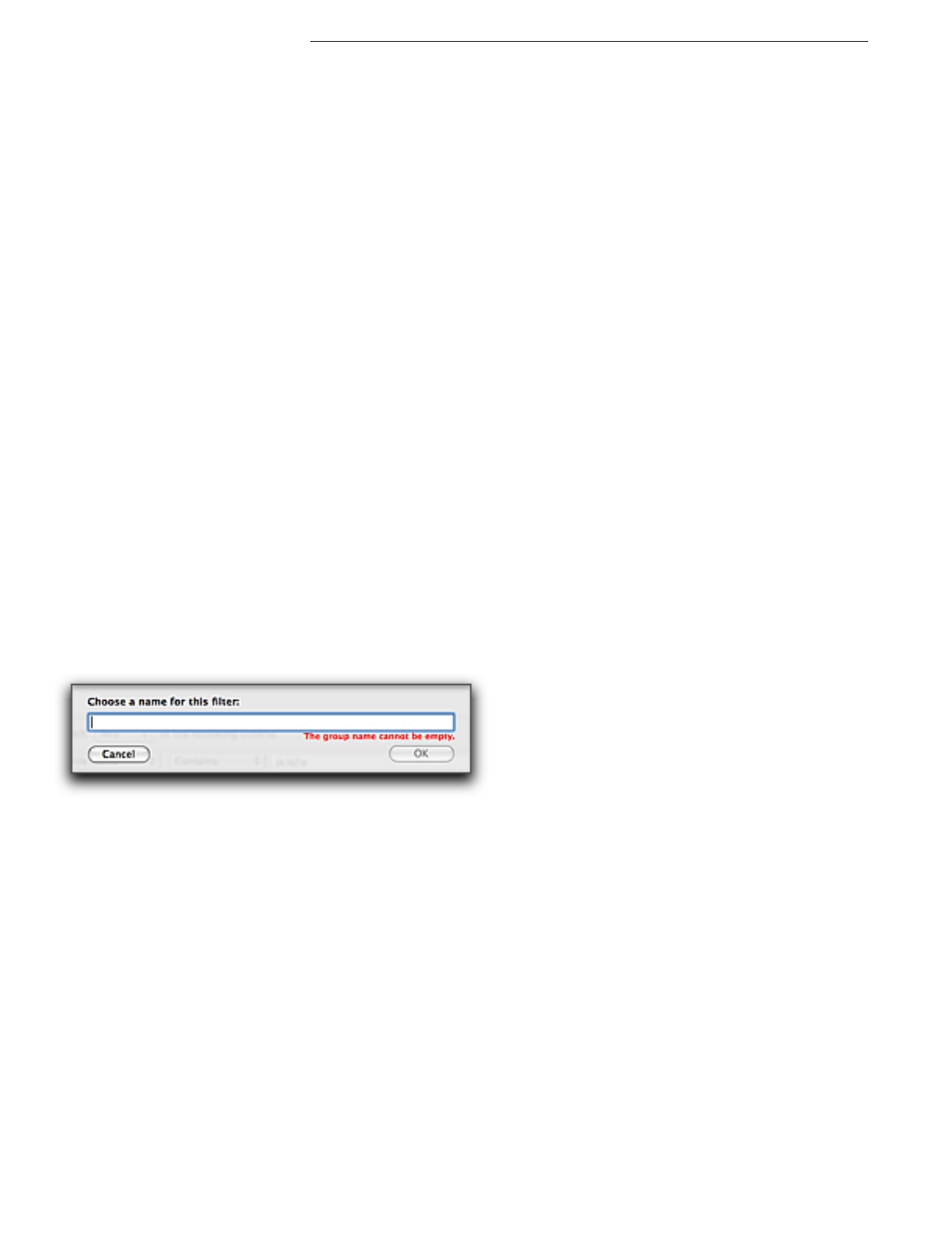
66
Managing Files
Managing… Saving and Opening Your Files
•
Document Properties
This is based on what you have entered in the dialog available when choosing the menu
command File > Properties….
•
Anywhere
The second pop-up menu offers:
•
Contains
•
Contains Word
•
Does Not Contain (works on any text search: file name, author, content, etc though only on
Leopard, not Tiger)
•
Is Exactly
•
Starts With
•
Ends With
7. Enter the term you want to search for in the text field provided.
8. If there is more than one possible term separate them and designate whether the search should
be for one OR the other, or one AND the other, using the little arrow pop-up menu on the right
edge of the text field, as illustrated in Figure 61 on page 67.
9. If you have additional sets of criteria you want to use, click the Plus (+) button on the right side
and continue from step 6 as illustrated in Figure 61.
!
You can later remove any of these criteria by clicking the corresponding the Minus (-) button.
10. You can choose to force Nisus Writer Pro to sort the resulting list. The options available are:
•
Name Ascending (A-Z)
•
Name Descending (Z-A)
•
File Size, largest first
•
File Size, smallest first
•
Date Created, newest first
•
Date Created, oldest first
•
Date Modified, newest first
•
Date Modified, oldest first
11. You can limit the resulting list to a number you designate in the Limit to x documents portion
of the dialog.
12. When you are satisfied with your selections, click Save Search As Group….
13. Give the search group a name in the sheet that appears, as illustrated in Figure 60.
Figure 60
Naming a Document Manager search filter
14. Click OK.
Your newly named search group appears in the left pane of the Document Manager identified by
name and a magnifying glass indicating its type of group as illustrated in Figure 61.
