Nisus Writer Pro User Manual
Page 523
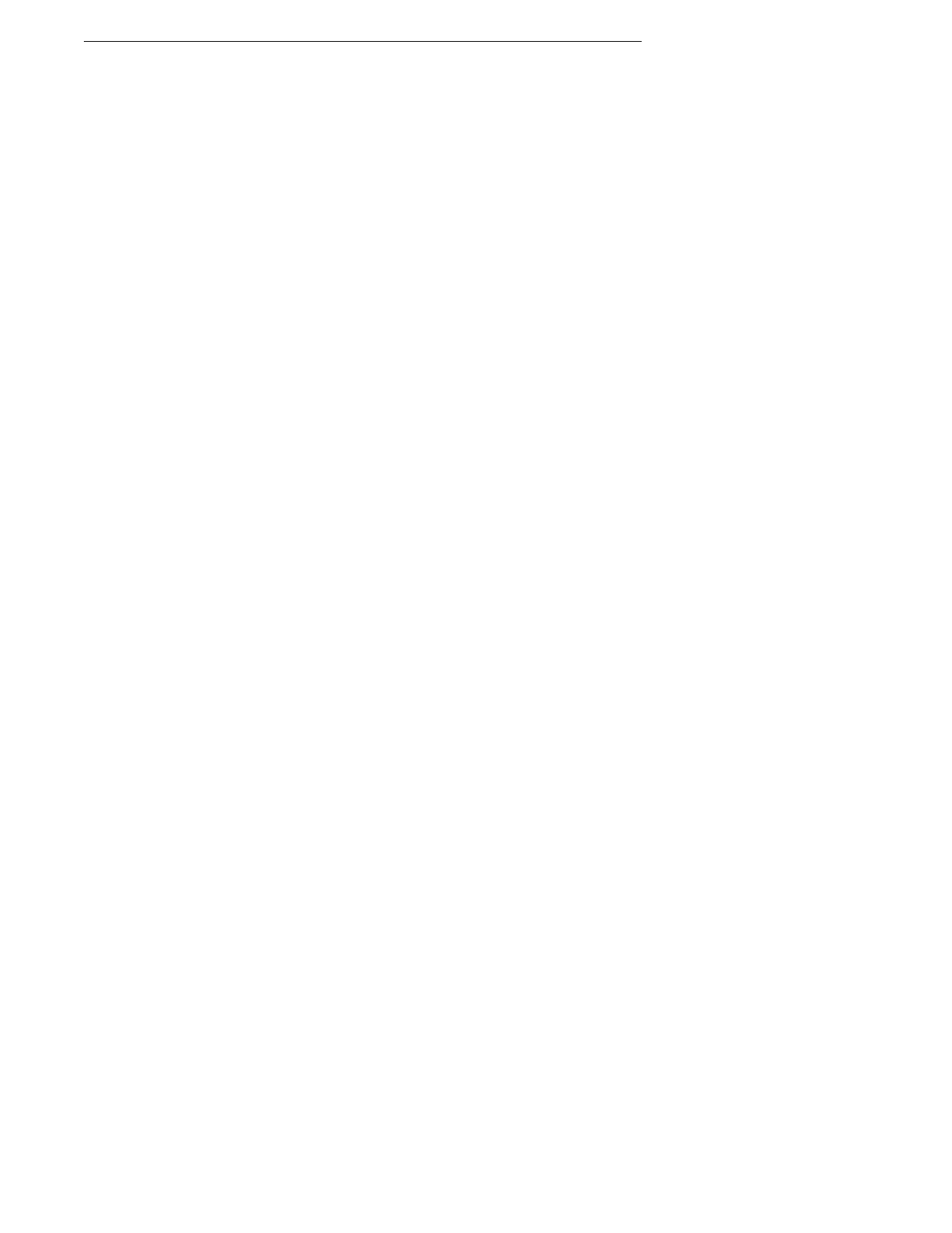
Indexes
503
The Paragraph Shading palette
Figure 313
289
A paragraph with a 5 pt border (yellow of Highlight color HTML EBFF64) & shading (yellow of background color HTML FFFF00;
pattern set to 45% shading) padding set to 6 pt all around
Figure 316
290
A paragraph with a border line thickness set to 5; (yellow of Highlight color HTML EBFF64) padding set to 6 pt all around, but no
shading
Figure 314
289
A paragraph with no border, but shading (yellow of Background color HTML FFFF00; pattern set to 45% shading) padding set to 6
pt all around
Figure 315
289
The Paste Spot
Figure 211
183
The Pattern menu of the Table Cells Shading palette (in three parts) set for the bottom row, fourth column of Table 21 above
(“More”)
Figure 248
214
Pleading Page” or “Pleading Paper” document A“
Figure 305
282
The pop-up menu in the Macroize sheet
Figure 354
315
Pop-up menu indicators
Figure 15
10
Portrait orientation
Figure 139
125
The PowerFind Browser
Figure 333
304
A PowerFind expression that changes the wording of a repeated phrase with a variable
Figure 352
314
A PowerFind metacharacter
Figure 330
302
PowerFind Replace Attributes (after)
Figure 323
296
PowerFind Replace Attributes (before)
Figure 322
296
A PowerFind replace expression changing a sequence of captured text
Figure 348
313
Preset tabs above the ruler (with show invisibles turned on)
Figure 90
85
The Preview portion displays the first few lines of text
Figure 67
70
The Preview portion of the Document Manager with a graphic file selected and the contextual menu showing
Figure 68
71
The Print dialog in Leopard
Figure 394
357
The Printing portion of the Print & Fax System Preference pane of Tiger
Figure 137
124
The QuickFix preferences (lower portion controls the glossaries)
Figure 414
383
A range of paragraphs after clicking the Indent button
Figure 73
76
A range of paragraphs with the indents set at the far left, along the margin
Figure 72
76
The Recent Find submenu of the Gear menu in the Find/Replace window
Figure 324
297
The Reject Tracked Changes alert
Figure 381
345
The remove filter group alert
Figure 63
68
The remove icon from toolbar dialog
Figure 420
391
The Remove Multiple Bookmarks sheet
Figure 254
221
Removing a saved color in the Colors panel
Figure 318
290
The rename bookmark dialog
Figure 250
218
Renamed bookmark
Figure 252
219
Renaming a bookmark
Figure 251
219
Renaming a Clipboard
Figure 412
381
Repeated text patterns
Figure 357
319
The resized image in Figure 169 cropped from two vertical sides
Figure 170
152
Result of choosing Fit to Contents
Table 15
207
Result of choosing Fit to Page
Figure 240
208
Reuben Simon and his fictional co-workers in the Show comments made by pop-up menu
Figure 362
329
The Review Changes window scanning the changes made to Black Beauty
Figure 382
347
The Right Indent marker
Figure 77
77
The right to left ruler and Indent/Outdent buttons
Figure 35
33
A right to left table
Figure 223
197
The ruler indents of a text box showing Expand and Link buttons
Figure 190
166
The same document as in Figure 283 above with the bibliography inserted
Figure 284
255
The same table with cell widths equalized (notice the word “common”)
Figure 238
206
The Save As dialog for a Nisus New File
Figure 136
123
The Save As dialog pointing to the Macros folder of Nisus Writer Pro
Figure 355
316
The Save Expression sheet
Figure 325
297
The Save to Style Library… button in the define styles area of the Style Sheet view
Figure 115
108
The Saved Expressions submenu
Figure 328
299
Saving a file as a document template
Figure 126
116
Saving a file to the Style Library of the Document Manager
Figure 118
110
Saving a recent expression
Figure 327
298
Saving an envelope template
Figure 429
423
The Saving section of the Preferences dialog
Figure 400
365
Saving the data document as Text
Figure 390
354
Saving the merged document to one file with records divided by page breaks
Figure 393
356
Searching in a filter group of the Document Manager for specific text
Figure 66
70
The Section palette showing Page, then Section numbering options
Figure 146
129
The Select/Remove Character Attributes tag on the Statusbar
Figure 110
105
A selected floating image beyond the margin
Figure 208
181
A selected floating image selected showing its anchor
Figure 177
157
Selected shape determines appearance of inserted shape
Figure 212
184
Selecting a particular Style Collection to which to add styles
Figure 124
113
Selecting a Style Collection to which to add styles
Figure 121
111
Selecting a style to add to a Style Collection
Figure 120
111
Selecting text using the keyboard
Table 1
37
Selecting the reference to cite in the Nisus Writer Pro document
Figure 281
252
The Send Changes or Send Original dialog
Figure 430
425
Sequence of shapes in multiple paragraphs each shape anchored to the paragraph in which it appears Figure 202
176
Sequence of shapes in multiple paragraphs each shape anchored to the paragraph in which it appears in Figure 202
Figure 203
176
The sequence of shapes in one paragraph
Figure 204
177
----------------
........................................................
----------------
........................................................................................................................
----------------
.................................................................................................................
----------------
----------------
.......................................................................................................................
----------------
----------------
----------------
-------------------
----------------
----------------
----------------
----------------
----------------
----------------
----------------
-------------------
-------------------
-------------------
----------------
----------------
----------------
-------------------
-------------------
----------------
----------------
-------------------
----------------
----------------
----------------
----------------
----------------
----------------
----------------
----------------
----------------
------------------
----------------
----------------
----------------
-------------------
-------------------
----------------
----------------
----------------
----------------
----------------
----------------
----------------
----------------
----------------
----------------
----------------
----------------
----------------
----------------
----------------
----------------
-------------------
----------------
----------------
----------------
----------------
----------------
----------------
----------------
----------------
----------------------
----------------
----------------
----------------
----------------
----------------
