Graphics: images and shapes 147, Book tools 187 – Nisus Writer Pro User Manual
Page 8
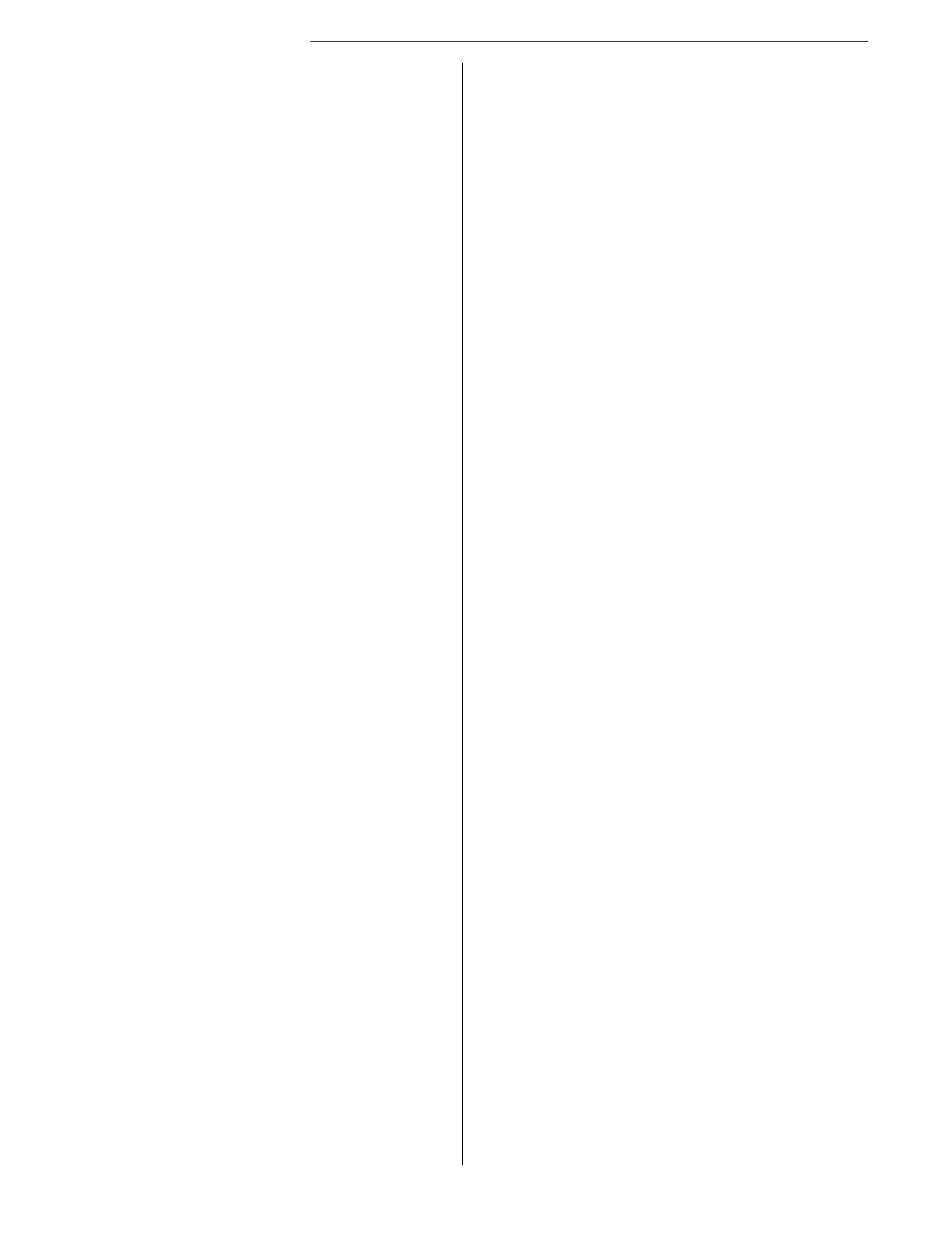
d
Table of Contents
Move a header or footer higher or lower on the
Move a header or footer higher or lower in
relation to the text of your document
Insert the current page number (once) on a
Display the current page number on every page
Restart page numbering for a new section
Display the current page number and the total
number of pages in the section (or document) on
Determine the format of page numbers
Using Automatic Numbers, Date & Time Variables
and Document Properties in Headers and Footers
Update “stale” automatic content
Update only selected stale content
Set automatic content update policies
Determine the display and highlight color of stale
Convert automatic content to static text
Working with Various Types of Graphics
Import an image using the Clipboard
Adjust the opacity of an image
Deleting shapes and floating images
Make an inline image into a floating image
The contextual menu for floating images
Cause text to wrap around an image
Set the padding the text leaves around an image
Cause text to appear on top of, or behind an image 162
Cause images to appear around text; create a “screen”
Make a floating image an inline image
Add a text or callout box to your document
Link multiple text or callout boxes
Using the Shape Stroke palette
Make a line into an arrow, or an arrow into a line
Enter a shape in your document
..........................................................
........................................
..............................................
.................................................
.................................................................
..............................
...................................................
.............................................
..........................................
.......................................................
.........................................
..........................................
.............................................
..............................................
........................................................
............................................
.................................................
....................................
....................................................................
..................................
..........................................
................................
....................................
....................................
...................................
..................................................................................
..........................................................
................................
................................
More tools on the Shapes palette
Select floating shapes without selecting text
Rearrange the front to back order of various floating
Bring selected shape(s) to the front
Send selected shape(s) to the back
Cause selected objects to function as a single unit 178
Cause grouped objects to function as a individual items
Working with multiple selected shapes
Using the Shape Shadow palette
Using the Shape Metrics palette
Move selected shapes by precise, designated amounts
Resize selected shapes by precise, designated amounts
Determine the values by which floating shapes and
Additional tools for working with shapes
Set a preferred appearance for future drawn shapes
Copy the appearance of one shape to apply to a
Creating Sections in Your Document
Insert a new section in your document
Return to the document from the notes
Return to a specific note from its marker in the
Determine the appearance of note markers
Use an asterisk or other custom symbol to mark
several footnotes and or endnotes
Edit a custom symbol that marks footnotes and or
Determine the appearance of note text
Change endnotes to footnotes or the reverse 193
Change a footnote to an endnote
Change an endnote to a footnote
Change all footnotes to endnotes
Change all endnotes to footnotes
Continue footnote or endnote numbering across
Restart footnotes or endnotes at an assigned page
Restart footnotes or endnotes at an assigned note
Restart endnotes at an assigned endnote page
Find the next footnote in your document because
Determine whether or not a document has
Determine the size (number of rows/columns) of a
Create a table with pre-existing text
.......................................
...........................................................................
........................................................................................
........................................................................................
........................................................................................
................................................
.....................................................
..............................................
...............................................
.............................................
..............................................................
..........................................
.......................................
.....................................................
....................................
...............................
...............................
..................................................
.................................................
.........................................
...................................................
...................................................
...................................................
...................................................
..........................................................
..........................................
..........................................
.....................................
.........................................................
