Navigate among the cells of a table, Select cells, or portions of… or the entire table, The document – Nisus Writer Pro User Manual
Page 218: Table alignment
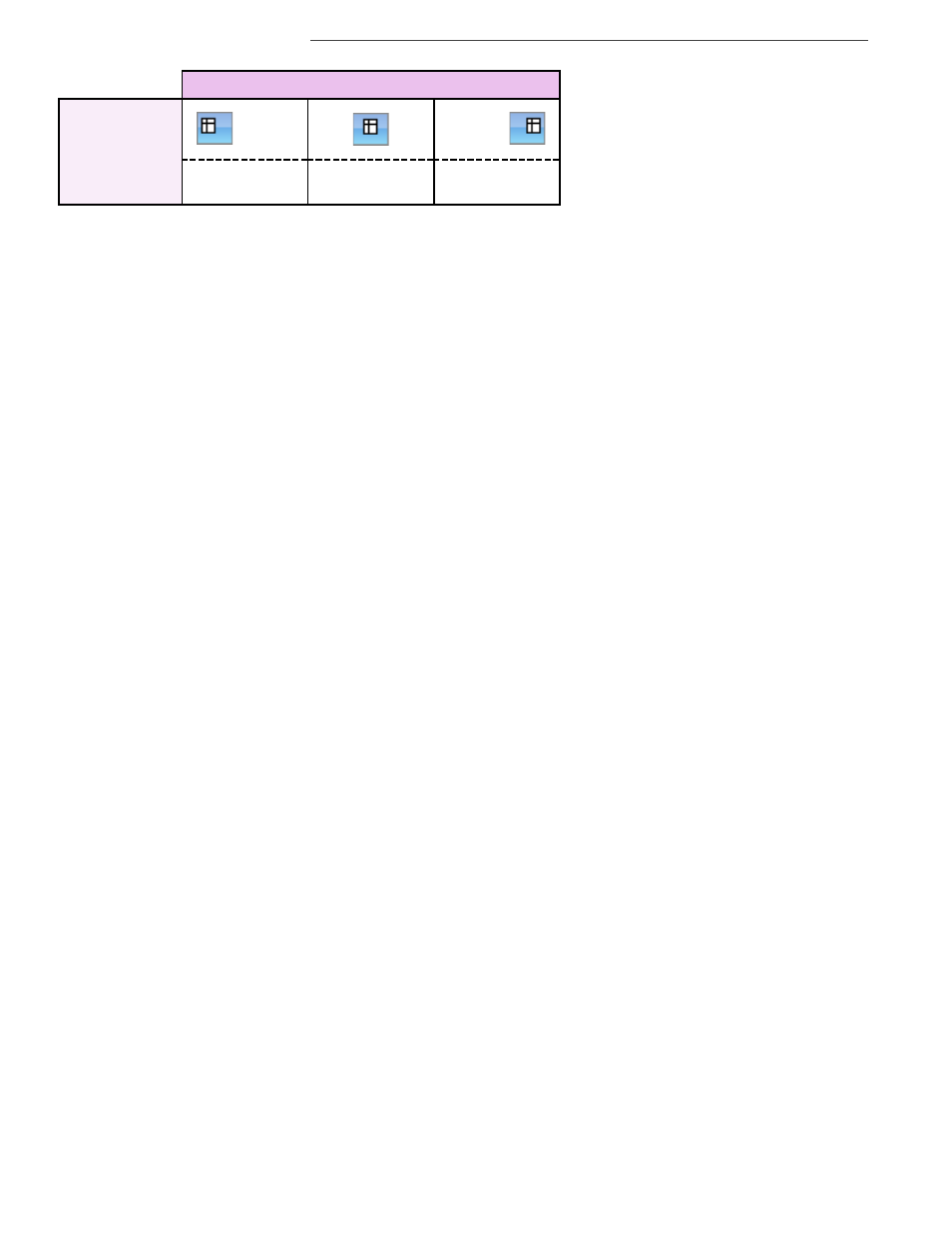
198
Table 10
A table with images
Navigate among the cells of a table
When you edit text inside a table cell, you can use the keyboard to move your insertion point
•
The
,
and
.
keys move the insertion point into the cells on the left and right respectively.
•
The
+
and
-
arrow keys move the insertion point into the cells above and below respectively
•
Press
@
to move the insertion point into the next cell.
!
If you are in the last cell of a table pressing
@
inserts a new row.
•
Press
1
@
to move the insertion point to the preceding cell.
Select cells, or portions of… or the entire table
You can select portions of your table using the mouse or trackpad or the keyboard.
•
Using the mouse or trackpad
▶
Click your insertion point inside any cell and drag to select additional cells.
▶
Click your insertion point inside any cell and choose the menu command Table > Select >
Cells.
!
If you have a multipart selection in more than one cell, this selects all cells in which you have
selections. (To create a multipart text selection press
A as you select additional text.)
▶
Click your insertion point inside any cell and choose the menu command Table > Select >
Columns.
This selects all cells contiguous with the one in which your insertion point appears, even if
they are merged with other columns.
▶
Click your insertion point inside any cell and choose the menu command Table > Select >
Rows.
This selects all cells contiguous with the one in which your insertion point appears, even if
they are merged with other rows.
▶
Click your insertion point inside any cell and choose the menu command Table > Select >
Table.
This selects all the cells of the table.
•
Using the keyboard
▶
Click your insertion point inside any cell and type
A
a
(lowercase “a”).
This selects the entire contents of the cell.
▶
Click your insertion point inside any cell and type
1
followed by any arrow key. When all
text in any particular direction has been selected Nisus Writer Pro selects the entire cell
(not just the text).
▶
Click your insertion point inside any cell and type
A
1 A
.
This selects all cells contiguous with the one in which your insertion point appears, even if
they are merged with other columns.
▶
Click your insertion point inside any cell and type
A
4 a
.
This selects all cells in the column contiguous with the one in which your insertion point
appears, even if they are merged with other rows.
▶
Click your insertion point inside any cell and type
A
a a
.
This selects all the cells of the table.
This selects all the cells of the table.
Determine the alignment (position) of a table in the document
Tables align independently of the text of your document.
Table
Alignment
left
center
right
