Determine the color of the lines, Et the shading (color) of cells, Determine the pattern of cells – Nisus Writer Pro User Manual
Page 233: Ges 213, Set the shading (color) of cells, Here there less more
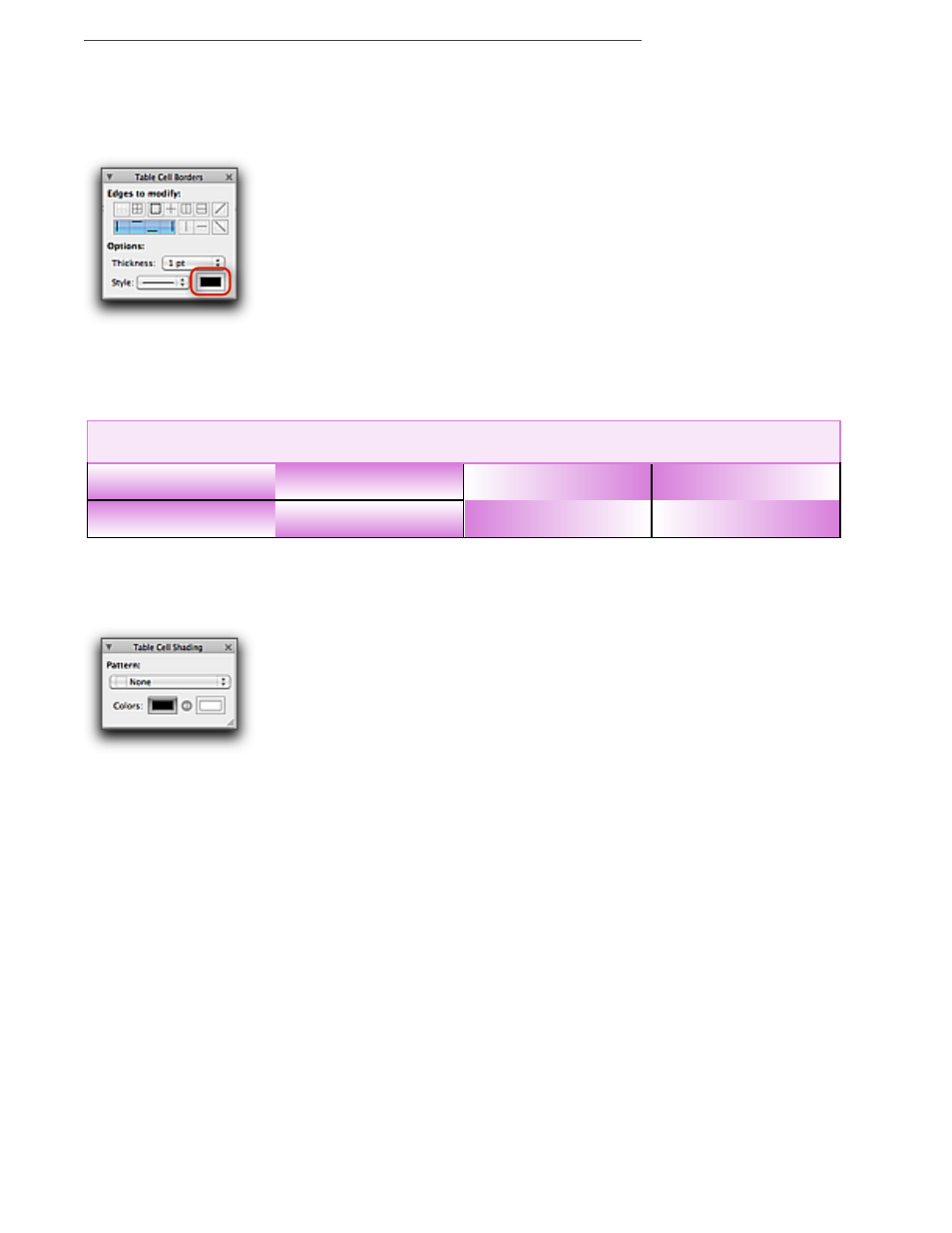
213
Determine the color of the lines
1. Put your insertion point in the cell (or select the cells) you want to modify.
2. Click to select the buttons of the lines you wish to modify.
3. Click the Color Picker tool and choose a color from the Colors panel as illustrated in Figure
Figure 246
The Color Picker tool of the Table Cell Borders palette
Set the shading (color) of cells
Every cell can have its own shading, style and/or color.
Table 21
A table showing horizontal and vertical gradients as well as shading
Whenever you click your insertion point inside a table the Pattern pop-up menu and the Colors
buttons on the Table Cells Shading palette become enabled.
Figure 247
The Table Cells Shading palette in its most simple form
1. Put your insertion point in the cell (or select the cells) you want to modify.
2. Click the Color Picker tool on the left for the foreground and/or on the right for the background
and choose a color from the Colors panel as illustrated in Figure 132 on page 120.
Determine the pattern of cells
Every cell can have its own pattern. Each pattern is an “RTF” pattern which gets saved and
preserved for display in Microsoft Word.
1. Put your insertion point in the cell (or select the cells) you want to modify.
2. Choose the pattern you want from the Pattern pop-up menu in the Table Cells Shading palette.
!
A cell with a Pattern set to None can have no color.
Here
There
Less
More
