Open automatically saved and closed files, What gets saved with a file, Determine the way in which files open – Nisus Writer Pro User Manual
Page 391: Open any document as “new” or “untitled, Open any document as “new” or “untitled” 371
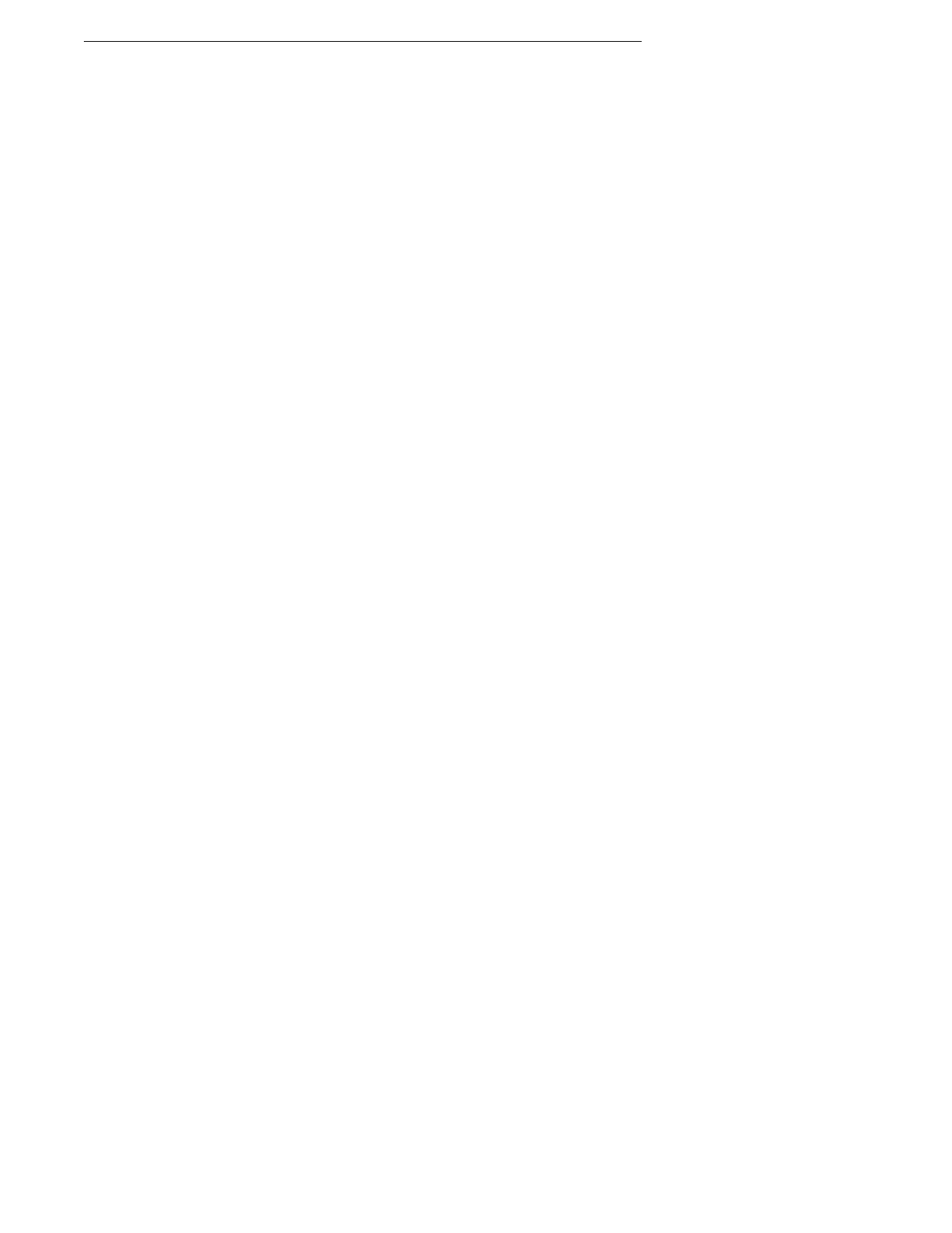
Customizing & Automating Solutions
371
In addition, you can explicitly save your files by choosing the menu command File > Save As….
This enables you to save your file in a variety of formats and encodings. For normal use UTF-8
encoding
14
is recommended.
For more information about saving files see “Saving Files” on page 53.
!
You can open the Document Manager at any time by choosing the menu command Window >
Document Manager.
Open automatically saved and closed files
1. Choose the menu command Window > Document Manager.
2. Select the file you want to open from the list.
3. Click Open.
!
You can have the Document Manager sort your files, in descending or ascending order, by name, date
created or modified, or by size. When you select a file, the Document Manager displays a preview of
the file. For more information on the use of the Document Manager see the section “Reintroducing the
Document Manager” beginning on page 55.
What gets saved with a file
Aside from all the contents of your file, Nisus Writer Pro also saves the following so that it opens
with
•
window size and location
•
show invisibles (on or off)
•
show page guides (on or off)
•
correct spelling as you type (on or off)
•
ruler units
•
document view (Draft View, Page View, etc.)
•
selection or insertion point position
•
Navigator and Comments/Tracked Changes pane settings (right/left, open/closed)
•
Track Changes state (on or off)
!
The Toolbar appears or not according to how you had set the most recently opened window. The
Tooldrawer appears or not based on what you choose in the preferences as explained on page 118.
Determine the way in which files open
When you open a window and resize it, the next time you choose New it appears like the preceding
window did when you closed it, with
•
the same size and shape (to change the size and shape of new documents edit the Nisus New
File as explained on page 123).
•
the Toolbar displayed or not
•
the Tooldrawer displayed (in the manner you set the New File preferences as explained in Set
“defaults” for the application and new files beginning on page 116).
•
the Ruler visible or not.
Open any document as “new” or “Untitled”
1. Choose the menu command File > Open….
2. Select the file you want to open in the list.
3. Check Open as New File in the Open dialog.
4. Click Open.
The file opens with all its contents and formatting, but, “untitled”. You can change this file and
save it and it will not overwrite the original file… unless you give it the same name and save it
in the same location.
For more information see “Set “defaults” for the application and new files” on page 116.
14
8-bit UCS/Unicode Transformation Format
<>, <
