The nisus writer pro statusbar – Nisus Writer Pro User Manual
Page 32
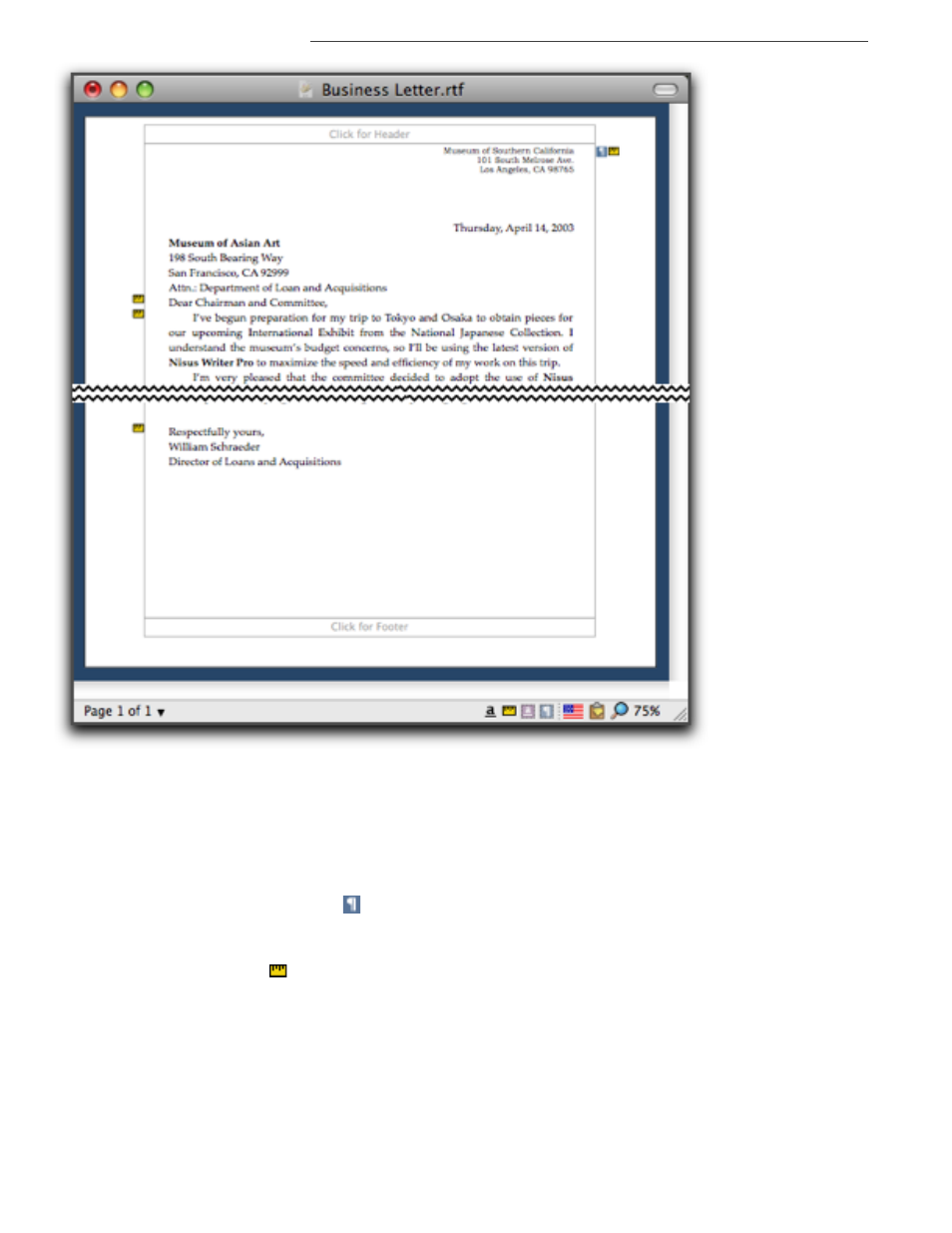
12
The Nisus Writer Pro rulers and Statusbar
Figure 18
Paragraph formatting icons
You can also display “Paragraph Formatting Icons” which include a ruler icon that contains the
information related to the shape of your paragraph, in the “gutter” or (depending on the alignment)
closest margin of your document as illustrated in Figure 18. To do so, choose the menu command
View > Show Paragraph Formatting Icons. You can drag and drop these icons elsewhere in your
document thereby applying the relevant formatting elsewhere. Clicking the icon displays the same
menu as clicking it matching icon on the Statusbar which is explained below.
The paragraph style icon (
) appears next to a paragraph only if both:
•
The applied paragraph style is not the "Normal" paragraph style.
•
The preceding paragraph has a different paragraph style.
The ruler icon (
) appears next to a paragraph only if both:
•
The paragraph formatting differs from (overrides) that of the applied paragraph style.
•
The preceding paragraph has different paragraph formatting.
The Nisus Writer Pro Statusbar
At the bottom of the document window (except in Full Screen view) Nisus Writer Pro displays a
“Statusbar”. This bar gives you information (displayed in “tags”) about the document and any
selection within the document. In addition it gives you easy access to a variety of formatting tools.
