Cause text to appear on top of, or behind an image, Behind text – Nisus Writer Pro User Manual
Page 182
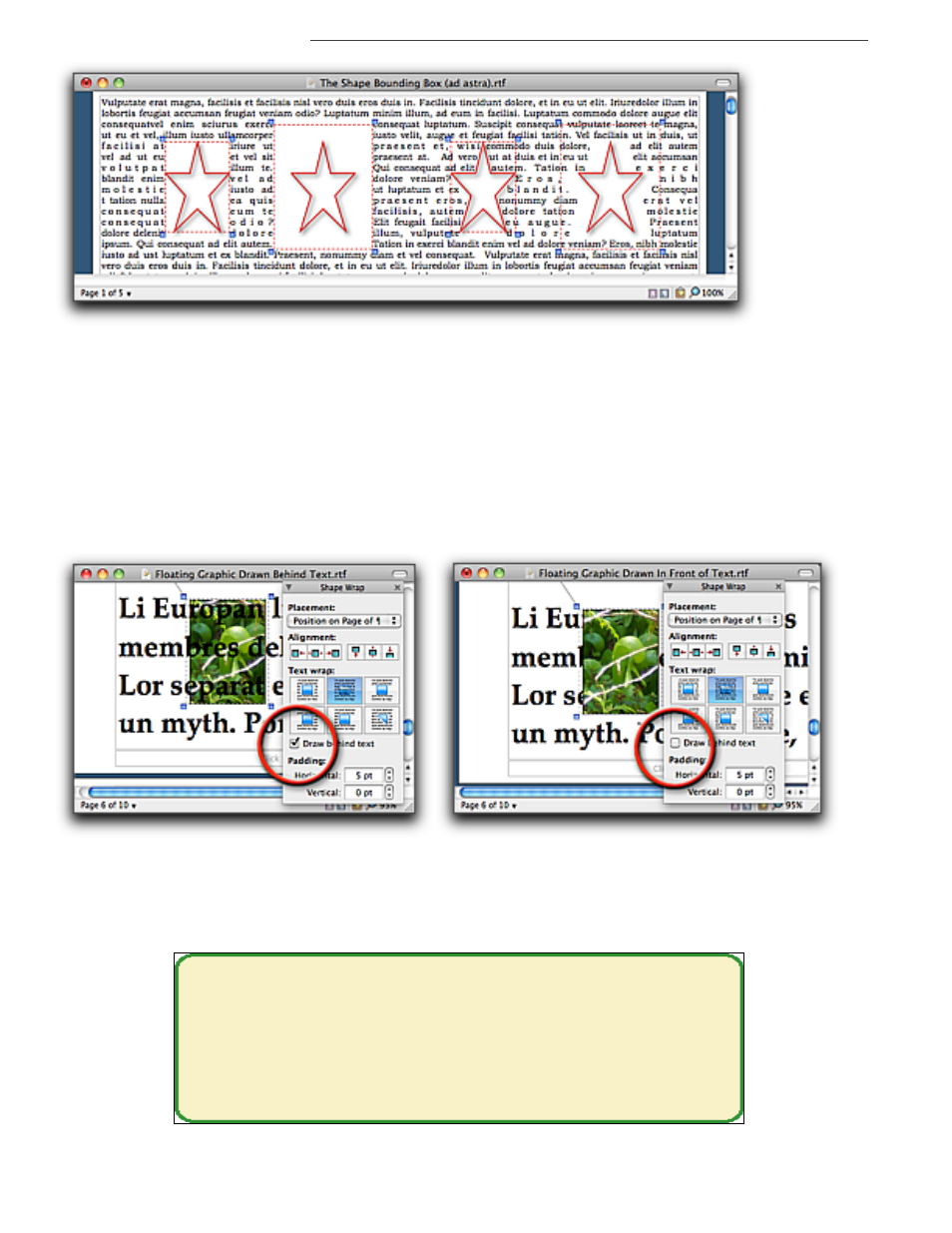
162
Working with Floating Images
Graphics: Images and Shapes
Figure 182
Star shape settings from left to right: box wrap and no padding, box wrap and 22 pts padding, wrap tight and no padding,
wrap tight and 22 pts padding
Cause text to appear on top of, or behind an image
If you choose to have the text placement not affected by the floating image, you can have the text
display on top of (over) or behind (hidden) by the image.
▶
Choose the menu command Tools > Shapes > Text Wrapping > Text Behind Shape to cause
the text to hide behind the image.
▶
Choose the menu command Tools > Shapes > Text Wrapping > Shape Behind Text to cause
the text to appear on top of the image.
Or
▶
Use the controls of the Shape Wrap palette as illustrated in Figure 183.
Figure 183
Floating image drawn behind and in front of text
Cause images to appear around text; create a “screen” behind text
Place an image behind your text to help portions of it stand out as illustrated in Figure 184.
Every now and then you may need a
bit of text to stand out from the rest.
One way is to use a “block-quote”
and create a “screen” that appears
behind the text.
Figure 184
A image “screen” behind text
