Edit menu, Ge 432 – Nisus Writer Pro User Manual
Page 452
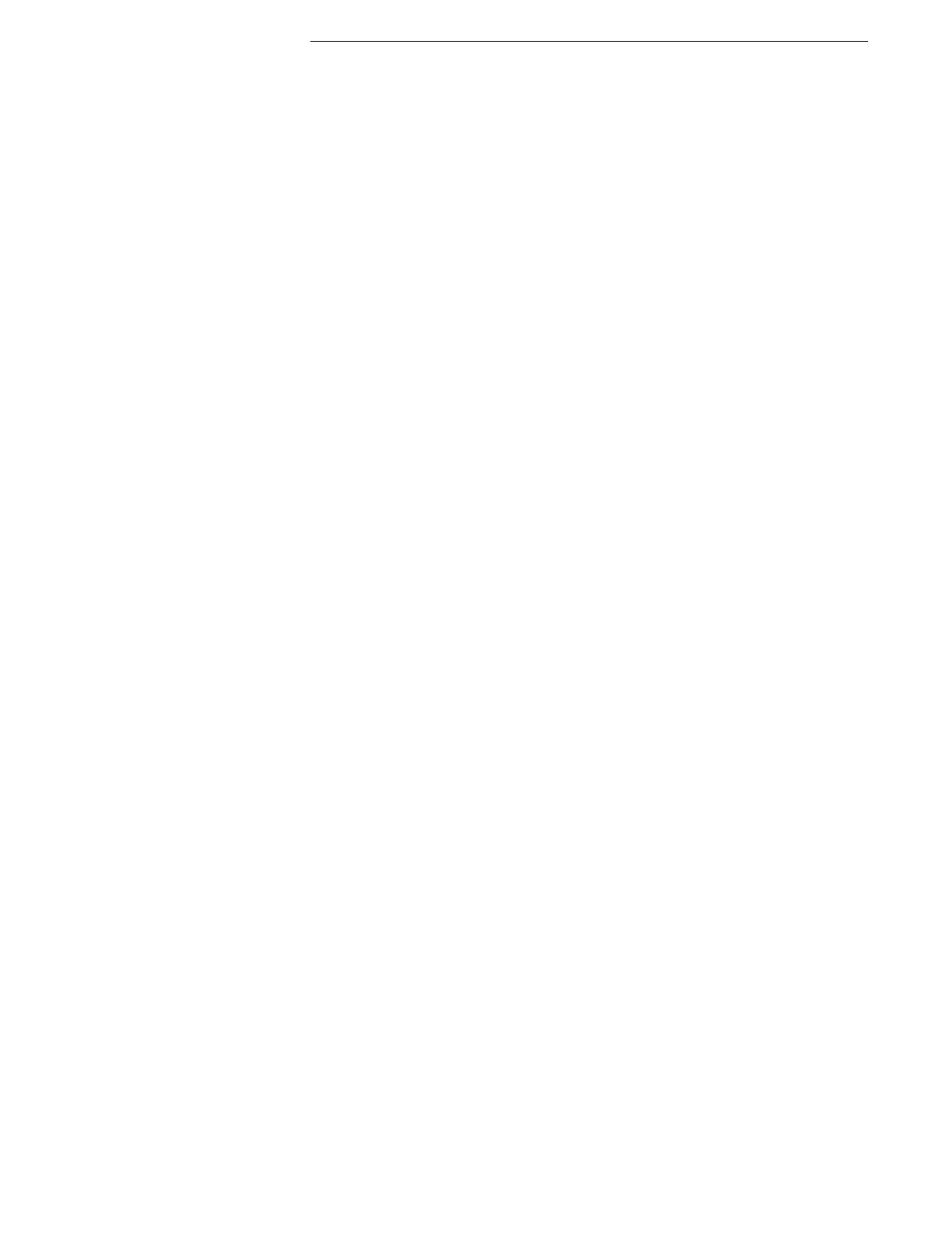
432
Edit menu
Edit menu
Undo
Reverses the effect of the last action made in the current editing session. Choose
Undo repeatedly to step back through all changes made in the active window.
Redo
Undo an Undo. Choose Redo repeatedly to redo all recent Undos until the Undo
list is empty.
Cut
▸
Cut
Removes the current selection and inserts it in the current
Clipboard, replacing whatever was in the Clipboard.
▸
Append Cut
Removes the current selection and inserts it at the end of whatever
is stored in the current Clipboard.
Copy
▸
Copy
Inserts a copy of the current selection in the current Clipboard,
replacing whatever was in the Clipboard.
▸
Append Copy
Inserts a copy of the current selection at the end of whatever is
stored in the current Clipboard.
▸
Copy Text Only
Copies only the text, but no formatting information. This is
especially useful for taking formatted text from Nisus Writer Pro to
another application such as FileMaker Pro.
▸
Copy to Find
Inserts the current selection in the Find box of the Find & Replace
window without activating it.
▸
Copy to Replace
Inserts the current selection in the Replace box of the Find &
Replace window without activating it.
▸
Copy Character Attributes
Copies the font and other attribute information of selected text.
▸
Copy Ruler
Copies the ruler information of selected text.
▸
Copy Shape Appearance Copies, with certain exceptions, the attributes associated with the
selected shape.
▸
Copy Document File Path
Copies, the path to the file, separating each nested folder with a
slash “/”.
Paste
▸
Paste
Inserts the contents of the current Clipboard into your document at
the insertion point.
▸
Swap Paste
Swaps the current selection with the contents of the current
Clipboard.
▸
Paste Text Only
Pastes the text on the Clipboard so that it assumes surrounding
attributes.
▸
Paste Character Attributes
Pastes the font and other attribute information on the Clipboard
over selected text.
▸
Paste Ruler
Pastes the ruler information on the Clipboard over selected text.
▸
Paste Shape Appearance Pastes, with certain exceptions, the attributes copied by Copy
Shape Appearance onto the selected shape.
Delete
Deletes the current selection from your document. The deleted selection is not
stored on the Clipboard.
Select
Choose commands from the Select submenu to modify and or move the selection.
▸
Select All
Selects everything in that portion of the active document where the
insertion point appears.
▸
Select All Document
Selects all the text in the document (this includes the footnotes,
endnotes, headers and footers as well as any table of contents and
index, but excludes any comments). Comments are considered
additions to the document. They may have been created by others
and are therefore not selected.
▸
Select Word
Selects the word in which the insertion point appears or the word
(or white space) ahead of the insertion point.
▸
Select Sentence
Selects the sentence in which the insertion point appears or the
sentence ahead of the insertion point, unless the insertion point is
at the end of a sentence at the end of a paragraph in which case it
selects the preceding sentence.
▸
Select Paragraph
Selects the paragraph in which the insertion point appears or the
paragraph ahead of the insertion point. If the insertion point is at
