Review, accept and/or reject changes in one window, Window – Nisus Writer Pro User Manual
Page 367
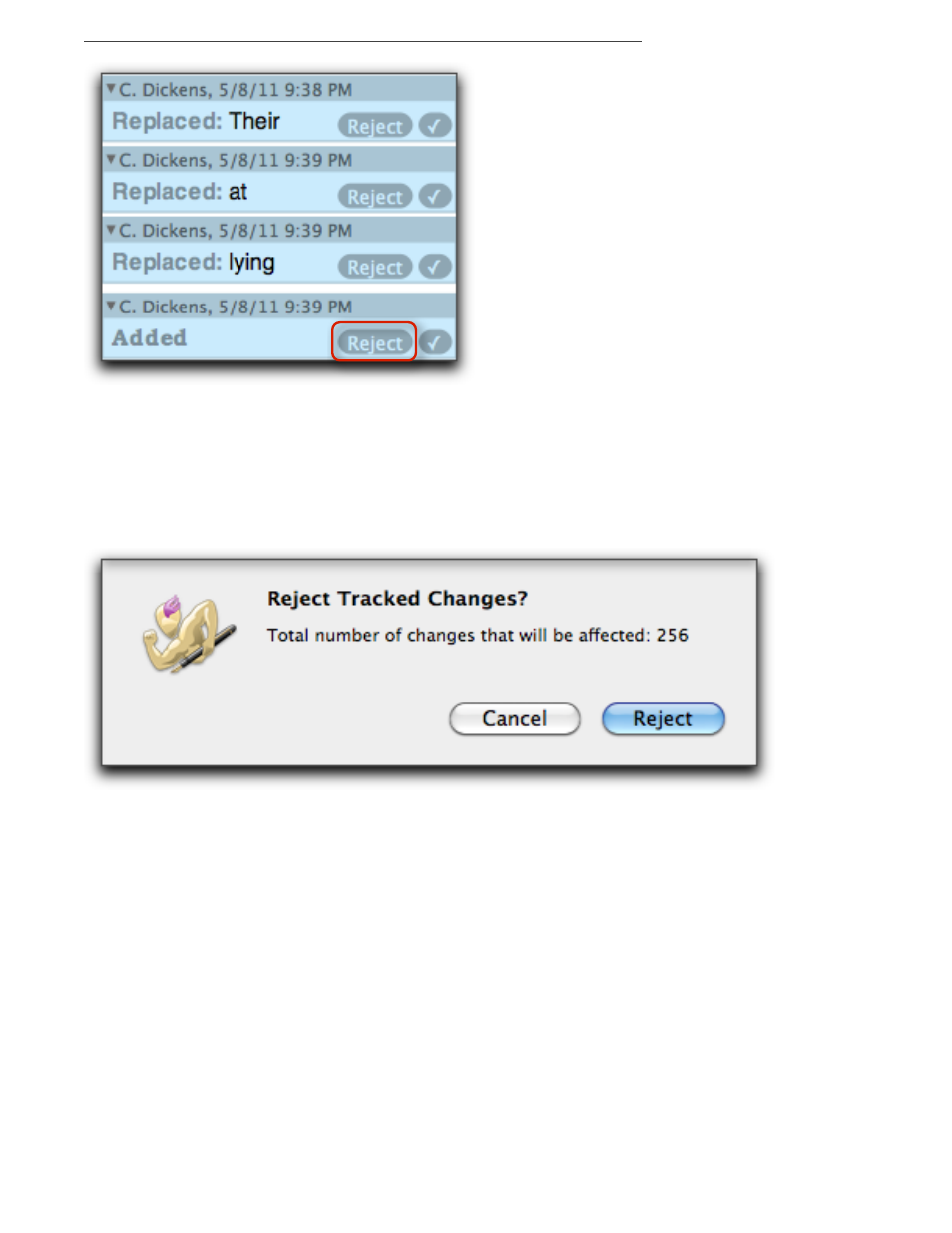
Polishing & Managing Documents
347
Figure 380
Three change annotations showing text changes with the Reject button highlighted
You can reject all the changes in your selection:
▶
Choose the menu command Tools > Track Changes > Reject Changes in Selection….
You can reject all changes:
▶
Choose the menu command Tools > Track Changes > Reject All Changes….
When you choose either Reject Changes in Selection… or Reject All Changes…, an alert
appears indicating how many changes will be affected as illustrated in Figure 381.
Figure 381
The Reject Tracked Changes alert
Review, accept and/or reject changes in one window
You can have Nisus Writer Pro help you scan your document for changes. You can do this with
Tracking Changes turned on or off, and with the Tracked Changes pane and/or highlights visible or
not.
1. Choose the menu command Tools > Track Changes > Review Changes….
The Review Changes window opens as illustrated in Figure 382.
2. Choose the editor whose changes you want to review.
You can choose All Authors or any of those who have made changes to the document as
explained in “Display changes of a particular author” on page 342.
You do not need to make any decisions. You can simply review the changes made.
3. Determine whether Nisus Writer Pro scans your document and displays the changes along with
the sentence or paragraph in which they appear.
▶
Check (turn on) Batch by and choose Sentence to have Nisus Writer Pro select the entire
sentence in which a particular change appears.
▶
Check (turn on) Batch by and choose Paragraph to have Nisus Writer Pro select the entire
paragraph in which a particular change appears.
▶
Uncheck (turn off) Batch by to have Nisus Writer Pro select only the changed text itself.
