Display the document manager, Figure 52, Ge 57 – Nisus Writer Pro User Manual
Page 77
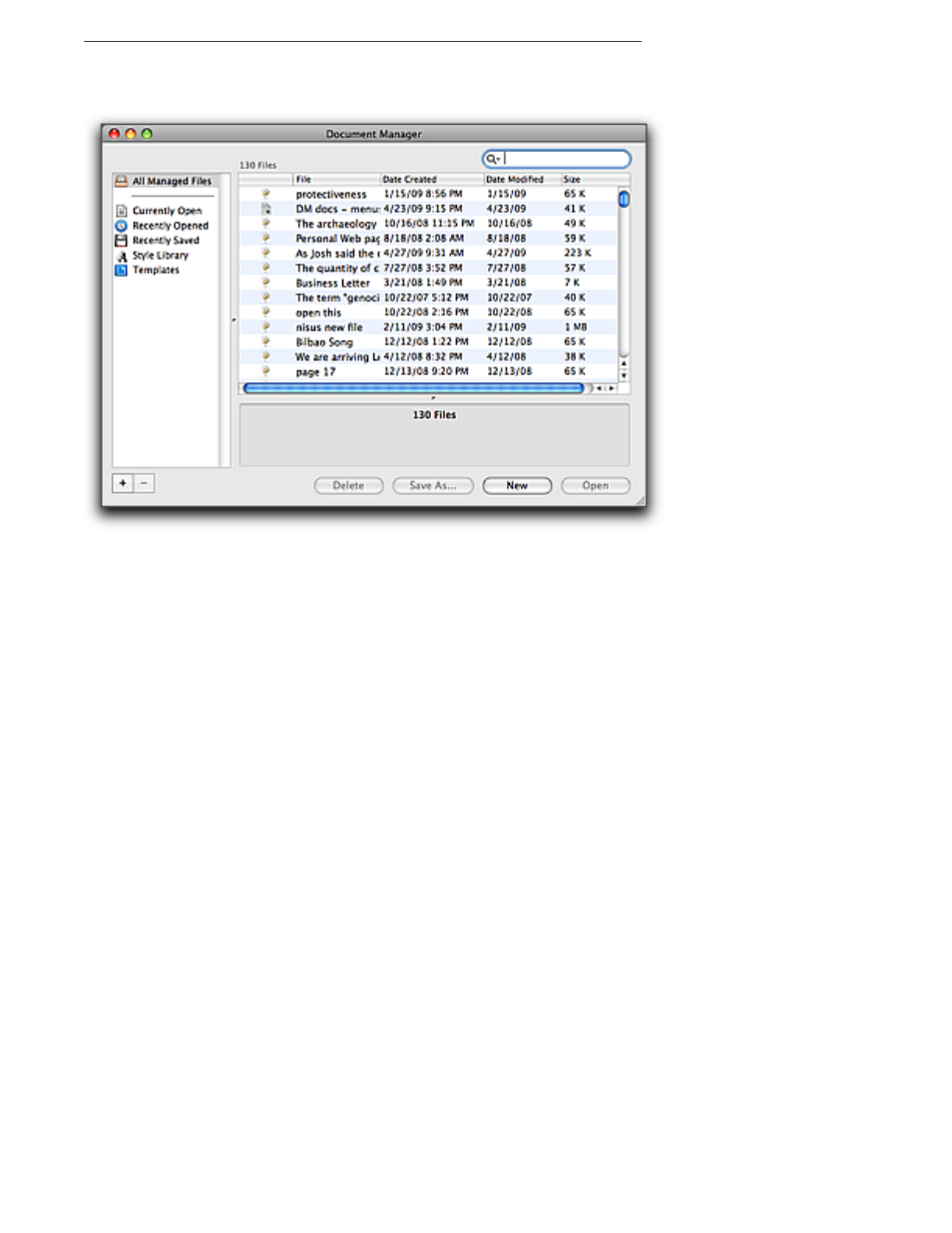
57
Display the Document Manager
▶
Choose Document Manager from the Window menu.
Figure 52
The Document Manager showing All Managed Files
You can display and sort your files by a wide variety of categories. Initially, those available are
•
Icon (the icon represents simply the icon of the file as it appears in the Finder)
•
File name
•
Date Created (as illustrated in Figure 56)
•
Date Modified
•
Size
You can resize the columns. You can also rearrange their sequence by dragging their headings
around in the window.
The Doc Manager preferences, illustrated in Figure 53, show that you can also sort by:
•
Folder (the folder in which the file resides)
•
Path (the full path to the file)
•
Kind (this is “File Type”, i.e. rtf, pdf, tiff, etc.)
•
Last Accessed (The Mac OS “accesses” files in odd ways and at odd times. You may want to test
this option before using it as a category for sorting.)
▶
Press
@
to move the focus from the File List to the Group List (and then to edit the name of a
selected Group List item).
▶
Choose the menu command Edit > Find > Show Find… to open the Advanced Search
capability in the Document Manager, explained beginning on page 65 through page 67. (This
does not open the Find/Replace window.)
