Select all instances of a found expression at once, Powerfind guidelines, Expression – Nisus Writer Pro User Manual
Page 325
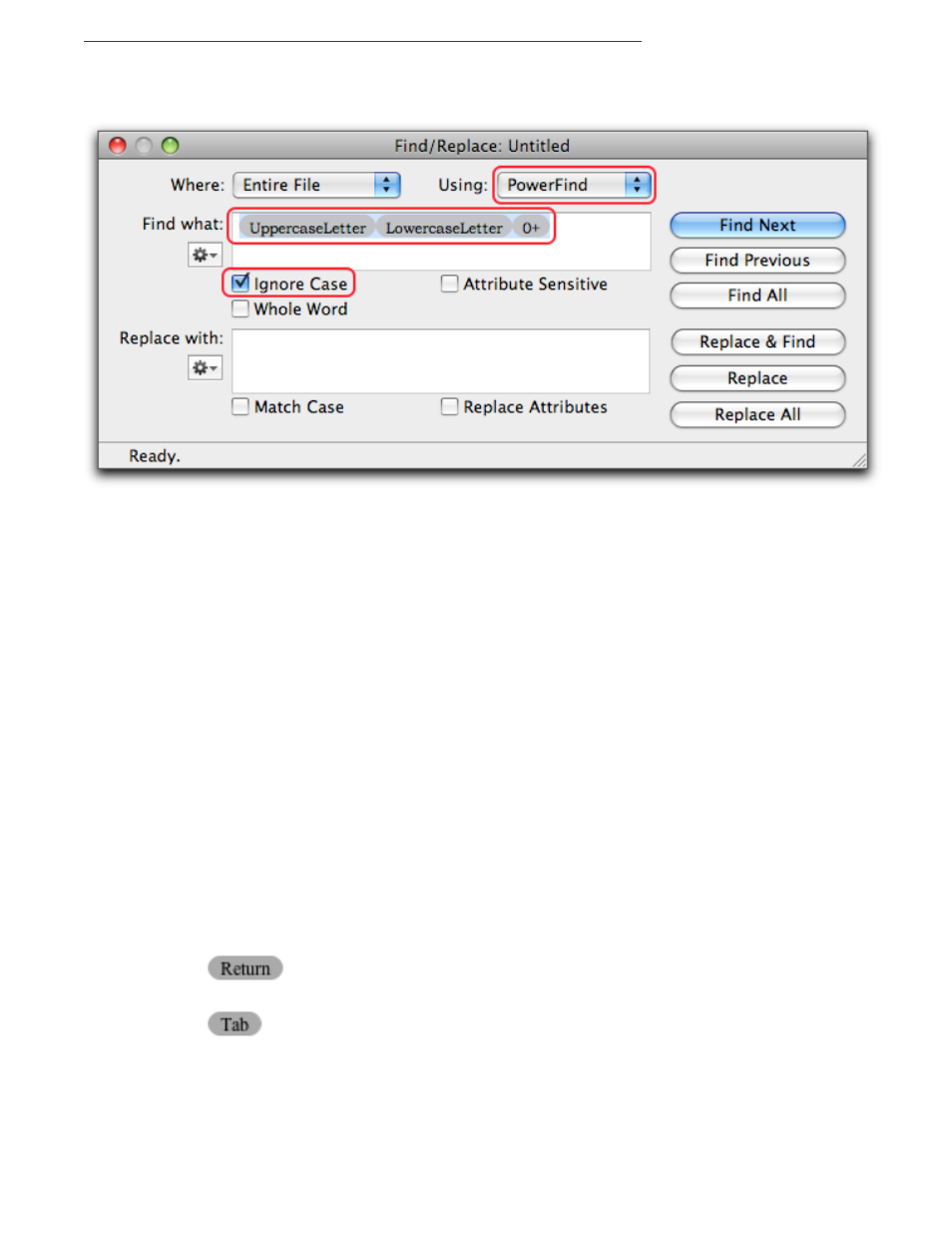
Polishing & Managing Documents
305
We know that most words have more than one lowercase character.
6. If it is checked, be sure to uncheck Ignore Case. Otherwise Nisus Writer Pro will find all words
whether they are capitalized or not.
Figure 334
Building the PowerFind expression
7. Click the Next button to begin the search.
Nisus Writer Pro can find all capitalized words, one at a time.
Select all instances of a found expression at once
▶
Click Find All.
Convert a PowerFind expression to a PowerFind Pro expression
▶
Choose PowerFind Pro (regex) from the Using pop-up menu.
Do this for its learning value. While you can perform many functions with the menus of
PowerFind, the ability to write your expressions directly gives you much greater flexibility.
The expression in the Find what box now looks like this
[[:upper:]][[:lower:]]*
Notice how PowerFind Pro uses symbols in place of the graphic representation of the menu
commands. You’ll learn what these and other PowerFind Pro symbols mean in the section
beginning on page 319.
!
You can convert PowerFind expressions to PowerFind Pro, but, you cannot convert PowerFind Pro
expressions back to PowerFind.
PowerFind guidelines
Here are a few hints to keep in mind when working with PowerFind.
•
Replace expressions must be unique. Any “Wild Card”, “Repeat” or the “Space or Tab”
metacharacters cannot be used in a Replace with expression, because they are not unique. On
the other hand, a Replace with expression can contain metacharacters like
Or
Because they always mean the same thing.
•
If the search doesn’t work as expected, look over the options selected in the Find/Replace
window (for example, Whole Word and Entire File). Also verify the position of the insertion
point.
