Nisus Writer Pro User Manual
Page 318
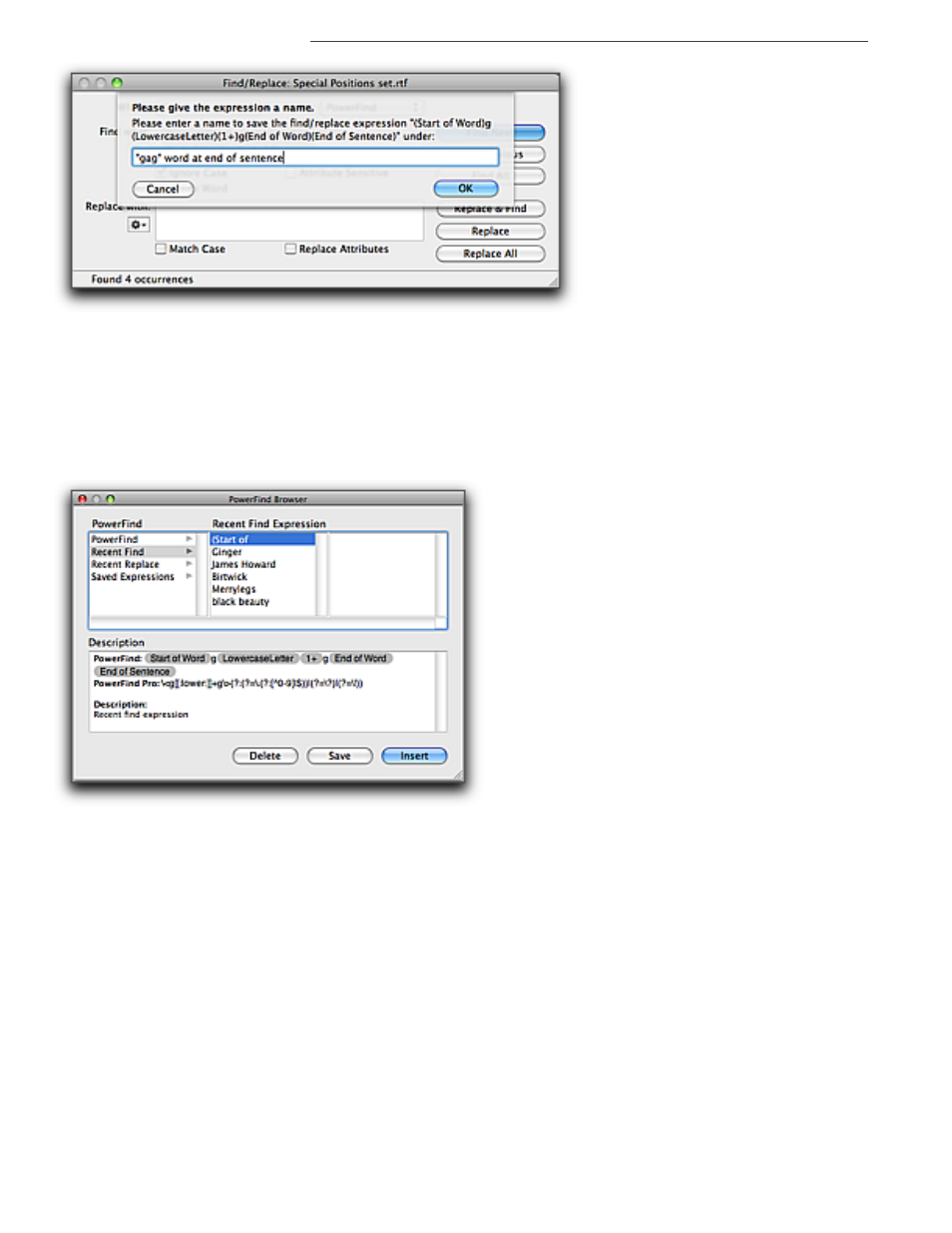
298
Using Normal Find
Finding and Replacing Text
Figure 326
Naming a saved expression
3. Click OK.
If, however, you have gone on to other tasks and you later remember that you want to save that
complex expression you can do that.
4. Click Recent Find Expressions or Recent Replace Expressions from the PowerFind column in
the Find/Replace browser.
5. Click the expression you want to save from the Recent Find Expressions or Recent Replace
Expressions column in the Find/Replace browser as illustrated in Figure 327 and click Save.
Figure 327
Saving a recent expression
Once again, the Save Expression sheet appears, as in Figure 325 above. Continue as in steps 2 and
3 above.
When you quit, Nisus Writer Pro automatically saves your Find what and Replace with
expressions.
