Nisus Writer Pro User Manual
Page 5
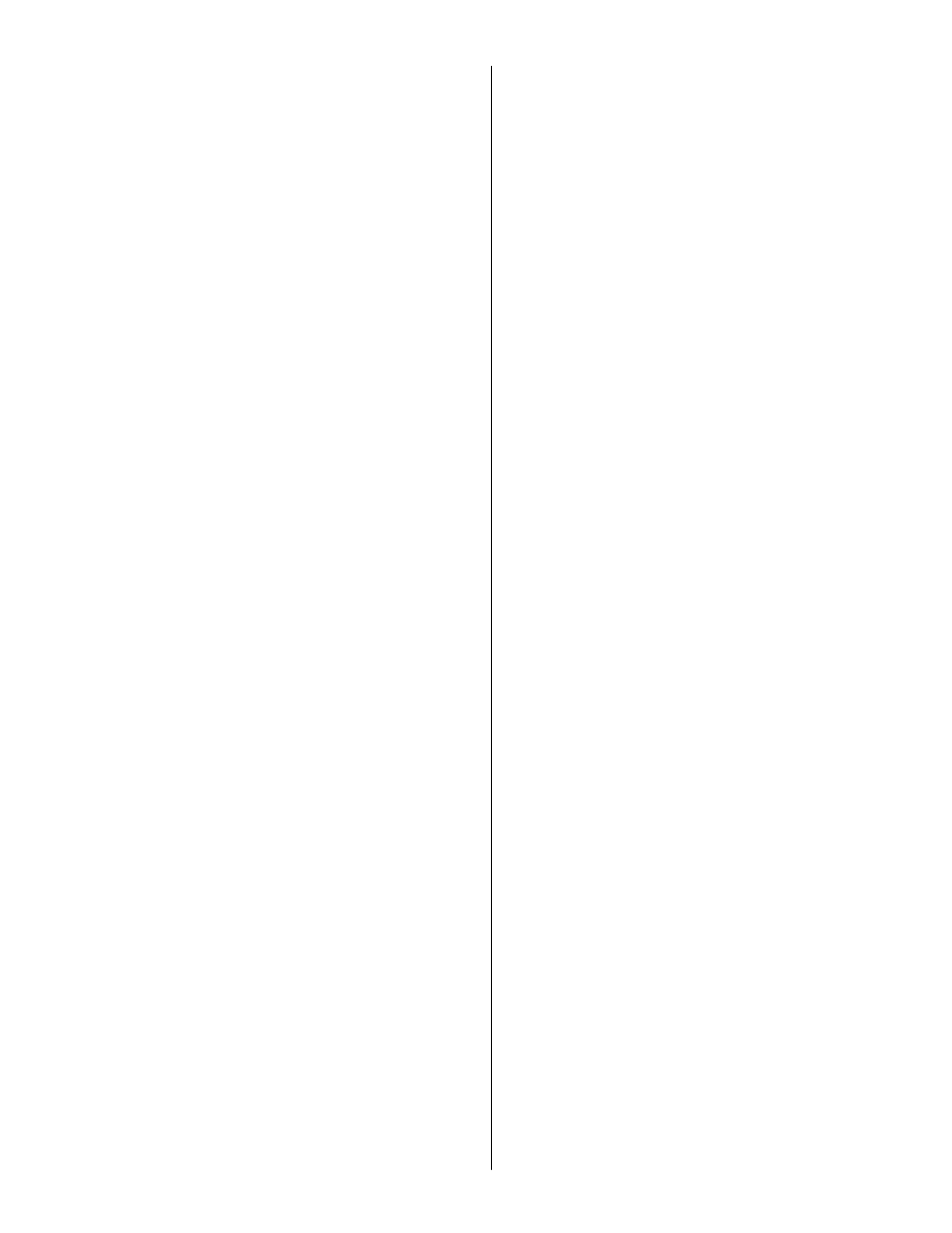
Contents
Using the Mouse and/or the Trackpad
About the Nisus Writer Pro Documentation
Install Nisus Writer Pro on your Macintosh
What? Another version? How did that happen? vi
Subscribe to the Nisus Newsletter
Open or Start Nisus Writer Pro
Customize your new document “template”
Enter Text in Your New or Existing File
Write in a language other than American English
Modify the Appearance of Your File
Save your file the first time and give it a name
Save your file after you have made some changes
Save your file with a new name and/or in a new
Create a PDF file of your Nisus Writer Pro
Nisus Writer Pro — a “Grand Tour”
Windows, Bars, Buttons, Pointers and Drawers
The Nisus Writer Pro icon in the Dock
Nisus Writer Pro pointer variations
Keyboard shortcuts in Nisus Writer Pro
Turn on/off the display of the Toolbar
Rotate through the various sizes of the icons and text
The Nisus Writer Pro Statusbar
The Nisus Writer Pro Tooldrawer
Modify the Nisus Writer Pro Tooldrawer
Open/close a palette in the Tooldrawer
Move a palette in the Tooldrawer
Remove a palette from the Tooldrawer (so that it does
Return a floating palette to the Tooldrawer
Display a different group of palettes in the Tooldrawer
................................................
...............................
....................................................
..............................................
.................................................
..............................
..................................................
..............................
.......................................
........................................................
.............................................
......................................
.....................................................................
......................................
..................................................
...............................................................
.........................................................
..................................................
..................................
......................................................
......................................
.........................................................................
................................................
...................................................
...............................
................................
...................................
.........................................
.................................
............................................................
..........................................................................................
Using the Nisus Writer Pro Tooldrawer
Change the palettes that display in the Tooldrawer
Display a different group of palettes in the
How clicking in the palettes of the Tooldrawer
Scroll through a longer list of fonts
Change the direction text flows (for right to left
Change the space between lines of text (“leading”) 19
Change the amount of space that appears above
Change the amount of space that appears below (after)
Set the indents (line wrap area)
Control for widows and orphans
Prevent a paragraph (or paragraphs) from splitting
Keep one paragraph with the one that follows it
Magnify, or, zoom in and out of your document
Show the maximum width of your document within the
Show the maximum width of your document including
Show the entire width and height of your document in
The Headers and Footers palette
The Special Characters palette
The Table Cell Borders palette
The Table Cell Shading palette
Enter special characters into your text
Working with the Special Characters palette
Customizing the Special Characters palette
Add your own set to the palette and menu
Remove characters from a set or an entire set
Set up language support in Nisus Writer Pro
Choose a language in which to write
Write in a different language (to switch languages)
Enter right to left text in your document
Mix right to left and left to right text… some
Have an exclamation point appear correctly in a left to
right string of right to left text
................................................................
................................................
...................................
...................................
..............................................................
..............................
.......................................
..............................................................
...................................
...................................................
.......................................................................
................................................................
.......................................................
.....................................................................
....................................
..................................
......................................
.....................................
..........................................
....................................................
.........................................................
..............................................
........................................................................
....................................
.....................................
...................................
..............................
..........................................
.....................................
...............................
......................................
...................................
..............................
...............................
................................
.......................................
........................................
.........................................
..................................
........................................
....................................
............................................
................................................................
