Jump to bookmarked text, View bookmarks in alphabetical order, Document – Nisus Writer Pro User Manual
Page 240
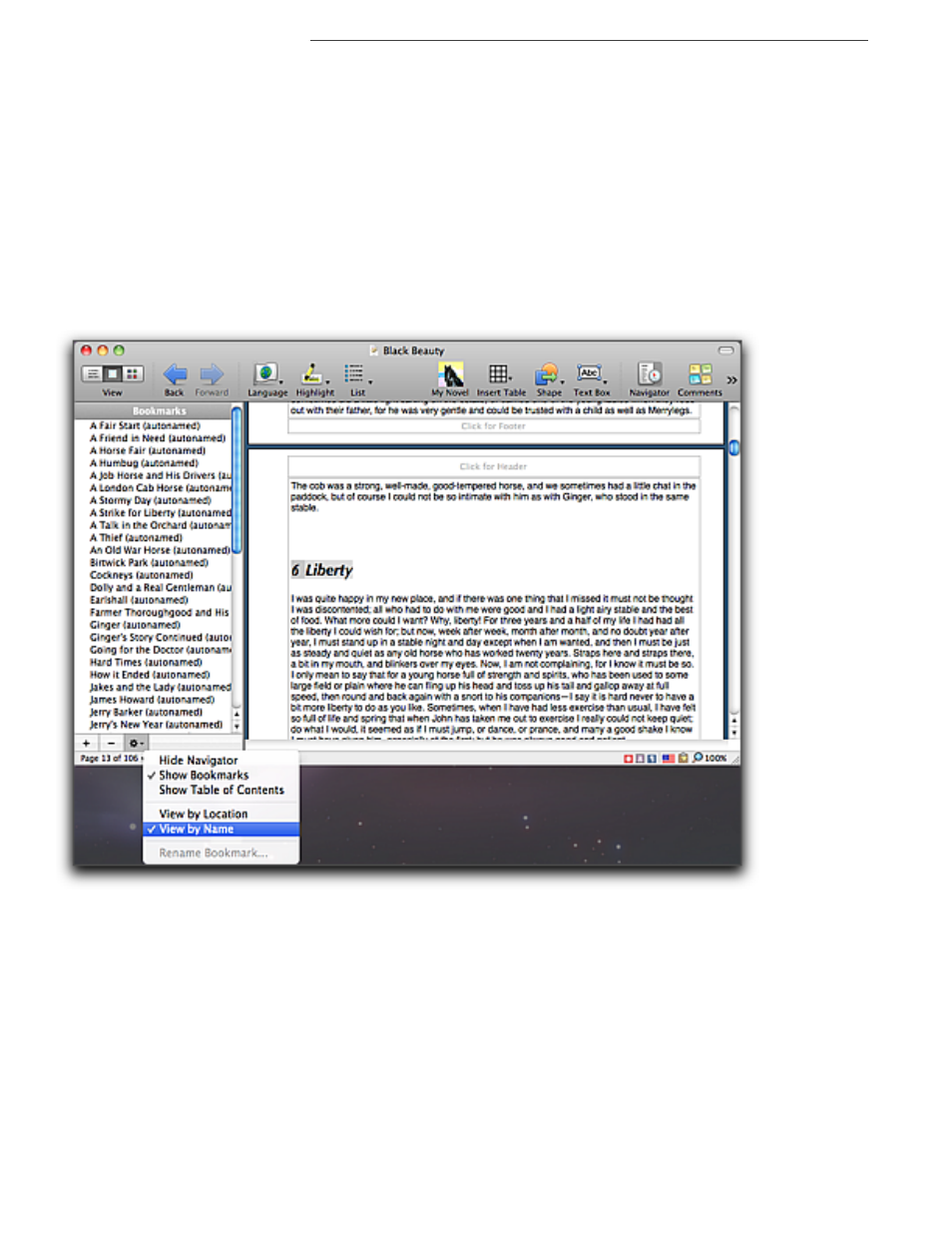
220
Working with Bookmarks and Cross-references
Book Tools
Jump to Bookmarked Text
1. Be sure that the Navigator is showing.
▶
Choose either the menu command View > Navigator > Show Navigator or Insert >
Bookmarks > Show Bookmarks in Navigator.
2. Click the bookmark name in the Navigator.
!
If the Navigator pane is already open, displaying the Table of Contents, you can choose the
menu command Gear > Show Bookmarks at the bottom of the pane.
At the top of the pane, when the list is scrolled to the top, Nisus Writer Pro displays either
Table of Contents or Bookmarks. You can click that label to switch the display.
You can close the Navigator by choosing the menu command Gear > Hide Navigator at the
bottom of the Navigator pane.
View bookmarks in alphabetical order
▶
Choose the menu command Gear > View by Name at the bottom of the Navigator pane.
Figure 253
The Gear menu of the Navigator pane displaying bookmarks by name
View bookmarks according to their location in the document
▶
Choose the menu command Gear > View by Location at the bottom of the Navigator pane.
!
You can jump back and forth to any marker in the footnotes/endnotes and the main portion of your
document. You cannot bookmark text in your headers and/or footers.
!
If you add a bookmark by selecting text and choosing the menu command Insert > Bookmarks >
Add Bookmark and later change the text of the bookmark (as explained above), Nisus Writer Pro
automatically updates the name of the bookmark in the Navigator. However, if you add a bookmark
using Add Bookmark As… Nisus Writer Pro does not update the name of the bookmark in the
Navigator.
