Nisus Writer Pro User Manual
Page 454
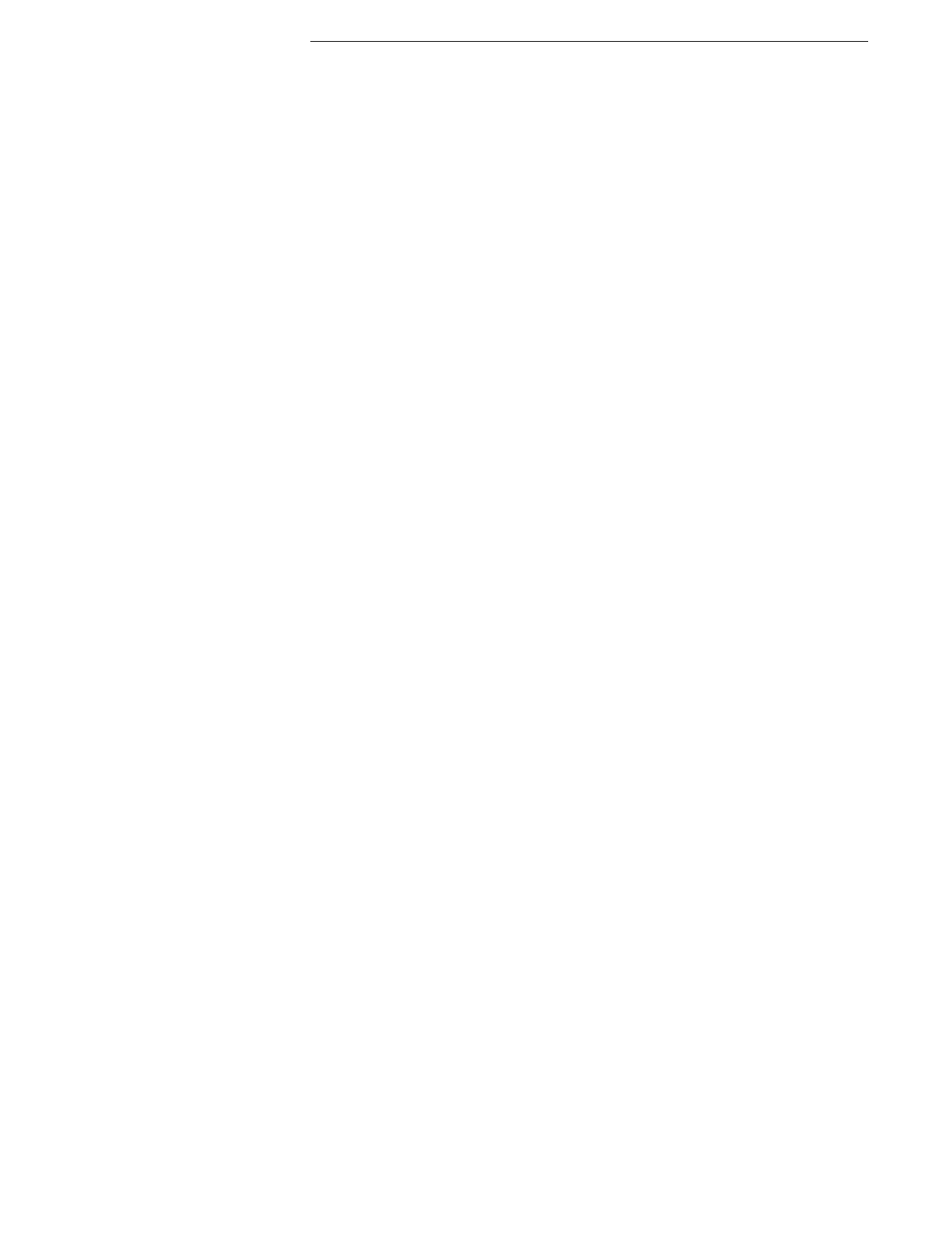
434
Edit menu
▸
From Unicode Code Points
Changes the character displayed from its Unicode codespace; to its
appropriate linguistic glyph.
Sort Paragraphs
Choose commands from the Sort Paragraphs submenu to quickly change the
sequence of selected paragraphs. A paragraph is any text that ends with a Return
character.
▸
Ascending (A-Z)
Changes the sequence so that selected paragraphs ascend from A -
Z and from 1 - “x”.
▸
Descending (Z-A)
Changes the sequence so that selected paragraphs descend from Z -
A and from “x” - 1.
▸
Reverse
Reverses the sequence of selected paragraphs so that the last
appears first, etc.
▸
Randomize (shuffle)
Changes the sequence so that selected paragraphs appear in a
random shuffle.
Find
Choose commands from the Find submenu to specify Find and Replace options.
Find and Replace are explained in detail beginning on page 292 through page 325.
▸
Show Find…
Opens the Find/Replace window.
▸
Find Next
Finds the next occurrence of the Find Expression in the active
document without activating the Find/Replace window.
▸
Find Previous
Finds the preceding occurrence of the Find Expression in the active
document without activating the Find/Replace window.
▸
Find All
Finds all occurrences of the Find Expression in the active document
without activating the Find/Replace window.
▸
Find Next Selected Text Finds the next occurrence of whatever text happens to be selected
in the active document without activating or putting that text in the
Find what portion of the Find/Replace window.
▸
Find All Selected Text
Finds all occurrences of whatever text happens to be selected in the
active document without activating or putting that text in the Find
what portion of the Find/Replace window. This moves the display to
the first appearance of the selected text.
▸
Replace
Replaces the selection with the contents of the Replace Expression
in the Find/Replace window without activating the Find/Replace
window.
▸
Replace and Find
Replaces the selection with the contents of the Replace Expression
and finds the next occurrence of the Find Expression in the active
document without activating the Find/Replace window. If the
selection does not match the find expression, no replacement is
made.
▸
Replace All
Finds all occurrences of the Find Expression in the active document
and replaces them with the contents of the Replace Expression
without activating the Find/Replace window.
▸
Copy to Find
Inserts the current selection in the Find box of the Find & Replace
window without activating it.
▸
Copy to Replace
Inserts the current selection in the Replace box of the Find &
Replace window without activating it.
▸
Scroll to Selection
Scrolls the active document to the location of the insertion point/
selection. This command functions as does the menu command
Select > Flash Selection of the Edit menu. It causes the insertion
point or selected area of your text to become more visible by
bringing it to the center of the window and “flashing” the line or
selection. If there is no selection, but only an insertion point, the
flash narrows to focus on that point. The command works on the
active document even if the Find/Replace window is in front of it.
Nisus Writer Pro flashes the line with the color set for Flash
Selection in the Appearance preferences.
Spelling…
Choose commands from the Spelling submenu to check the spelling of your
document. Spelling and other proofing tools is explained in detail beginning on
page 259.
▸
Spelling Window…
Opens the Spelling dialog for you to check the spelling.
▸
Check Spelling
Selects the next misspelled word following the insertion point.
▸
Correct Next Spelling
Moves the insertion point to the next “unknown” word and corrects
it. If more than one possible alternate spelling exists it opens a
