Table menu, Ge 451 – Nisus Writer Pro User Manual
Page 471
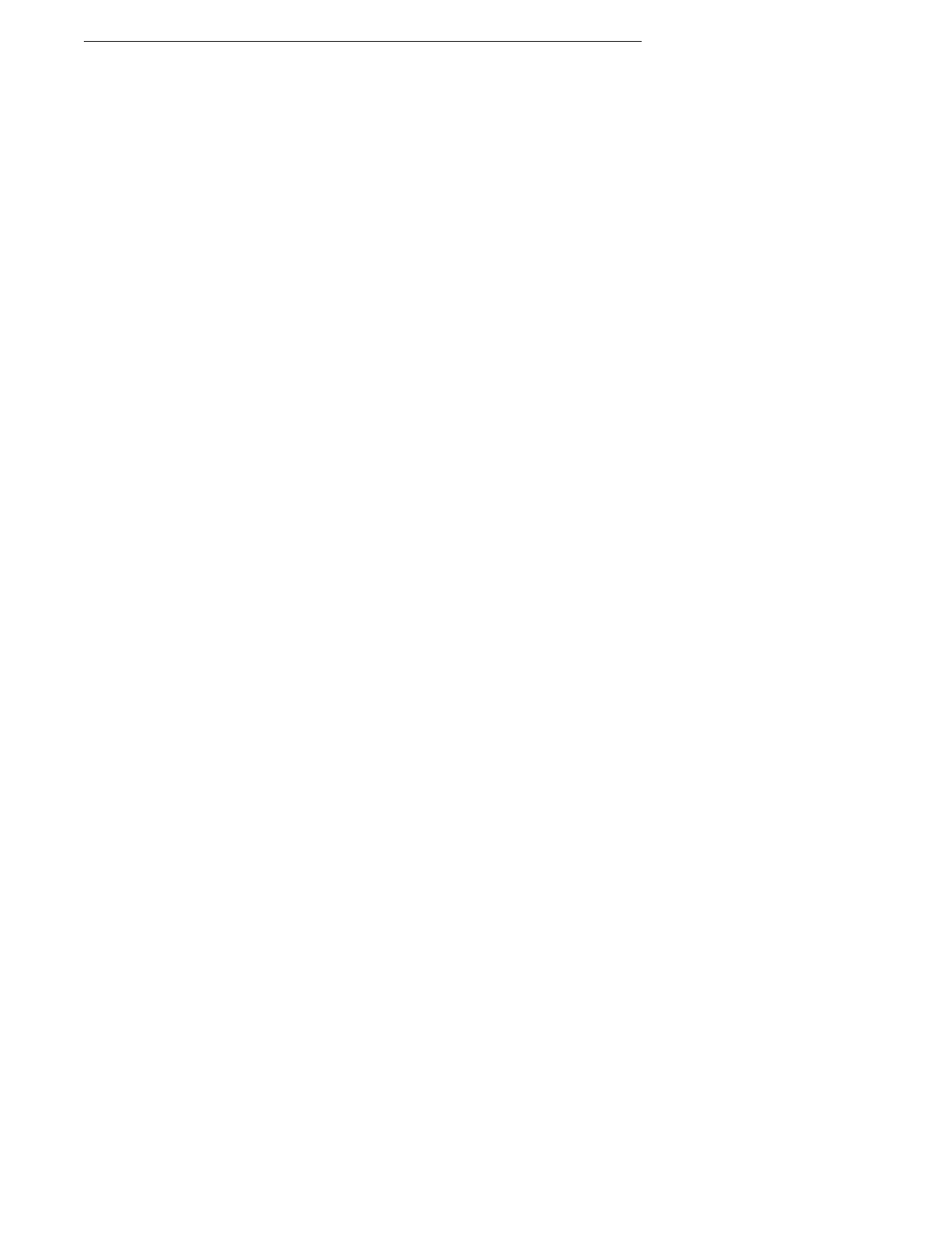
451
▸
Remove Text Color
Removes any text color present in selected text.
When in the Find/Replace window this command displays as Any
Text Color. In this instance it functions the same as having the
Attribute Sensitive checkbox unchecked (for that particular
attribute).
▸
Show Text Colors
Opens the Colors panel enabling you to change the color of selected
text to any color you can point to.
Background Color
Use commands of the Background Color submenu to add printable color to the
background of any selected text in your document. The default colors available
are: Black,
Brown
,
Dark Red
,
Red
,
Purple
,
Orange
,
Fuchsia
,
Dark Green
,
Green
,
Yellow
,
Dark Blue
,
Blue
,
Teal
,
Cornflower Blue
,
Cyan
,
Dark Gray
,
Gray
, and
Light Gray
.
▸
Remove Background Color
Removes any background color present in selected text.
When in the Find/Replace window this command displays as Any
Text Color. In this instance it functions the same as having the
Attribute Sensitive checkbox unchecked (for that particular
attribute).
▸
Show Background Colors
Opens the Colors panel enabling you to change the background
color of selected text to any color you can point to.
Table menu
Use commands of the Table menu and its submenus to insert and modify your tables in Nisus
Writer Pro. Working with tables is explained in detail beginning on page 195.
New Table…
Inserts a new table.
Convert to Table
Converts selected tab delimited text to a table.
Copy Table Text
Copies all the text in selected cells of a table and enables you to paste elsewhere
the information as text (without its table formatting).
Insert
Choose commands from the Insert submenu to insert columns and/or rows to
existing tables.
▸
Column to the Left
Adds a column to the left of the column in which the insertion point
appears.
▸
Column to the Right
Adds a column to the right of the column in which the insertion
point appears.
▸
Row Above
Inserts a row above the row in which the insertion point appears.
▸
Row Below
Inserts a row below the row in which the insertion point appears.
Select
Choose commands from the Select submenu to select an entire table or various
portions of it.
▸
Table
Selects the entire table.
▸
Rows
Expands the selection to include all the rows in which the insertion
point appears.
▸
Columns
Expands the selection to include all the columns in which the
insertion point appears.
▸
Cells
Expands the selection to include all the text in all the cells in which
the insertion point appears.
Delete
Choose commands from the Delete submenu to delete an entire table or various
portions of it.
▸
Table
Deletes the entire table.
▸
Rows
Deletes all the rows in which the insertion point appears.
▸
Columns
Deletes all the columns in which the insertion point appears.
▸
Cells
Deletes all the content from cells in which there is a selection. If an
entire row or column’s text is selected, this removes the designated
row or column, not only the text.
▸
Clear Cell Content
Deletes all text from selected cells. If an entire row or column’s text
is selected, this removes only the text and not the designated row or
column.
Sort Rows
Choose commands from the Sort Rows submenu to sort the rows of a table based
on a selected column.
