Nisus Writer Pro User Manual
Page 252
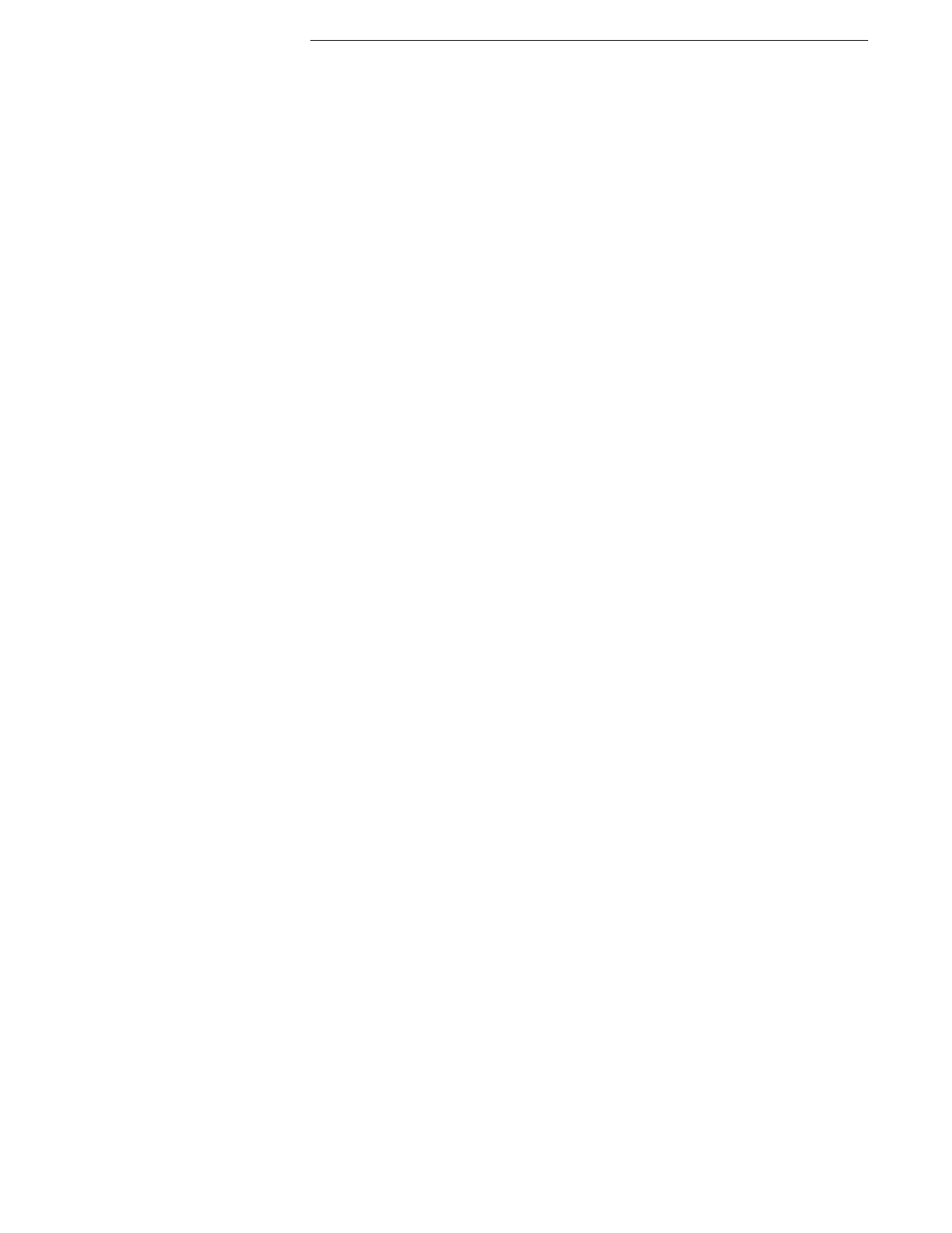
232
Creating Tables of Contents, Outlines and Indexes
Book Tools
•
Replace tab characters in marked text with
4. Click Apply Changes.
Set the leader that appears between the table of contents text and the page number
1. Choose the menu command Tools > Table of Contents > Configure TOC Styles….
2. Choose the table of contents style you want to modify in the Style Name pop-up menu in the
Configure TOCs dialog.
3. Click any one of the following
•
None
•
Dotted (…)
•
Dashed(---)
•
Custom Character(s) (and enter the character(s) you want to use)
•
Underline (and choose the style of line you want from the pop-up menu)
4. Click Apply Changes.
Modify the appearance of the text in the table of contents
1. Choose the menu command View > Style Sheet
2. Select the TOC Style you want to modify.
3. Modify the Style as explained in “Modify a style” on page 100.
Add highlight color to your inserted table of contents
You can highlight the table of contents in your document to distinguish it from normal text as
explained in “Determine the color of various aspects of your Nisus Writer Pro working environment”
on page 378.
Create a new table of contents
You can create any number of tables of contents for your document.
•
Table of Content headings
•
Table of Figures
•
Table of Tables
•
Table of Equations
•
Table of Authorities
Each unique table of contents has its own Style.
1. Choose the menu command Tools > Table of Contents > Configure TOC Styles….
2. Click New.
3. Name the style appropriately for your needs.
4. Reconfigure the attributes as you wish as explained in “Format the text of your table of
!
If you want to use a special paragraph style, you need to have created that style before you can
choose it in Configure TOCs dialog.
