Additional tools for working with shapes, Set a preferred appearance for future drawn shapes – Nisus Writer Pro User Manual
Page 203
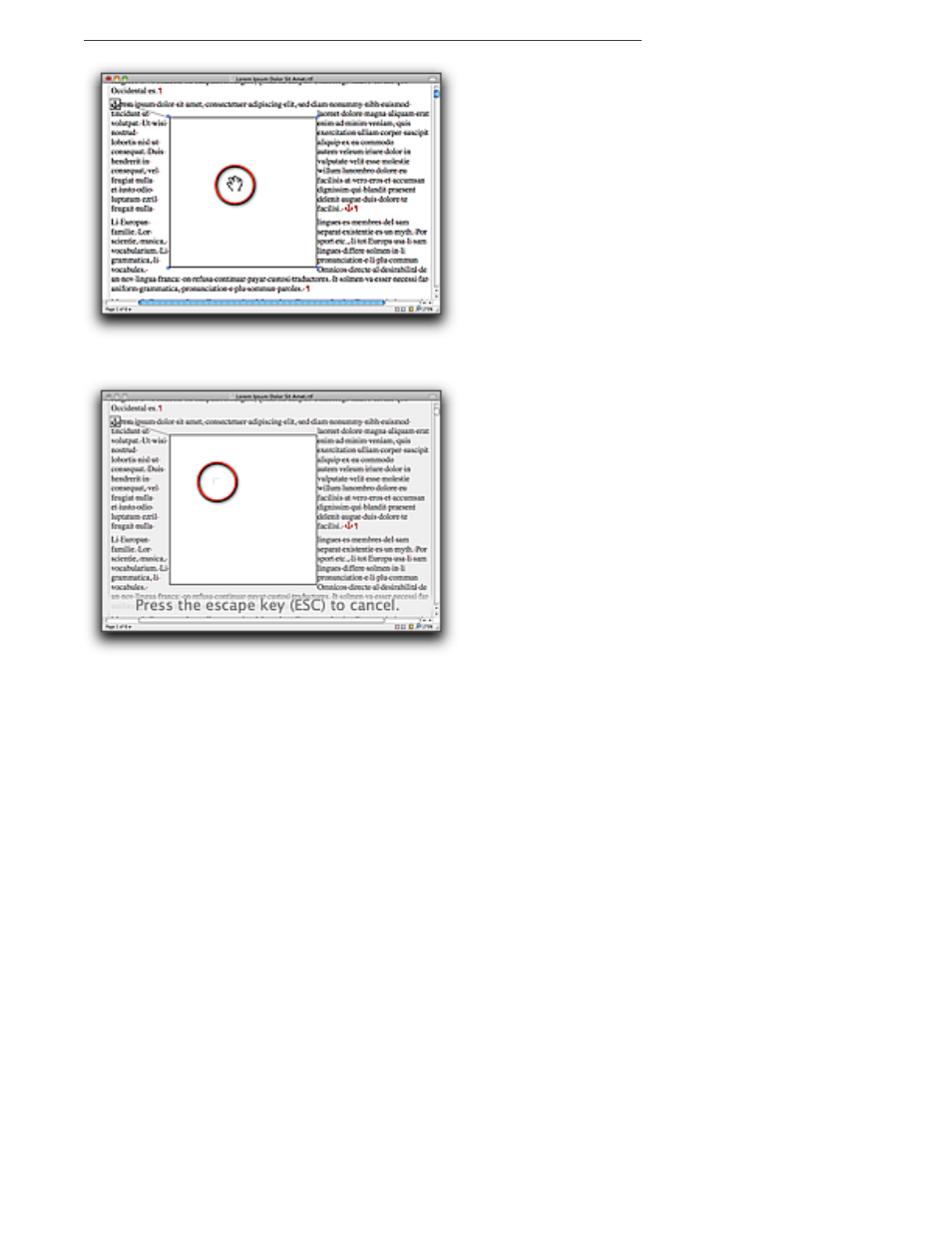
183
Figure 210
A Canvas ready for shapes
Figure 211
The Paste Spot
6. Any shape you draw on top of a Canvas using various tools explained in this section will
automatically be captured inside the Canvas.
!
A Canvas can contain Text or Callout Boxes, lines and arrows, geometrical shapes and pasted
images.
!
You cannot group or ungroup objects inside a Canvas.
Additional tools for working with shapes
Set a preferred appearance for future drawn shapes
Nisus Writer Pro displays the appearance of the shape it will insert when you choose that from the
various Insert Shape submenu or any of the other similar menus. The menus as illustrated in
Figure 191 on page 167 (Text or Callout Boxes), Figure 198 on page 171 (Lines), and Figure 201 on
page 173 (Shapes) indicate their appearance when you first start the application.
▶
Select a shape with the appearance you want for the next shape as illustrated in Figure 212
where the rectangle (shape #4) is selected then the triangle (shape #2).
