Text automatically – Nisus Writer Pro User Manual
Page 121
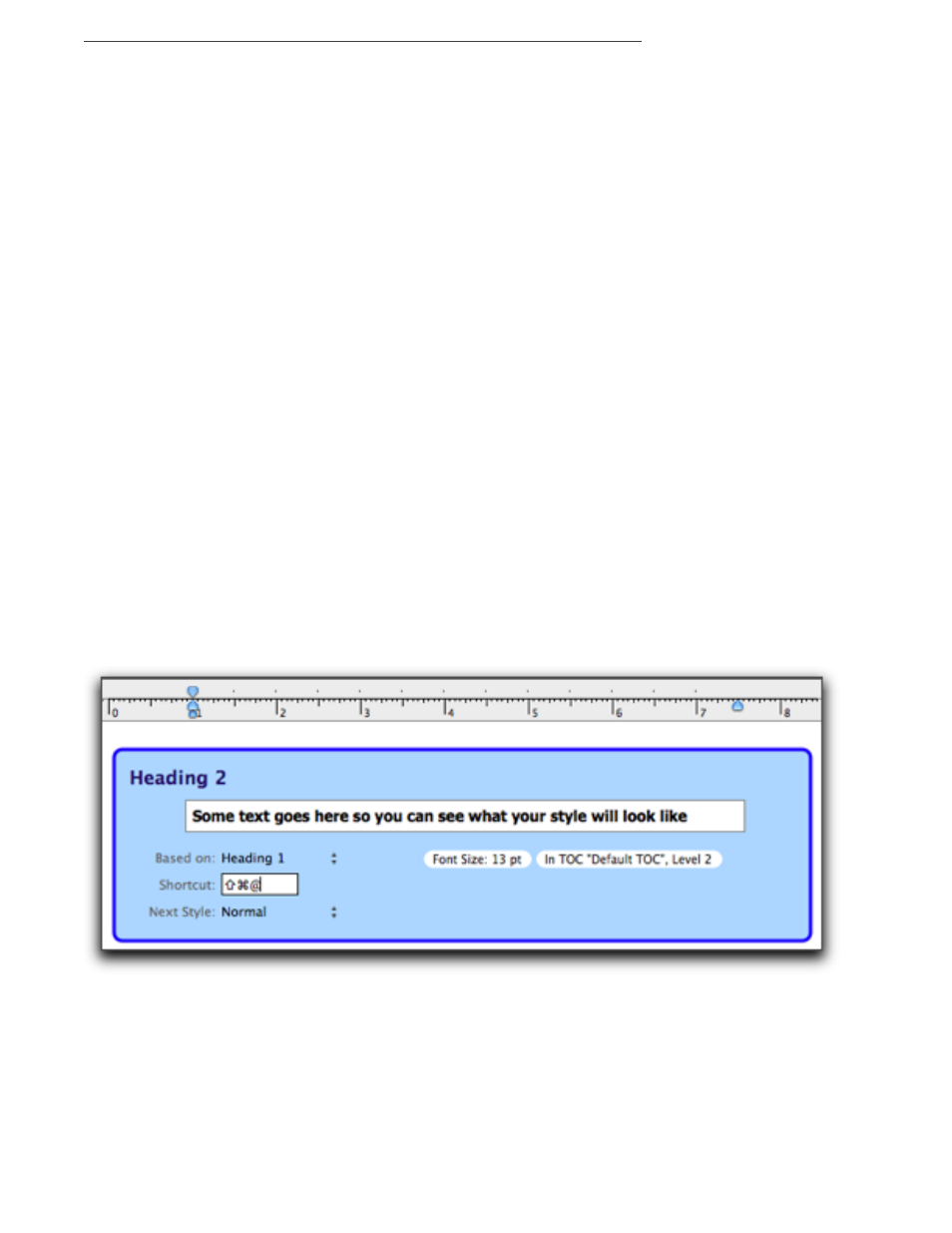
101
Heading 1 style is based on Normal. To distinguish it from Normal you only need to designate
•
Bold
•
Font Size 14 pt
•
Font Lucida Grande
•
Paragraph Spacing After 0
•
Paragraph Spacing Before 6
•
All other attributes will remain the same as those for Normal.
Heading 2 style is based on Heading 1. To distinguish it from Heading 1 we only want to make
it a bit smaller
•
Font Size 13 pt
•
All other attributes will remain the same as those for Heading 1.
You can “base” Paragraph Styles on other Paragraph Styles and have different Character Styles
underlying them. You cannot base a Character Style on a Paragraph Style.
Determine the style of the next paragraph of your text automatically
Generally, when you type descriptive text, each new paragraph shares the same formatting as the
one that preceded it. Headings are exceptions to this. Usually a heading is immediately followed by
normal text. The styles of Nisus Writer Pro take this into account. You can determine the style of
the following paragraph.
1. Choose Style Sheet view from the View menu.
2. Select the style you want to modify
3. Choose the style for the next paragraph from the Next Style pop-up menu.
!
Normal style is already set to follow the various Heading styles and the Title style.
4. Return to the Draft or Page view.
Assign a keyboard shortcut to your style as you edit it
Nisus Writer Pro allows you to assign keyboard shortcuts to any command of the program. You can
set your keyboard shortcuts in the Preferences as explained in “Assign Menu Keys to Menu
Commands” on page 383. However, while you are busy working on your styles, Nisus Writer Pro
allows you to assign the shortcuts right in the Style Sheet view.
1. Click your insertion point in the Shortcut box.
2. Press A and type the key you want for your shortcut.
Figure 106
Assigning a Menu Key shortcut in the Style Sheet view
