Nisus Writer Pro User Manual
Page 520
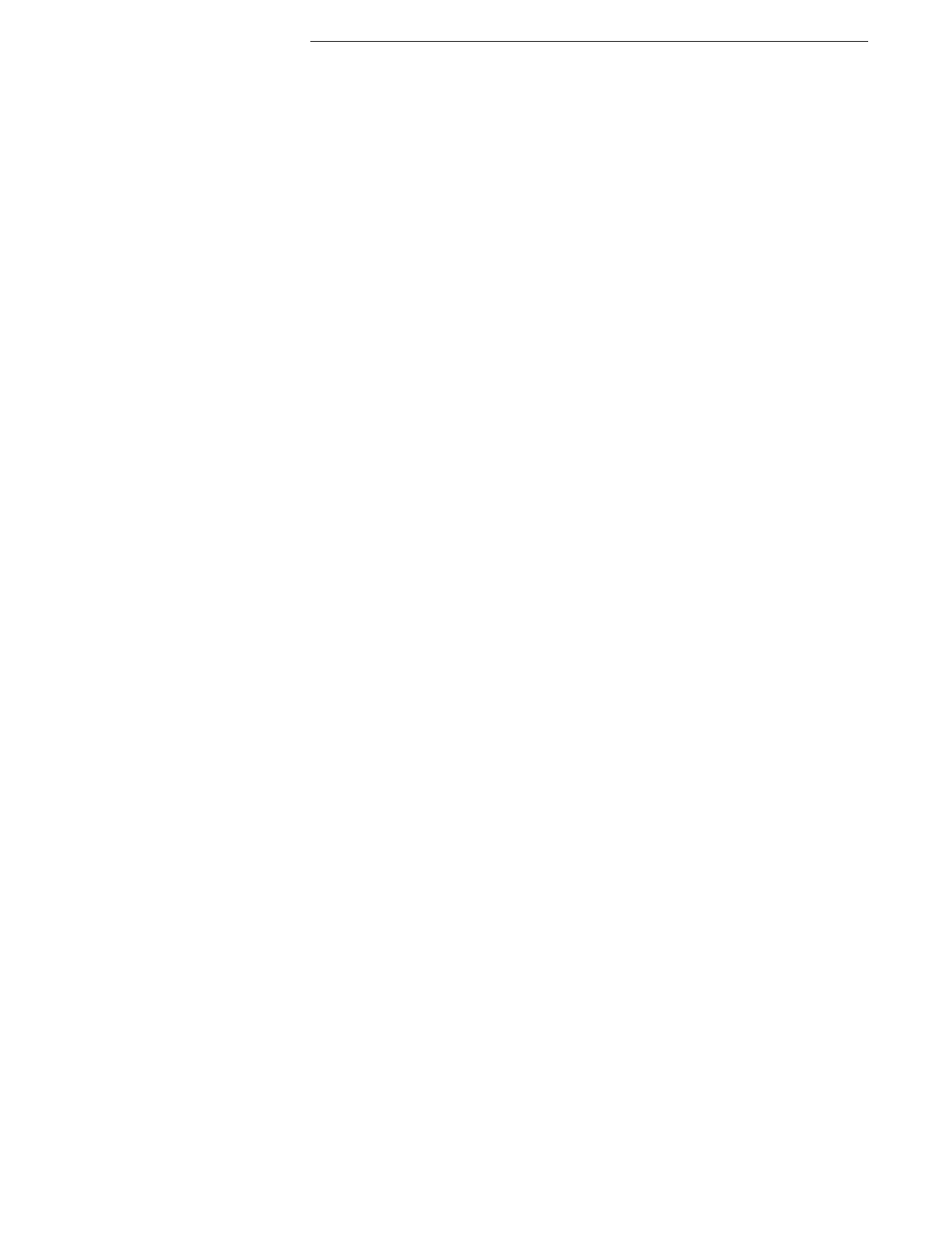
500
Comments of multiple authors displayed
Figure 363
330
The Comments Options dialog
Figure 361
329
Comments with text and graphic minimal opacity and Comments pane on the right
Figure 366
333
The Configure Indexes dialog
Figure 276
246
The Configure Indexes dialog with a new index style
Figure 277
248
The Configure TOCs dialog
Figure 262
231
The Configure TOCs dialog reconfigured for a new table of contents
Figure 263
233
The contextual menu in the Groups pane of the Document Manager
Figure 64
68
The contextual menu with a resized but not cropped floating image selected
Figure 179
158
The contextual menu with an un-resized or cropped inline image selected
Figure 176
156
Continuing footnote or endnote numbering across consecutive files
Figure 219
194
The correct spelling (and much more) contextual menu
Figure 288
263
The correct spelling menuoid
Figure 287
262
The “create word list on entire file?” Macro Prompt
Figure 275
244
Creating a colorful double-headed arrow using the Shape Stroke palette
Figure 200
172
Creating a linked Text Box
Figure 194
168
Creating a numbered list style
Figure 46
49
Creating a table from the Insert Table button
Figure 222
197
The Cross-reference dialog; bookmarks sorted by location in the Navigator pane and by display text in the Cross-reference sheet
Figure 255
222
Cursor Size as an aspect of the Universal Access System Preference
Figure 405
373
The Custom Footnote Character sheet
Figure 217
191
The Custom Paper Size dialog of the Page Setup dialog
Figure 142
126
The Custom Properties portion of the Properties… sheet
Figure 297
271
The Customize Toolbar sheet
Figure 417
389
Customizing the appearance of the insertion point portion of the Appearance preferences
Figure 406
374
Customizing the Special Characters palette
Figure 25
26
Date & Time Variables and Document Properties in headers and footers
Figure 163
145
Date & Time Variables and Document Properties in headers and footers filled in
Figure 164
145
The Default Leader Tab Settings sheet
Figure 94
87
Default Leader Tab underline pop-up menu
Figure 95
88
The default page setup dialog
Figure 138
125
Deleting a paragraph with an anchored shape
Figure 174
155
The Deselect All button
Figure 242
211
The discard document formatting warning
Figure 49
54
disk image” (expanded .dmg file) on the Desktop A“
Figure 3
iii
The Doc Manager preferences
Figure 53
58
The Document Manager showing All Managed Files
Figure 52
57
The Document Manager showing the Style Library windows with nothing in it
Figure 114
108
The Document Manager sorted by date created with the contextual menu options showing
Figure 56
62
The Document Manager window
Figure 399
364
The Document Manager with a Style Collection and its associated styles
Figure 117
109
A document ready for bibliographic scanning
Figure 283
254
A document with styles saved to the Style Library of the Document Manager
Figure 119
110
The Draft View in Nisus Writer Pro
Figure 300
276
The Draft View in Nisus Writer Pro with an inserted page break
Figure 301
277
The Draft View in Nisus Writer Pro with an inserted page break found
Figure 302
278
Dragging a line to cause the cell to fit the contents
Figure 239
207
The Dropper with nothing in it (before clicking in text), then with something in it (after clicking in text)
Figure 101
93
Early versions of “The Nisus Man” image
Figure 439
471
The Edit Line Wraps and Indent dialog in a left to right section
Figure 79
79
The Edit Line Wraps and Indent dialog in a right to left section
Figure 80
79
The Edit Special Characters window
Figure 24
25
The Edit Tab sheet
Figure 92
86
Editing a “Linked to file” image in Preview.app
Figure 172
154
Editing the name of a group in the Document Manager
Figure 65
69
An empty, unused, Document Manager
Figure 50
56
An empty, unused, iTunes
Figure 51
56
The “End of Word” PowerFind expression
Figure 343
310
An example of a index word list table
Table 24
244
Example of Center Justification (with show invisibles turned on)
Figure 84
81
Example of Full Justification (with show invisibles turned on)
Figure 86
82
Example of Left Justification (with show invisibles turned on)
Figure 83
81
Example of Right Justification (with show invisibles turned on)
Figure 85
81
Expanding the height of a cell in a table
Figure 234
205
The Family portion of the Character palette showing fonts WYSIWYG in various sizes
Figure 407
375
The “Find 2 or more Returns” PowerFind expression
Figure 345
312
Find/Replace macro option symbols
Table 31
407
The Find/Replace window of an Untitled document
Figure 319
292
The Find/Replace window with the find and replace expressions created
Figure 353
315
The Find/Replace Window’s Find What menu
Figure 332
303
The First Line In/Outdent marker relative to the Tail Line Wrap Indicator (flush)
Figure 69
75
The First Line In/Outdent marker relative to the Tail Line Wrap Indicator (indented)
Figure 70
75
The First Line In/Outdent marker relative to the Tail Line Wrap Indicator (outdent or hanging indent) Figure 71
76
The First Line Indent in various positions relative to the Left Indent marker
Figure 74
77
Floating image alignment options
Table 4
159
Floating image drawn behind and in front of text
Figure 183
162
The floating image of Figure 177 on page 157 changed from floating to inline
Figure 187
164
----------------
----------------
----------------
----------------
----------------
----------------
----------------
-------------------
----------------
----------------
----------------
----------------
----------------
----------------
----------------
----------------
-------------------
----------------
----------------
----------------
----------------
----------------
----------------
----------------
----------------
-------------------
----------------
----------------
-------------------
-------------------
----------------
----------------
----------------
-------------------
----------------------
-------------------
-------------------
----------------
-------------------
----------------
----------------
----------------
----------------
----------------
----------------
----------------
----------------
-----------------
----------------
-------------------
-------------------
-------------------
-------------------
----------------
-------------------
-------------------
-------------------
----------------
------------------
-------------------
-------------------
-------------------
-------------------
----------------
----------------
----------------
------------------
----------------
----------------
----------------
-------------------
-------------------
-------------------
-------------------
--------------------
----------------
----------------
