Transform set, Examples of putting powerfind to use, Remove extra blank lines – Nisus Writer Pro User Manual
Page 333
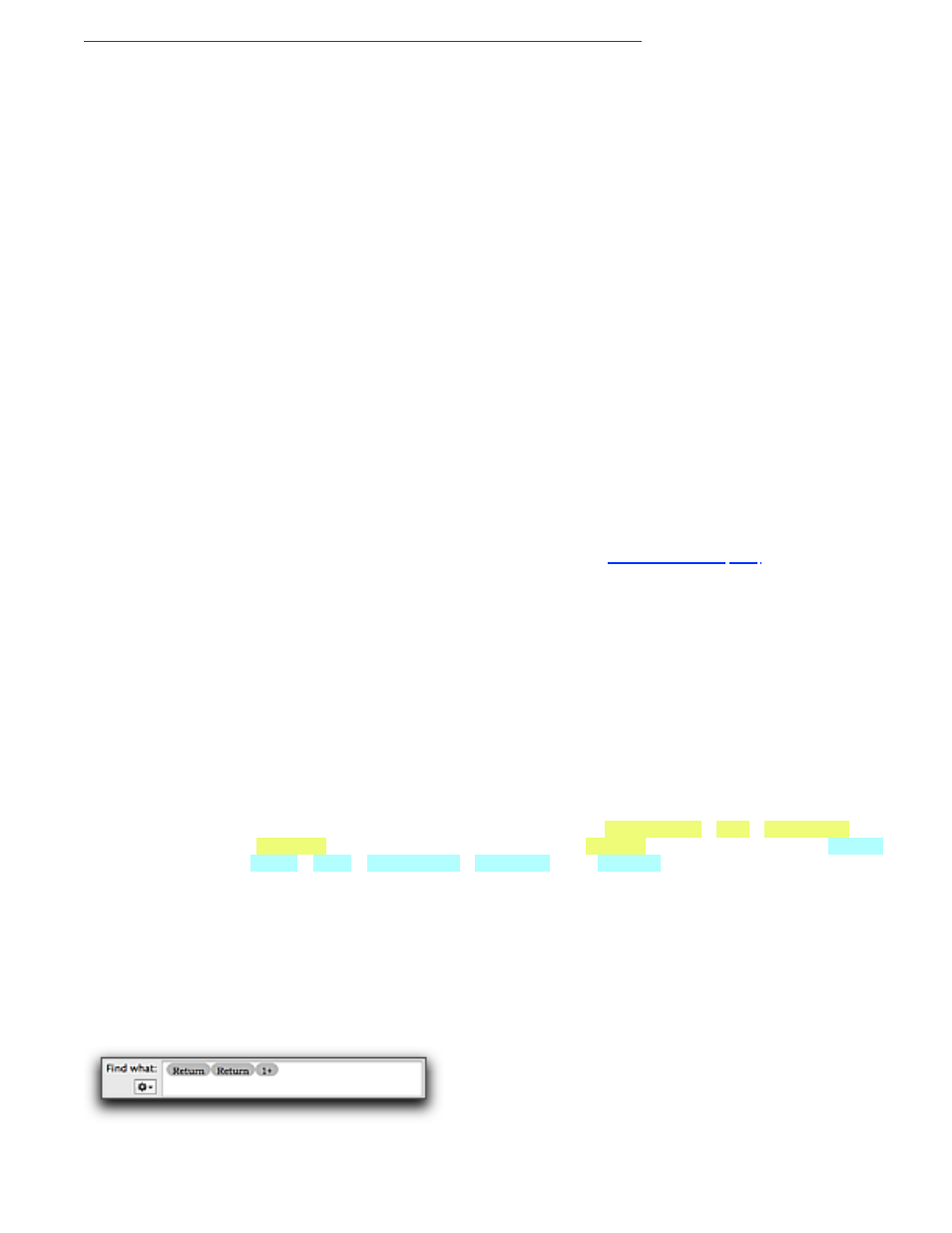
Polishing & Managing Documents
313
Any Whitespace
The Space character; a Tab, a Return, a Soft Return and a Page Break
Any Space
Any single space character; a normal space, non-breaking space, etc. including
the Word Joiner (Zero Width Non-Breaking Space) U+2060.
Any Break
The Page Break or Section Break; an invisible character that results from choosing
Page Break or any of the various section breaks from the menu command Insert
> Section Break
AnyWord
Any word
AnySentence
Any group of characters that ends in an “end of sentence” marker followed by a
space (tab, Return or the end of the file). If a space follows an abbreviation with a
period, Nisus Writer Pro selects up to that period.
AnyParagraph
Any character that occurs one or more times (from the insertion point forward)
except the Return character that defines the end of a paragraph
AnyHTMLTag
Any group of characters surrounded by “<” and “/>”.
Any Double Quote
Matches any double quote ("), opening or closing, “smart” or "straight".
Any Single Quote
Matches any single quote ('), opening or closing, ‘smart’ or 'straight'.
Any Currency
Matches any currency symbol such as $, ¢, £, ¥, ", ₪, ฿, ƒ, ₥, !, ₨, ₩.
Any Symbol
Matches any single symbol character (math, dingbats, currency, etc).
Any Punctuation
Matches any punctuation character such as the “period”, “comma”, !, ?, [ and
other brackets, etc.
Any Private Use Area
Matches any single character in Unicode’s
which is
reserved for application/domain specific characters. Eg: these character codes are
not standardized and could be used for any purpose.
Transform set
The Transform set of metacharacters available in the Gear submenu of the Replace with portion of
the Find/Replace window enable you to “transform” “captured” UPPERCASE characters to
lowercase, “captured” lowercase characters to UPPERCASE, and Capitalize any “captured”
expression.
Lowercase{}
Causes any captured text to be transformed to the lowercase version of those
characters
Uppercase{}
Causes any captured text to be transformed to the UPPERCASE version of those
characters
Capitalize{}
Causes any captured text to be transformed so that the first letter of each
captured string of characters is capitalized.
!
“Words” with non-alphabetics in them for example “guinea-bissau” “r2d2” “find/replace”
“nisus.com” and even possessive forms such as “wagner’s” become transformed to: “Guinea-
Bissau” “R2D2” “Find/Replace” “Nisus.Com” And “Wagner’S”.
Examples of putting PowerFind to use
In the examples that follow, all instructions assume the Find/Replace window is open and
PowerFind is selected from the Using pop-up menu.
Remove extra blank lines
These steps explain how to find every blank line and remove it.
1. Choose Return twice from the Special Characters set, then 1+ from the Repeat set.
The Find box displays this expression in Figure 345.
Figure 345
The “Find 2 or more Returns” PowerFind expression
