Deciding what to do with the new merged document, Saving the merged document to individual files, Document – Nisus Writer Pro User Manual
Page 377
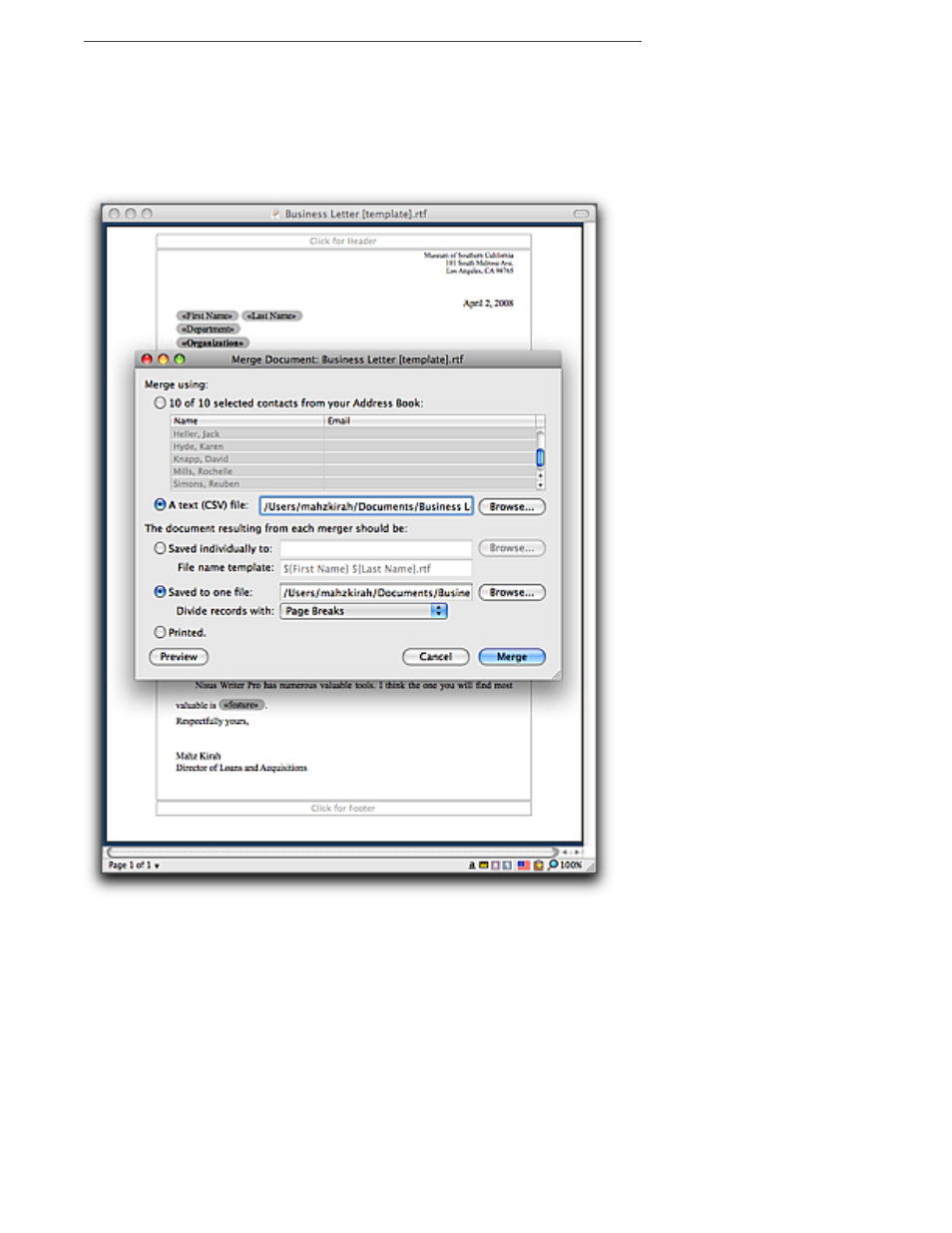
Polishing & Managing Documents
357
▶
Press
1 and click to select a range of records or press A to select (or remove from the
selection) specific records.
If you have created a data document as explained in “About data documents” above,
1. Click A text (CSV) file.
2. Click the Browse… button.
3. Navigate to your data document.
4. Click Open in the lower right corner of the Open dialog that appears.
Figure 392
Merging a document with a CSV (comma separated values) text file selected
Deciding what to do with the new merged document
You can either save the merged file, print or display it. You might want to display it first to make
sure the file looks as you expected.
Saving the merged document to individual files
1. Click Saved individually to.
2. Click the Browse… button.
3. Navigate to the folder where you want the new files saved.
4. Click Open in the lower right corner of the Open dialog that appears.
Nisus Writer Pro offers to name the files according to a File name template consisting of the first
name and the last name records of each new document. You can change that to anything you want.
