Move a tab indicator using the mouse or trackpad, Move a tab indicator using the keyboard, Edit a tab’s location numerically – Nisus Writer Pro User Manual
Page 108
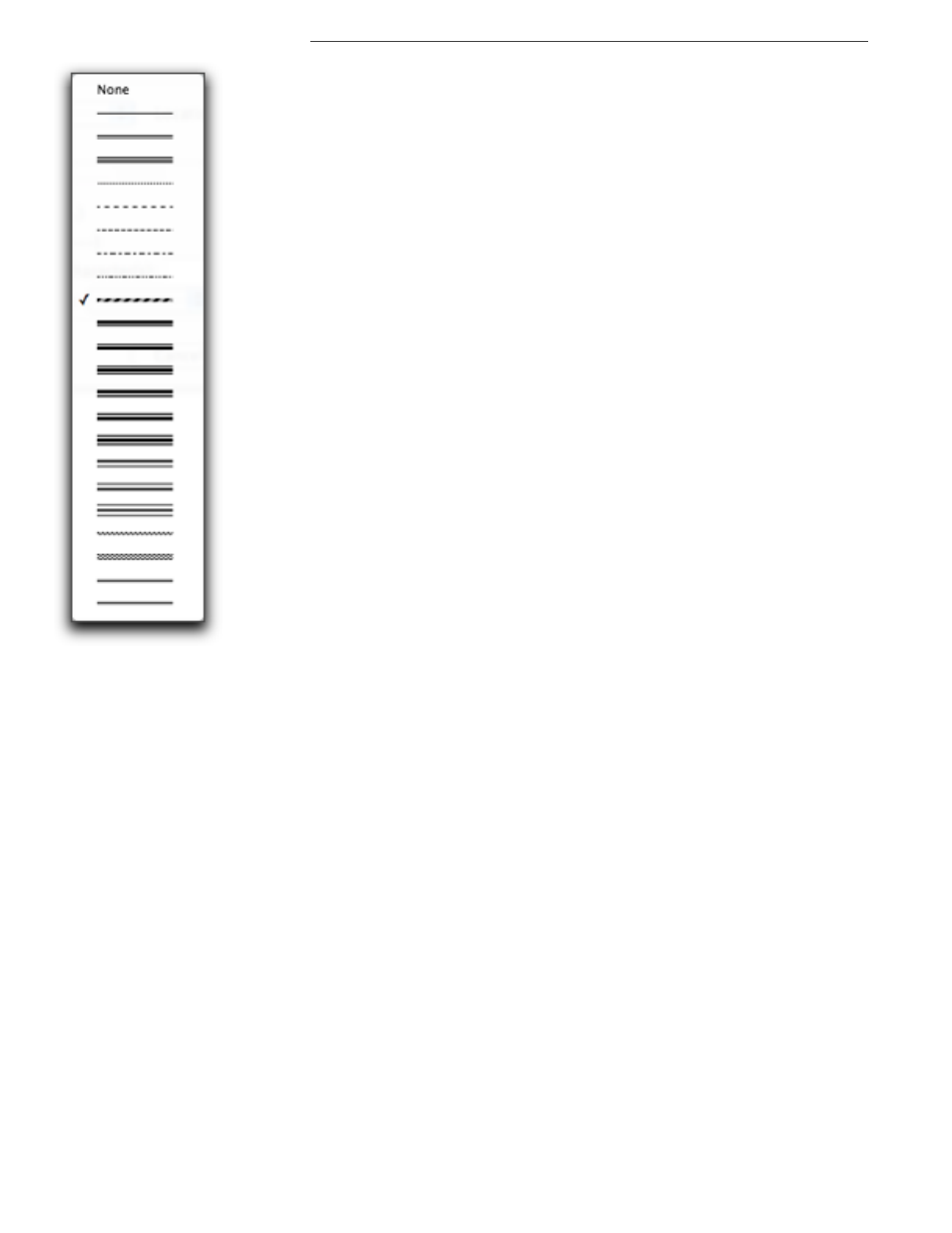
88
Structuring Paragraphs
Figure 95
Default Leader Tab underline pop-up menu
4. Click OK.
Move a tab indicator using the mouse or trackpad
▶
Drag the Tab Indicator to its new location.
You can select multiple Tab Indicators then move them simultaneously if you press
1
or
A
as
you click the Tab Indicators.
Nisus Writer Pro displays a vertical line to indicate where the tab will align the text.
Move a tab indicator using the keyboard
1. Select any of the tab indicators (either individually, or more than one by pressing
1
or
A
).
2. Press the right or left arrows on the keyboard to move the indicators a short distance to the
right or left respectively.
!
You can select any combination of the tab indicators and the four indents and line wrap indicators by
pressing
1
or
A
as you click each one.
Edit a tab’s location numerically
1. Double-click the Tab Indicator.
The Edit Tab dialog indicates what kind of tab you have clicked and allows you to change it
using the pop-up menu presented.
2. Enter the value for the location you want.You can display the values either as they appear
•
from the edge of the paper: choose Position on Ruler
•
or from the margin: choose Inset from Margin.
You can display the units either as they are preset on the ruler (Ruler Units), or any of the other
units supported: Centimeters (cm), Inches (in), Millimeters (mm), Picas (pc) or Points (pt).
3. Click OK.
You can paste a numerical value into the dialog. This enables you to match a tab’s location in
one part of your document with that from another part of the document.
