Index of figures and tables – Nisus Writer Pro User Manual
Page 519
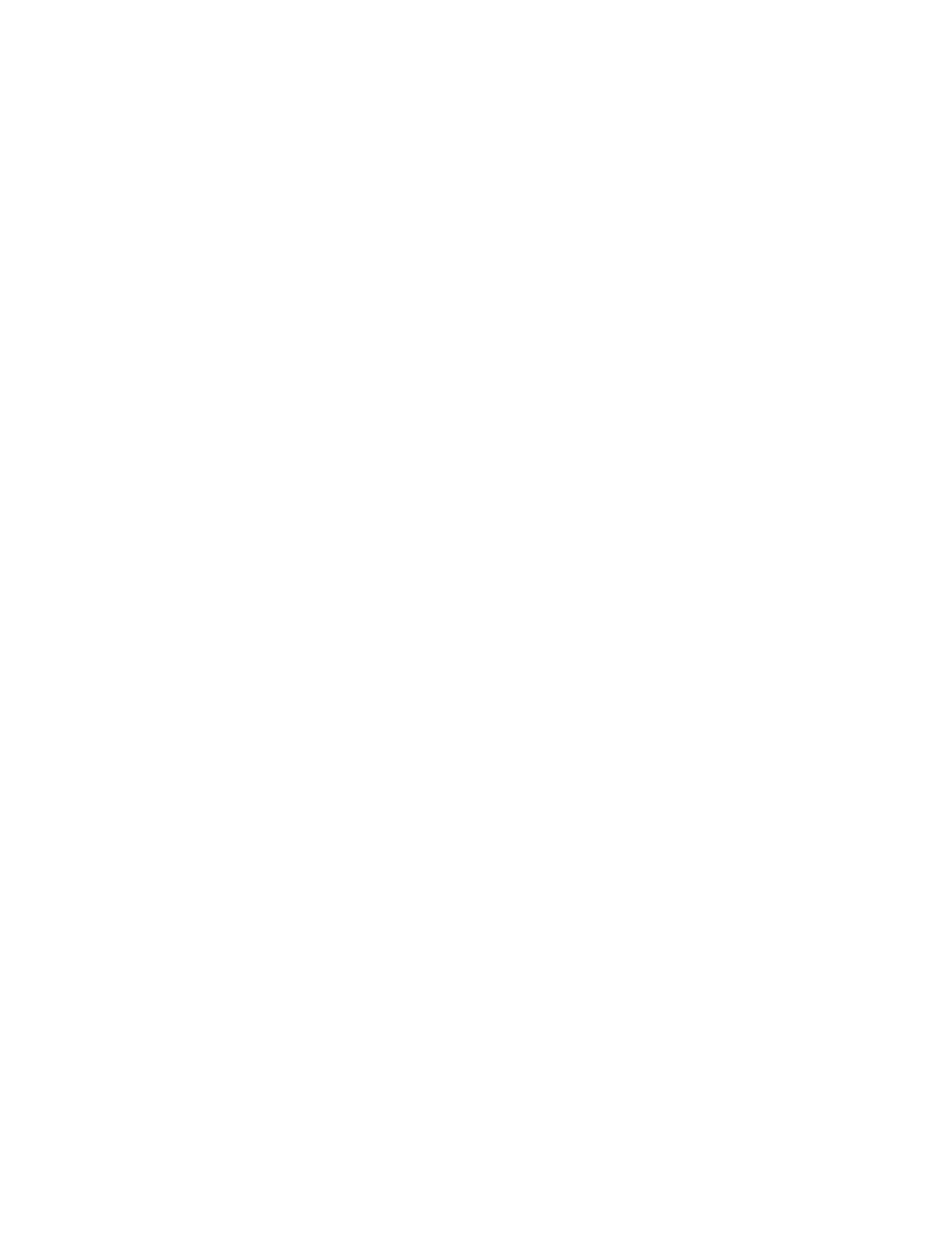
Index of Figures and Tables
The “0 or 1” PowerFind expression
Figure 337
307
The “+” (plus) portion of the Languages Preferences
Figure 28
29
The “1+” PowerFind expression
Figure 339
307
The Accept Tracked Changes alert
Figure 379
344
The Add Bookmark As sheet
Figure 249
217
The Add Custom Toolbar Item dialog with a custom icon added on the right edge
Figure 418
390
The Add License dialog
Figure 7
v
The Add New Palette Group dialog
Figure 422
391
The Add styles to a new style collection sheet
Figure 116
109
Adding a custom group to the Document Manager
Figure 57
63
Adding a filter group using a date criterion to the Document Manager
Figure 62
67
Adding a filter group using a file name criterion to the Document Manager
Figure 59
65
Adding a filter group using content criteria to the Document Manager
Figure 61
67
Adding a folder group to the Document Manager
Figure 58
64
An Addressed Envelope
Figure 428
423
The Adjustment Settings dialog
Figure 209
182
The Advanced portion of the New File preferences pane showing a different Nisus New File selected Figure 135
122
The Advanced portion of the New File preferences pane showing default locations of the Nisus New File and Plain Text Template
Figure 133
121
The Advanced preferences of Nisus Writer Pro
Figure 416
388
The Advanced setting of the Rebuild Table of Contents dialog
Figure 261
230
Aligning text inside the footer area
Figure 160
141
Alignment buttons on the Character palette
Table 2
80
Anna Sewell sends her comments to her publisher
Figure 373
338
Another version of Nisus Writer is already running…
Figure 8
vi
The Appearance Preferences pane
Figure 402
370
Assigning a Menu Key shortcut in the Style Sheet view
Figure 106
101
Assigning text to appear before a numbered list style
Figure 47
50
The attribute “bubbles” of the Style Sheet view illustrated in Figure 107 above with “Line Spacing” selected
Figure 108
102
The Automatic Content Update Preferences dialog
Figure 162
144
The automatic page break in Nisus Writer Pro
Figure 298
274
Automatic renumbering in the Table of Contents Navigator
Figure 268
236
The Basic setting of the Rebuild Table of Contents dialog
Figure 260
230
Black Beauty after having been edited by too many people
Figure 375
341
Black Beauty displaying the changes of only one editor
Figure 376
342
The Bookends application icon
Figure 279
251
The Bookends Preferences dialog
Figure 280
251
Both Highlight changes and Markup additions and deletions checked
Figure 386
349
The bounding box drawn around lines with various text wrap options
Figure 181
161
Building the PowerFind expression
Figure 334
305
The Bullet pop-up menu in the Lists palette
Figure 41
44
A Canvas ready for shapes
Figure 210
183
The “Capture any paragraph followed by a return ’repeated once’ one or more times” PowerFind expression
Figure 351
314
The “Capture any paragraph followed by a return ’repeated once’” PowerFind expression
Figure 350
314
The “Capture any paragraph followed by a return” PowerFind expression
Figure 349
314
The “Capture any two digits followed by a slash” PowerFind expression
Figure 346
313
The “Capture any two sets of digits separated by slashes” PowerFind expression
Figure 347
313
Cells selected to merge
Figure 229
202
An change annotation showing formatting changes with the check to accept highlighted
Figure 378
344
The change direction of document dialog
Figure 34
33
Change Line Height (with show invisibles turned on)
Figure 87
82
Changing the text and paragraph formatting in Style Sheet view
Figure 107
102
The Character palette enlarged
Figure 99
91
The Character palette in its smallest format
Figure 98
91
The Character palette showing the Font pop-up menu
Figure 100
92
Characters with special meaning in PowerFind Pro
Table 27
318
The check for updates on startup dialog
Figure 2
iii
The Check Spelling dialog
Figure 289
263
Choosing a custom palette group
Figure 424
392
Choosing styles to add to a Style Collection with the Styles palette open
Figure 123
112
A citation “{Coll, 1998, etc.}” entered from Bookends into a Nisus Writer Pro document (selected after insertion)
Figure 282
252
The Click for Header/Footer areas of the Nisus Writer Pro window
Figure 153
136
The Clipboard menu on the Statusbar without, then with the Option key (4) pressed
Figure 37
38
The Clipboards section of the Preferences dialog
Figure 411
380
The Color Picker tool of the Table Cell Borders palette
Figure 246
213
The Color tag and its menu
Figure 306
285
The Colors panel
Figure 132
120
Column text balanced
Figure 148
131
The Columns palette
Figure 147
130
Comment added by “Author #1” on his/her computer
Figure 371
335
A comment added to a document
Figure 359
325
The Comments button indicating the number of bits of text with comments associated with them
Figure 369
335
Comments highlighted in text (light blue) without the Comments pane displayed
Figure 364
331
Comments of Minna Hale with the Comments pane displayed and comments highlighted in the text Figure 365
332
----------------
-------------------
----------------
----------------
----------------
----------------
-----------------------
----------------
----------------
-------------------
-------------------
-------------------
-------------------
-------------------
----------------
----------------
----------------
-
----------------
----------------
----------------
----------------
----------------------
----------------
----------------------
----------------
----------------
-------------------
----------------
----------------
----------------
----------------
----------------
----------------
----------------
----------------
----------------
----------------
----------------
----------------
-------------------
----------------
----------------
----------------
----------------
----------------
----------------
----------------
----------------
-------------------
-------------------
----------------
-------------------
-------------------
-----------------
------------------
----------------------
----------------
----------------
----------------
----------------
----------------
-------------------
----------------
----------------
----------------
----------------
----------------
----------------
----------------
----------------
----------------
----------------
----------------
