The nisus writer pro icon in the dock, The menu bar, Nisus writer pro icon in the dock – Nisus Writer Pro User Manual
Page 27: Ge 7
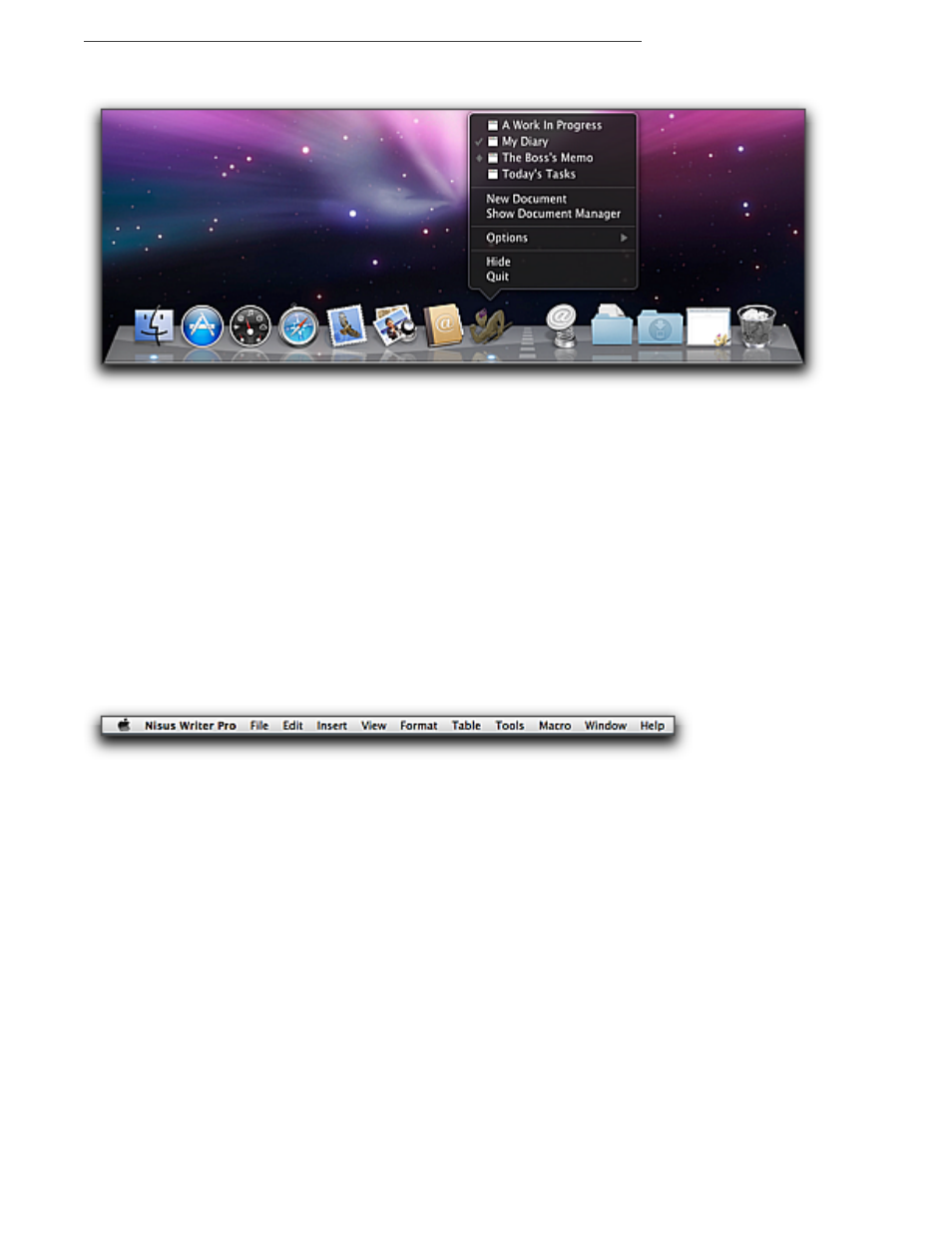
The Menu Bar
7
The Nisus Writer Pro icon in the Dock
Figure 12
The Nisus Writer Pro icon, and its menu, in the Dock
The Nisus Writer Pro Dock icon also has a special menu that appears when you press
6 or “right
click” your mouse or “secondary click” your trackpad. From it you can choose any of your open
windows.
The menu also indicates:
•
which document window is active (the check mark)
•
which is in the Dock (the diamond).
From this menu you can also use commands to open a new document or show the Document
Manager (along with the standard Dock commands).
If you click and hold your mouse or trackpad down the Mac OS X displays the open windows (as if
using Exposé. The menu offers the opportunity to Quit Nisus Writer Pro, Hide Nisus Writer Pro and
additional Options including Keep in Dock/Remove from Dock, Open at Login and Show in
Finder.
The Menu Bar
Figure 13
The Nisus Writer Pro Menu Bar
The menu bar lists the menus available in Nisus Writer Pro. Click your pointer on a menu title to
display the list of available commands.
The list below reviews the menus available in Nisus Writer Pro and briefly describes when to use
which menu.
Nisus Writer Pro
Use the Nisus Writer Pro menu to access commands that control the entire
application, not one portion of it: Preferences, Services, Hide/Show, Quit. A
complete listing and description of the commands of this menu begins on page
429.
File
Use File to open, close, save, merge and print files. A complete listing and
description of the commands of this menu begins on page 430.
Edit
Use Edit to change text as well as undo or redo actions and use Cut Copy, Paste,
Clear, Select All, Convert, Sort, Find, Spelling, Clipboards. A complete listing and
description of the commands of this menu begins on page 432.
Insert
Use Insert to put Page Break, Column Break, Section Break, Automatic Numbers,
Styles, Tables of Contents, Indexes, Comments, Footnotes and Endnotes, Images
and Hyperlinks. A complete listing and description of the commands of this menu
begins on page 437.
