Change the palettes that display in the tooldrawer, Tooldrawer, Affects your document – Nisus Writer Pro User Manual
Page 37
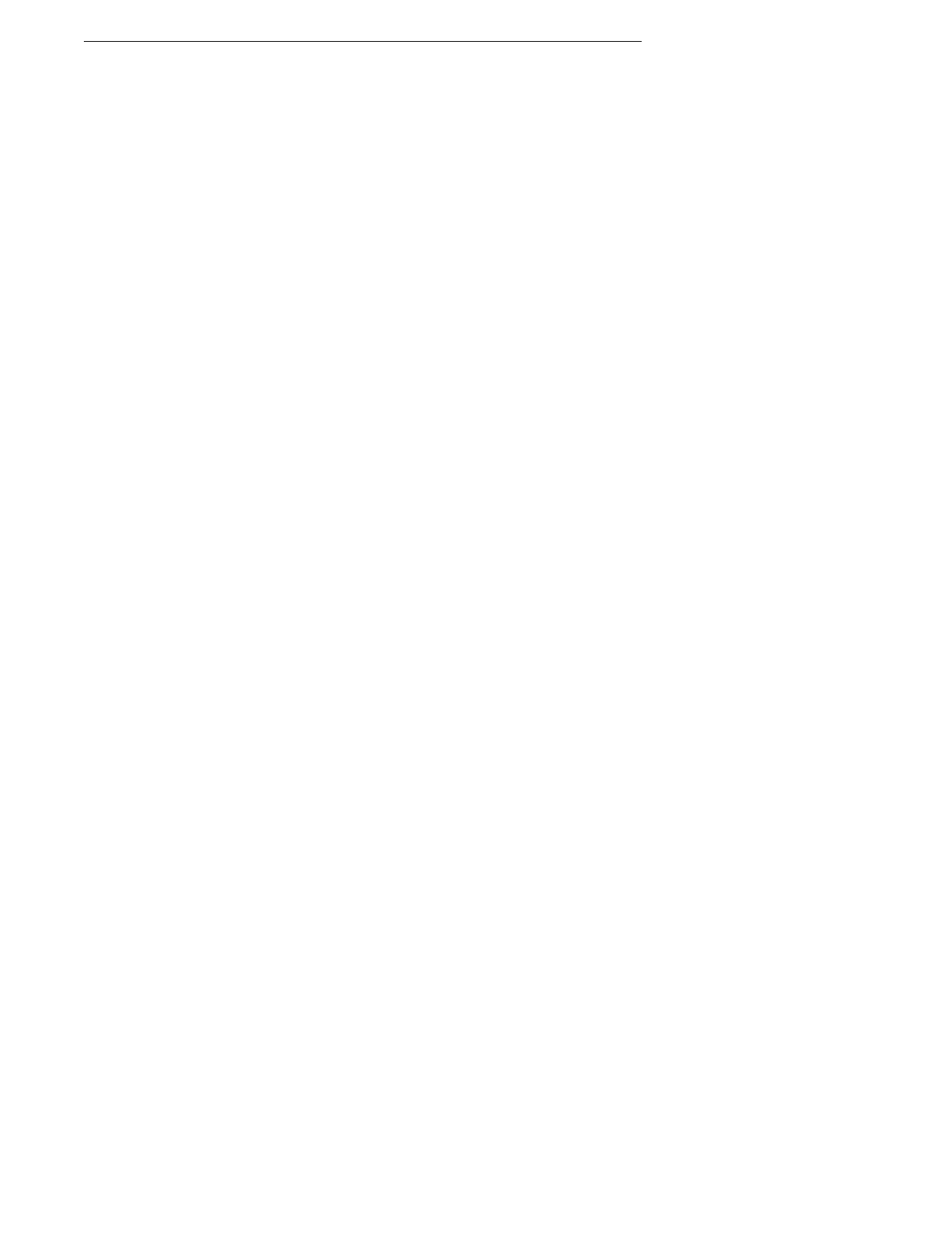
The Nisus Writer Pro Tooldrawer
17
Change the palettes that display in the Tooldrawer
You can rearrange the palettes that appear in any particular group. You can have a palette appear
in multiple groups, thereby making those tools available in more contexts.
Other sets and their “default” palettes available include
•
Formatting
•
Character
•
Lists
•
Paragraph
•
Tables
•
Table
•
Table Cells
•
Borders
•
Shading
•
Sections
•
Section (#)
•
Margins
•
Columns
•
Header/Footer
•
Reference Tools
•
Table of Contents
•
Indexing
•
Drawing Tools
•
Shapes
•
Shape Wrap
•
Shape Stroke
•
Shape Fill
•
Shape Shadow
•
Shape Metrics
Other palettes that are not part of groups include
•
Line Number
•
Page Zoom
•
Page Borders
•
Paragraph Borders
•
Paragraph Shading
•
Special Characters
You can display these at any time by choosing them from the menu Window > Palettes. You
can also add these to existing palette groups… or create a special group with the palettes of
your choosing.
!
The Headers and Footers palette and the drawing tools palette group appear automatically whenever
you click your insertion point in a header/footer or select an image in your document (unless you
have added the palette to a set in the Tooldrawer… in which case that group displays if the
Tooldrawer is open).
Display a different group of palettes in the Tooldrawer
▶
Click the palette group you want from the display at the top of the Tooldrawer.
!
You can modify the palettes and their groups to your heart’s delight. See “Create Your Own
Group of Palettes for the Tooldrawer” on page 393 for a thorough explanation.
How clicking in the palettes of the Tooldrawer affects your document
The following briefly describes using various palettes to alter the appearance of your text. These
capabilities are discussed in much greater detail in the section “Formatting Documents” beginning
on page 73. Each palette controls a variety of aspects of your document. The following describes a
few actions you can do with the Character, Paragraph, Stats and Page palettes.
!
The vast majority of actions in the palettes (especially when you input text) require confirmation by
pressing Tab
@
, Enter:
T
, or Return
<
. When you type something in any of the palettes and
