Wild card set, Figure 344 below – Nisus Writer Pro User Manual
Page 332
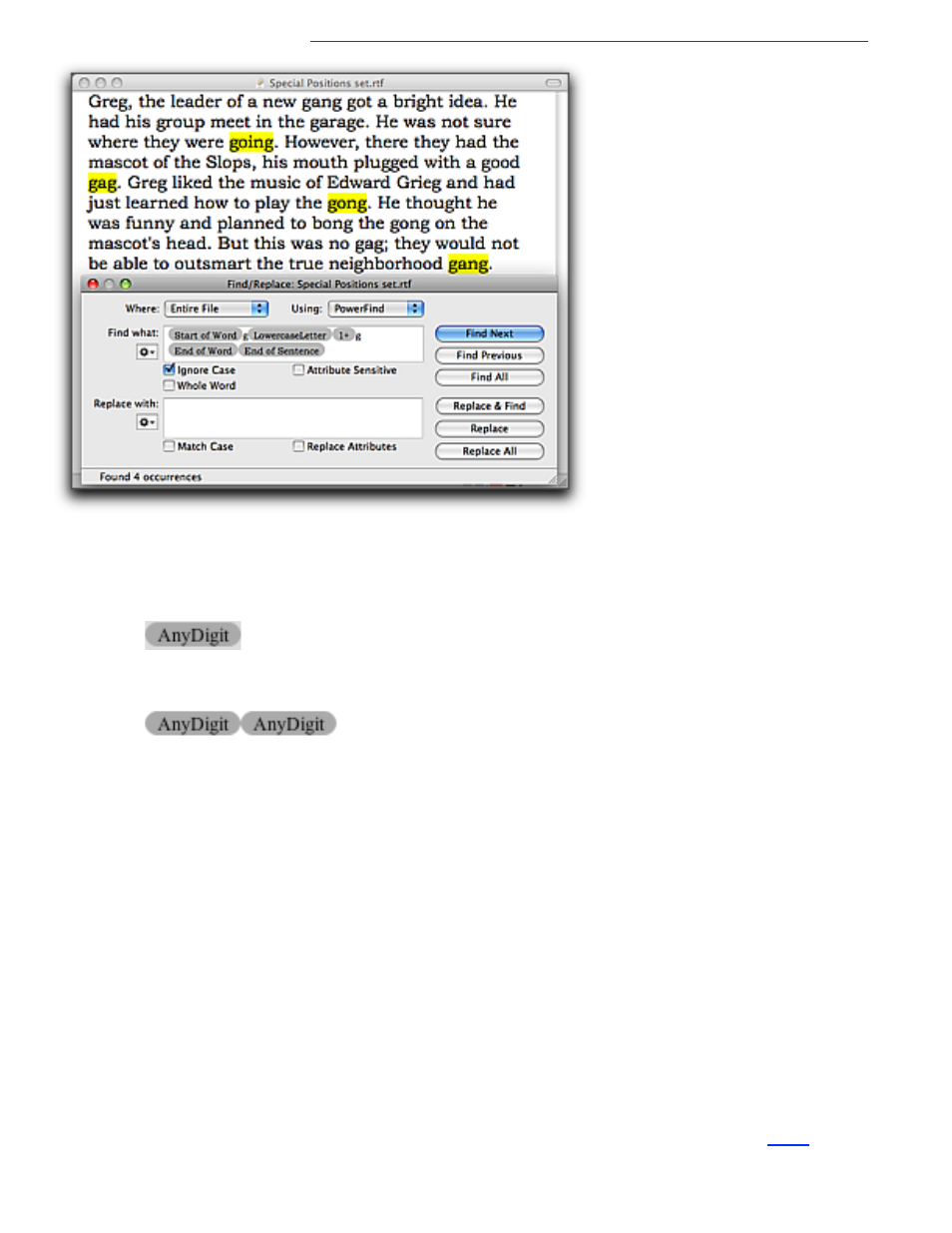
312
Using PowerFind
Finding and Replacing Text
Figure 344
Special Positions set of Find/Replace expressions illustrated
Wild Card set
Include a wild card in your expression when you want to find one or more characters. For example,
use the wild card
To look for any number between 0 and 9. If you know you want to find 93, type 9 and 3 in the Find
box. If you just know that your document has a two digit number, but you don’t know what it is,
enter
.
Any
Any group of characters (except footnote markers), including the Return character
that defines the end of a paragraph.
AnyText
Any group of characters (except footnote markers), excluding the Return character
that defines the end of a paragraph.
AnyCharacter
Any character including the Return character that defines the end of a paragraph,
only one (can be modified using the options of the Repeat set)
AnyTextCharacter
Any character excluding the Return character that defines the end of a paragraph,
only one (can be modified using the options of the Repeat set)
AnyWordCharacter
Any single alphanumeric character; excluding Returns spaces, punctuation,
characters; this is part of the Unicode specifications
AnyLowercaseLetter
Any lowercase letter from a to z, excluding modified letters (such as с, з or ü)
AnyUppercaseLetter
Any uppercase letter from A to Z, excluding modified letters (such as С, З or Ü)
AnyDigit
Any numeric character that serves exclusively as a digit: 0-9 as well as other
characters from languages with distinctive characters for numbers, eg: Arabic:
!,
", #
AnyLetterOrDigit
Any alphabetic or numeric (“alphanumeric”) character; this is the old "
"
style character class
