Determine what happens at launch or activation – Nisus Writer Pro User Manual
Page 386
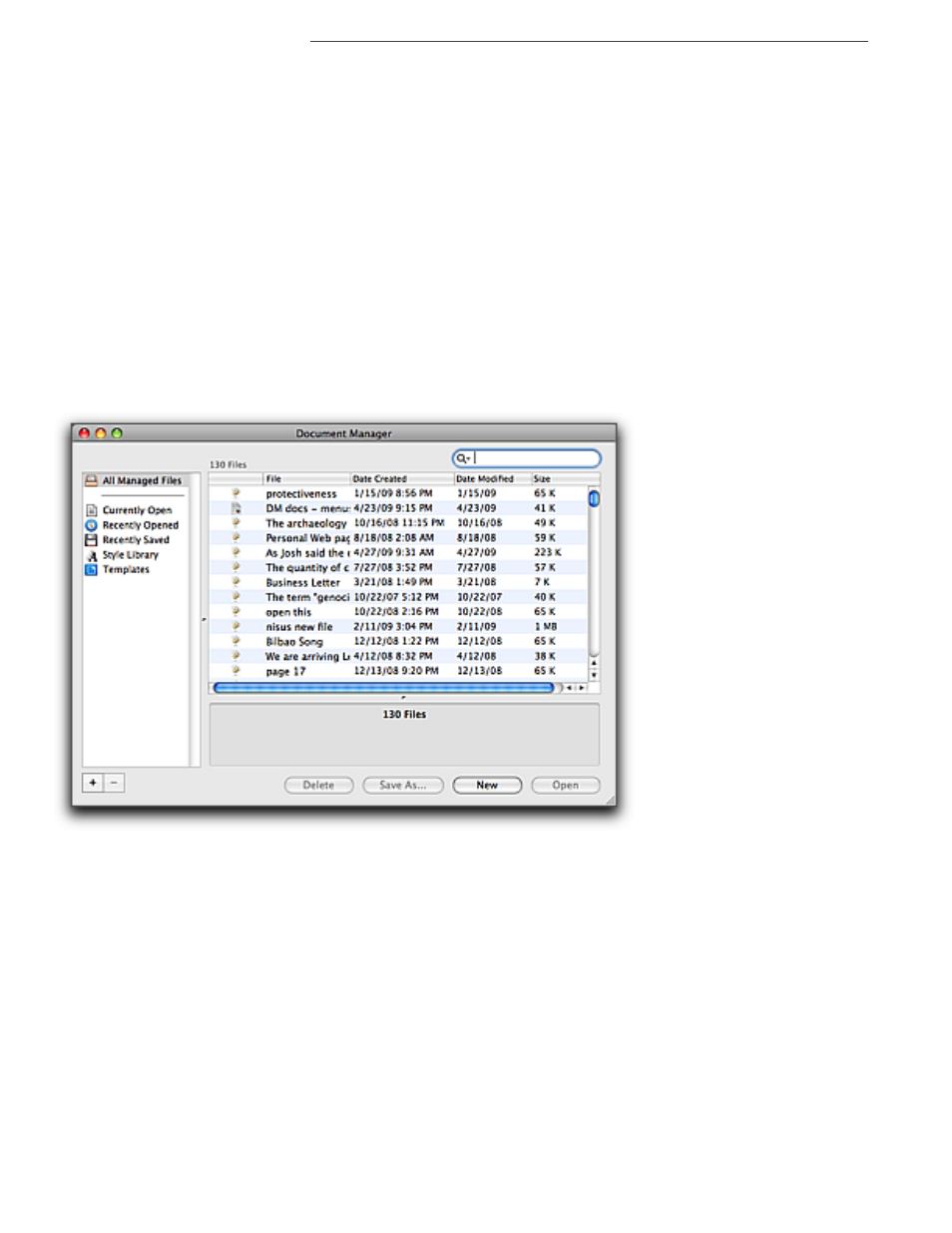
366
Using the General Preferences to Control the Application
Determine what happens at launch or activation
In addition to these settings, choose the menu command Nisus Writer Pro > Preferences… and
from the On application launch pop-up menu choose any of the options below to set
•
whether files that were open when you had quit are reopened
▶
Choose Reopen previously open documents.
•
Or, you can set the program so that
•
the Document Manager window illustrated in Figure 399 below appears from which you can
choose an existing file
The Document Manager is discussed in detail in “Managing Files” beginning on page 55.
▶
Choose Show Document Manager.
•
Or, you can set the program so that
•
files that were open when you had quit are reopened and the Document Manager window
illustrated in Figure 399 below appears from which you can choose an existing file.
▶
Choose Reopen previously open documents and show Document Manager.
Or
•
nothing happens
▶
Choose Do nothing.
Figure 399
The Document Manager window
If Nisus Writer Pro has been running in the background and you return to using it, “activating” it
you have additional choices as to how Nisus Writer Pro responds.
Choose the menu command Nisus Writer Pro > Preferences… and from the On application
activation pop-up menu choose any of the options below to set
•
whether Nisus Writer Pro creates a new document
▶
Choose Create a new document.
•
Or, you can set the program so that
•
the Document Manager window illustrated in Figure 399 above appears from which you can
choose an existing file
The Document Manager is discussed in detail in “Managing Files” beginning on page 55.
▶
Choose Show Document Manager.
•
Or, you can set the program so that
•
nothing happens
▶
Choose Do nothing.
Other controls here include:
