Determine which table of contents is active – Nisus Writer Pro User Manual
Page 253
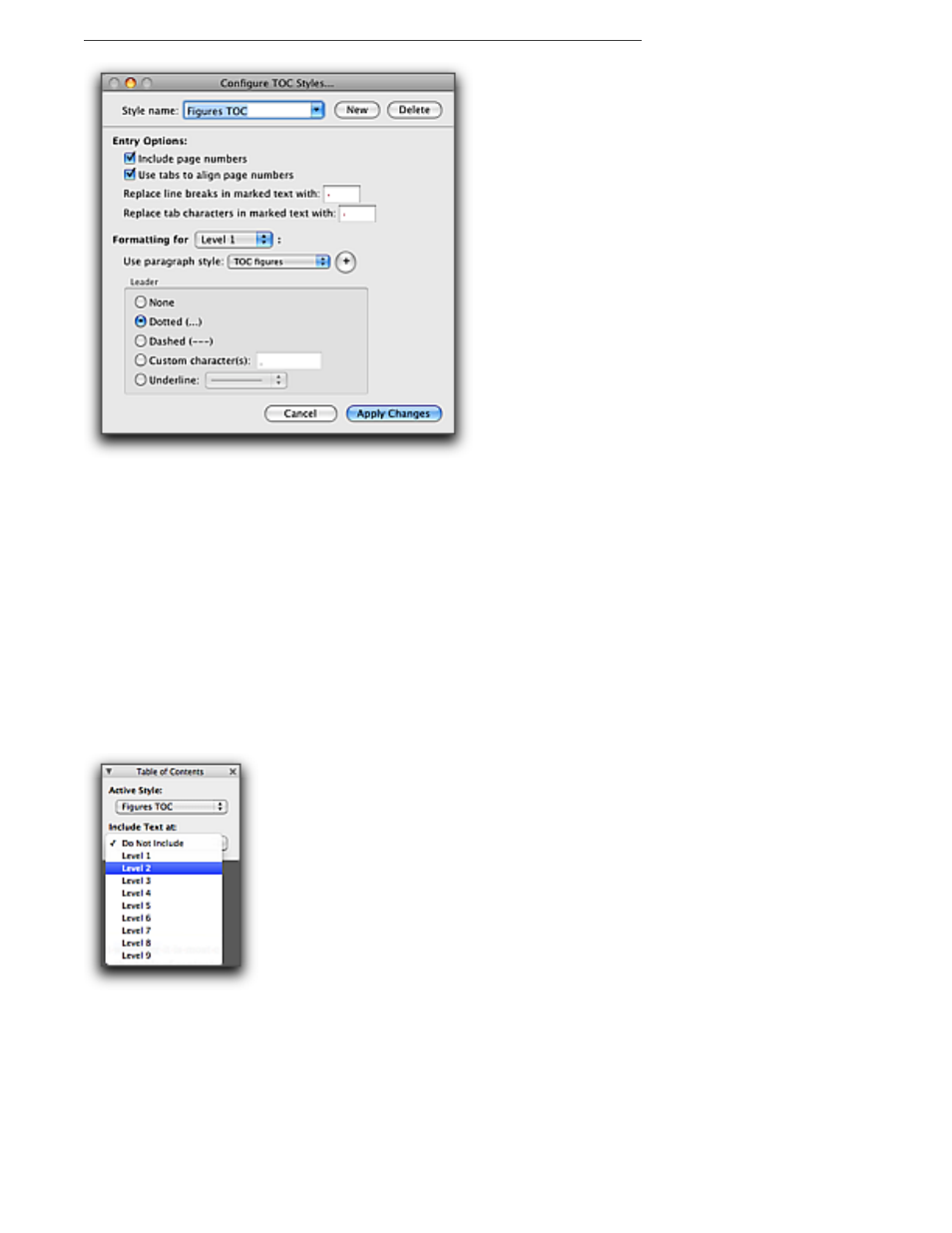
Tables of Contents
233
Figure 263
The Configure TOCs dialog reconfigured for a new table of contents
5. Click Apply Changes.
Determine which table of contents is active
The command checked beneath Configure TOC Styles… indicates the name of the current table of
contents among those that exist in the document. This is the table of contents that is active,
highlighted (in the text), and will be inserted when you choose Insert TOC. The active Table of
Contents is the one to which text will be included when you choose one of the various levels of the
submenu Include in TOC.
▶
Choose the name of that table of contents from the bottom of the menu Tools > Table of
Contents.
Quickly add text to the table of contents of your choice
You can use the Table of Contents palette to add text to the table of contents without using the
menus.
1. Choose the menu command Window > Palettes > Table of Contents.
Figure 264
The Table of Contents palette
You can allow the window to float wherever it is most comfortable for you.
2. Select text you want to include in the table of contents.
3. From the Active Style pop-up menu choose the table of contents in which you wish to have
this text appear.
4. From the Include Text at pop-up menu choose the level in the table of contents at which the
text should appear.
