Restart page numbering at 1 – Nisus Writer Pro User Manual
Page 162
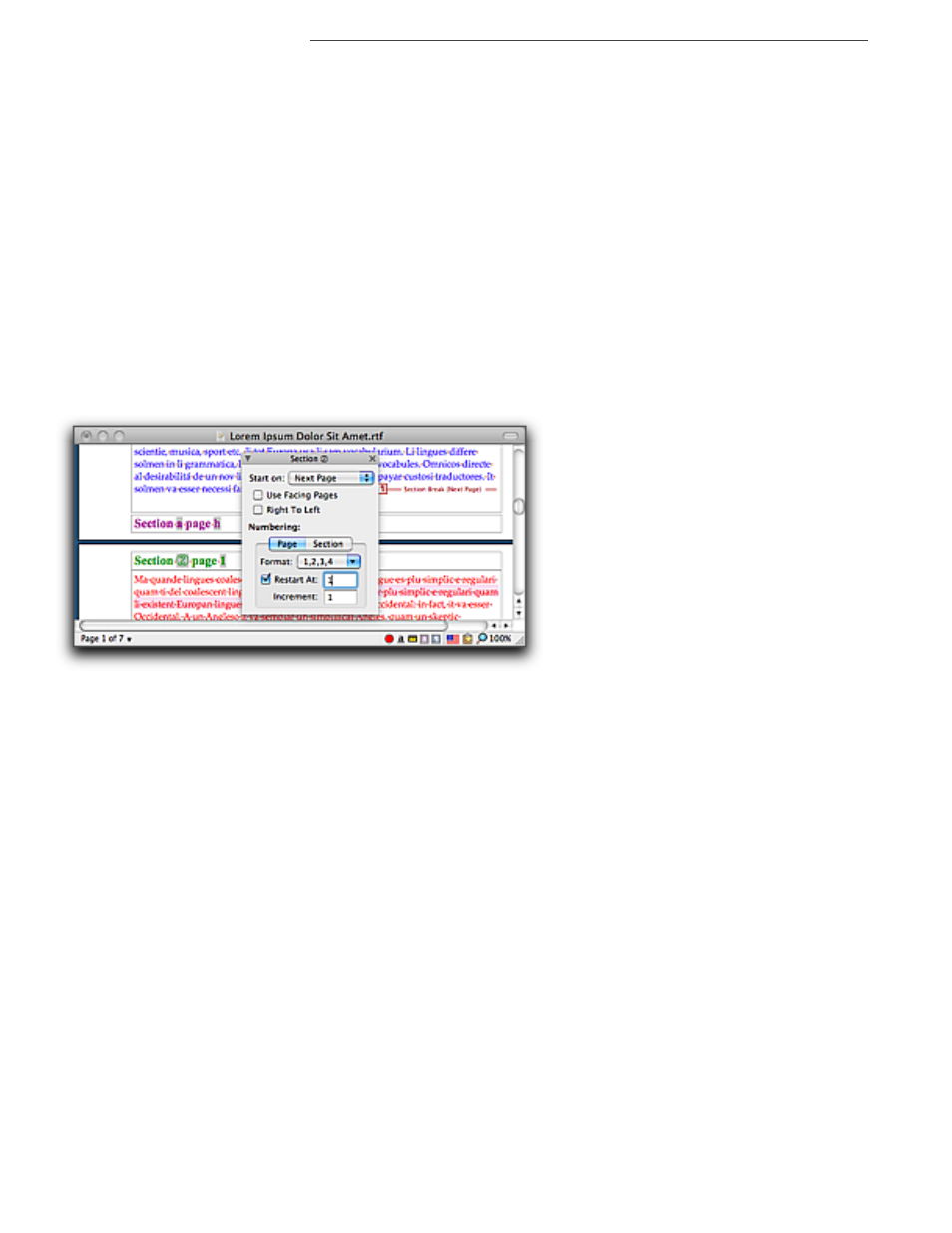
142
Numbering Pages
Restart page numbering for a new section
1. Choose either Next Page, Odd Page, Even Page or Same Page from the menu Insert > Section
Break.
2. Make sure your insertion point is in the new section.
3. Open the Section palette.
4. Click the Page tab in the Section palette.
5. Click Restart At and choose the numbering format you want from the Format pop-up menu in
the Section palette.
The various number formats available are detailed in Automatic number formats supported in
Nisus Writer Pro on page 46.
1. Enter the number you want to have as the first page number of this section in the Section
palette.
2. If you want the page numbers to increment at something other than 1, enter that value in the
Increment box in the Section palette.
Restart page numbering at 1
1. Put your insertion point at the beginning of the paragraph where you want the page numbering
to restart.
2. Choose the menu command Insert > Section Break > Next Page.
Figure 161
Pages from two sections spanning a section break
3. Put your insertion point in the header or footer of the section you want to change.
4. Open the Section palette.
5. Click the Page tab in the Section palette.
6. Click Restart At and choose the numbering format you want from the Format pop-up menu in
the Section palette.
The various number formats available are detailed in Automatic number formats supported in
Nisus Writer Pro on page 46.
7. Enter the number you want to have as the first page number of this section in the Section
palette.
8. If you want the page numbers to increment at something other than 1, enter that value in the
Increment box in the Section palette.
!
Be careful not to delete the Return character above the section break unless you want to remove the
section divider.
Display the current page number and the total number of pages in
the section (or document) on every page
In addition to the instructions immediately above
1. Put your insertion point in the header or footer of your document.
2. Choose the menu command Insert > Pages in Section.
In the illustrations here, the shaded numbers are the automatic numbers that Nisus Writer Pro
keeps track of. You can turn this shading on or off in Preferences. The Pages in Section number is
the actual number of pages in that section.
