Accept or reject changes made to your document, Accept changes, Reject changes – Nisus Writer Pro User Manual
Page 366: In your document, Document
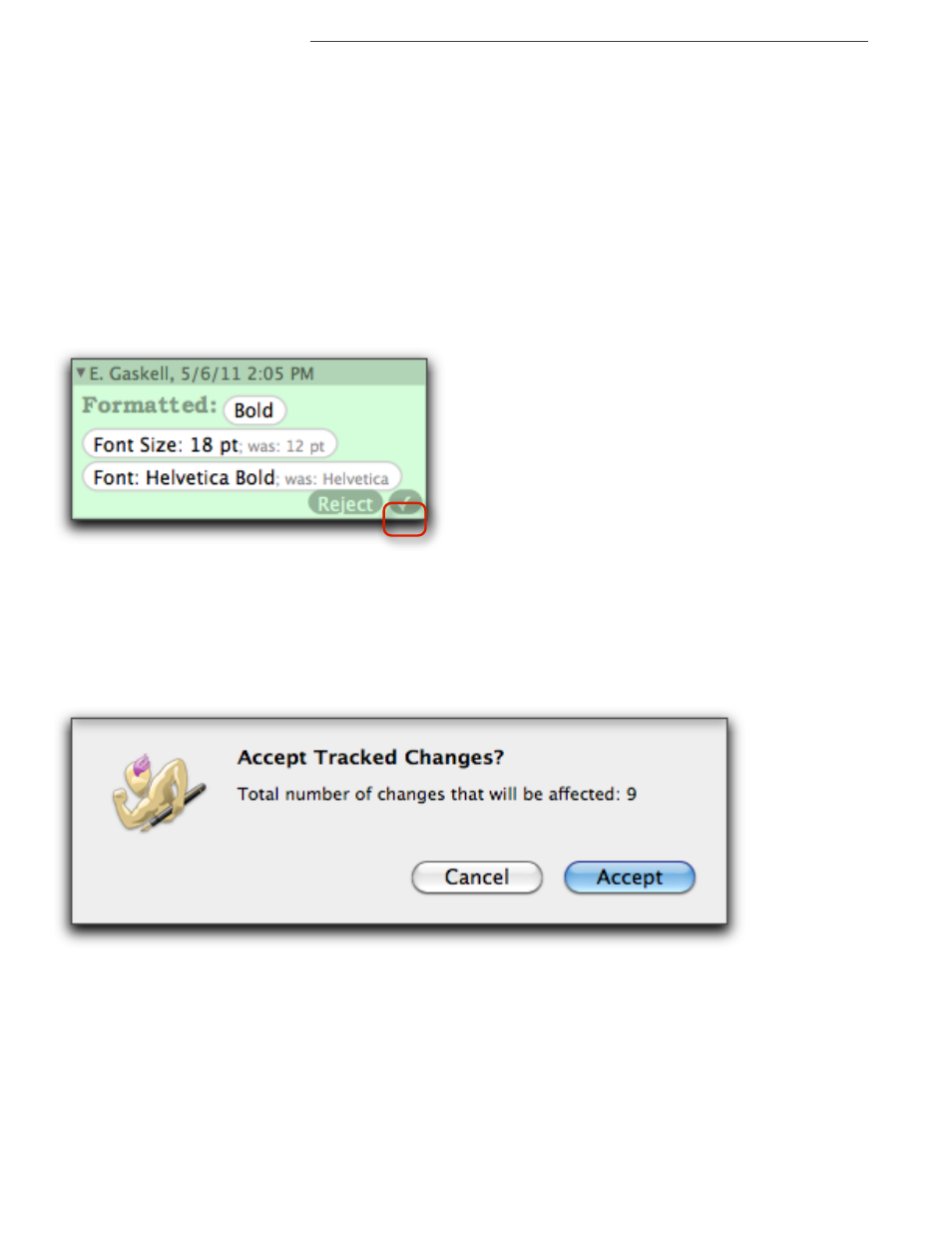
346
View and review tracked changes
Tracking Changes to Your Documents
▶
Choose Go to Next Change or Go to Previous Change from the menu Tools > Track
Changes.
Collapsing or expanding the change annotations in your document
If your document has many changes in it and you only want to view particular ones, you can
collapse or expand any one you want.
▶
Click the title bar of any change annotation.
Accept or reject changes made to your document
Once you have found the next change in your document you can either accept it or reject it.
Accept changes
You can accept a specific change:
Accept or reject changes
▶
Click the “Check mark” Accept button to the right side of the change annotation as illustrated
Figure 378
An change annotation showing formatting changes with the check to accept highlighted
You can accept all the changes in your selection:
▶
Choose the menu command Tools > Track Changes > Accept Changes in Selection….
You can accept all changes:
▶
Choose the menu command Tools > Track Changes > Accept All Changes….
When you choose either Accept Changes in Selection… or Accept All Changes…, an alert
appears indicating how many changes will be affected as illustrated in Figure 379.
Figure 379
The Accept Tracked Changes alert
Reject changes
You can reject a specific change:
▶
Click the Reject button to the right side of the change annotation as illustrated in Figure 378.
