Eq/levels menu reference 89 – Lab.gruppen PLM 20K44 User Manual
Page 94
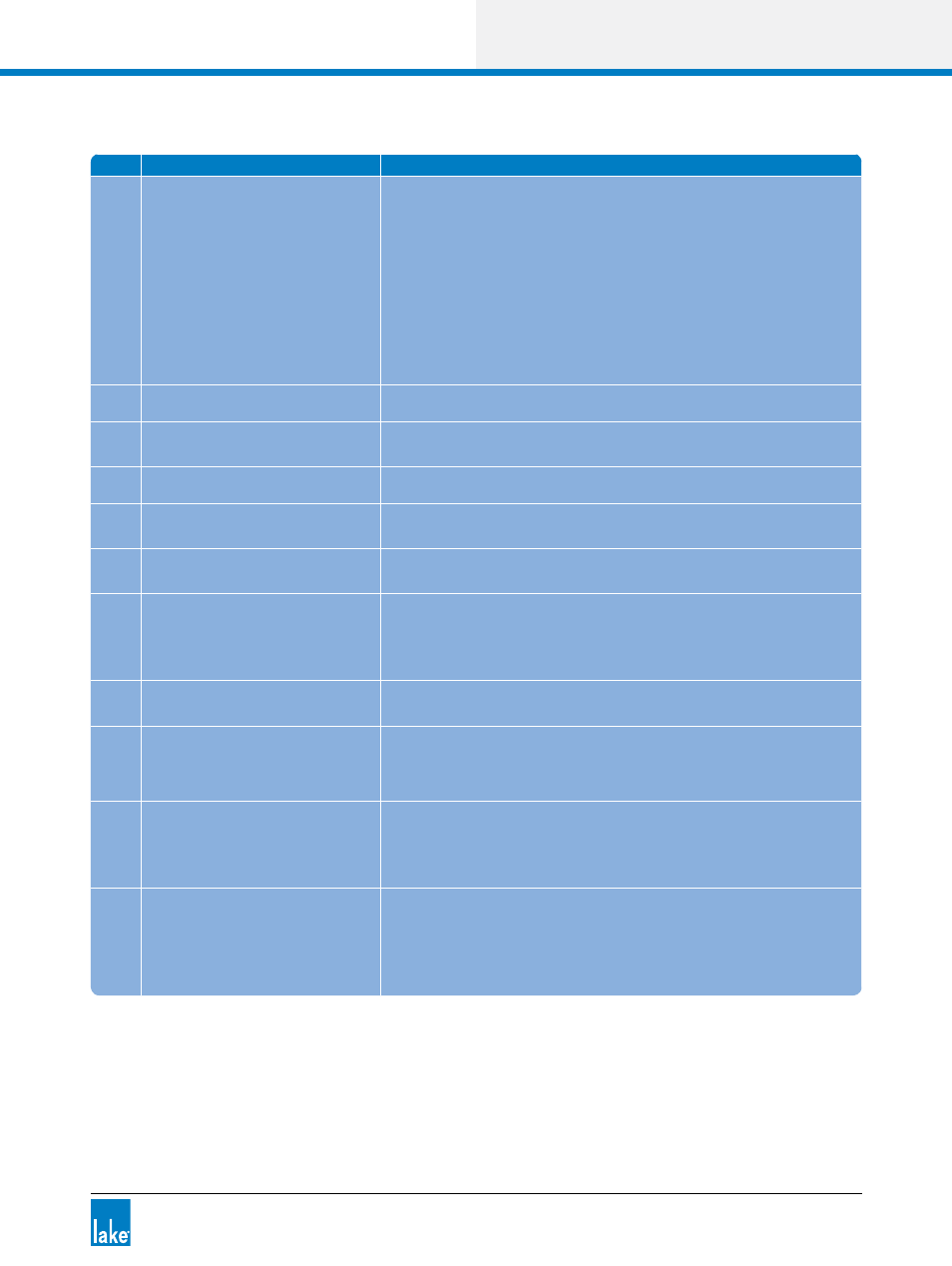
Lake Controller Operation Manual Rev 1.5.4
EQ/Levels Menu Reference
89
Table 6-5: Function Descriptions for Xover Screen
Label Function
Description
A
Frequency Lock
HPF Enable
Filter Edit
Frequency Lock is relevant only to parametric filters (B, C, and D).
When button is blue, the filter frequency is unlocked. When the
button is orange, the filter frequency is locked (i.e. can only be
adjusted with the EQ Tool).
HPF Enable activates or deactivates the high-pass filter (HPF).
When button is blue the HPF is disabled, when orange the HPF is
enabled.
Filter Edit enables filter edit data entry mode for the selected
filter.
B
Low Shelf Filter(Xover/Aux)
Used to boost/cut low frequencies.
C
Parametric Filter (Xover/Aux)
Used to boost/cut a specific frequency band.
D
High Shelf Filter (Xover/Aux)
Used to boost/cut high frequencies.
E
Filter Edit Box
Displays the crossover or HPF/LPF center frequency and type, or
the details of any EQ filters on the selected output.
F
Module/Frame Labels and
Selected Output Channel Label
This area of the screen displays the Frame and Module labels and
the selected output label.
G
Low Output Frequency Range
(Selected)
The lowest frequency output of the crossover. This output
channel is the currently selected crossover filter, identified by
light green shading. A solid white line identifies the frequency
response of this output channel.
H
Mid Output Frequency Range
The pass band crossover that is currently not selected, as identi-
fied by dark green shading.
I
High Output Frequency Range
The highest frequency output of the crossover.
For a two-way Module, the Xover screen displays two crossover
channels instead of three.
J
Crossover/Filter Point
An X marks the frequency at which the output filters cross over.
Parametric filter points are also identified by a red (selected)
or yellow (not selected). Only filter points/filter boxes for the
selected output are displayed.
K
Crossover Selector
This is used to change the crossover frequency and to select the
side of the crossover you wish to affect. Light green denotes the
selected half, and dark green is not selected. When a PEQ filter
is selected, the crossover selector changes to the blue EQ filter
tool.
L
Crossover Menu Button Bar
The functions and submenus available on the Xover page are
described in the following sections.
