Eq/levels menu reference – Lab.gruppen PLM 20K44 User Manual
Page 91
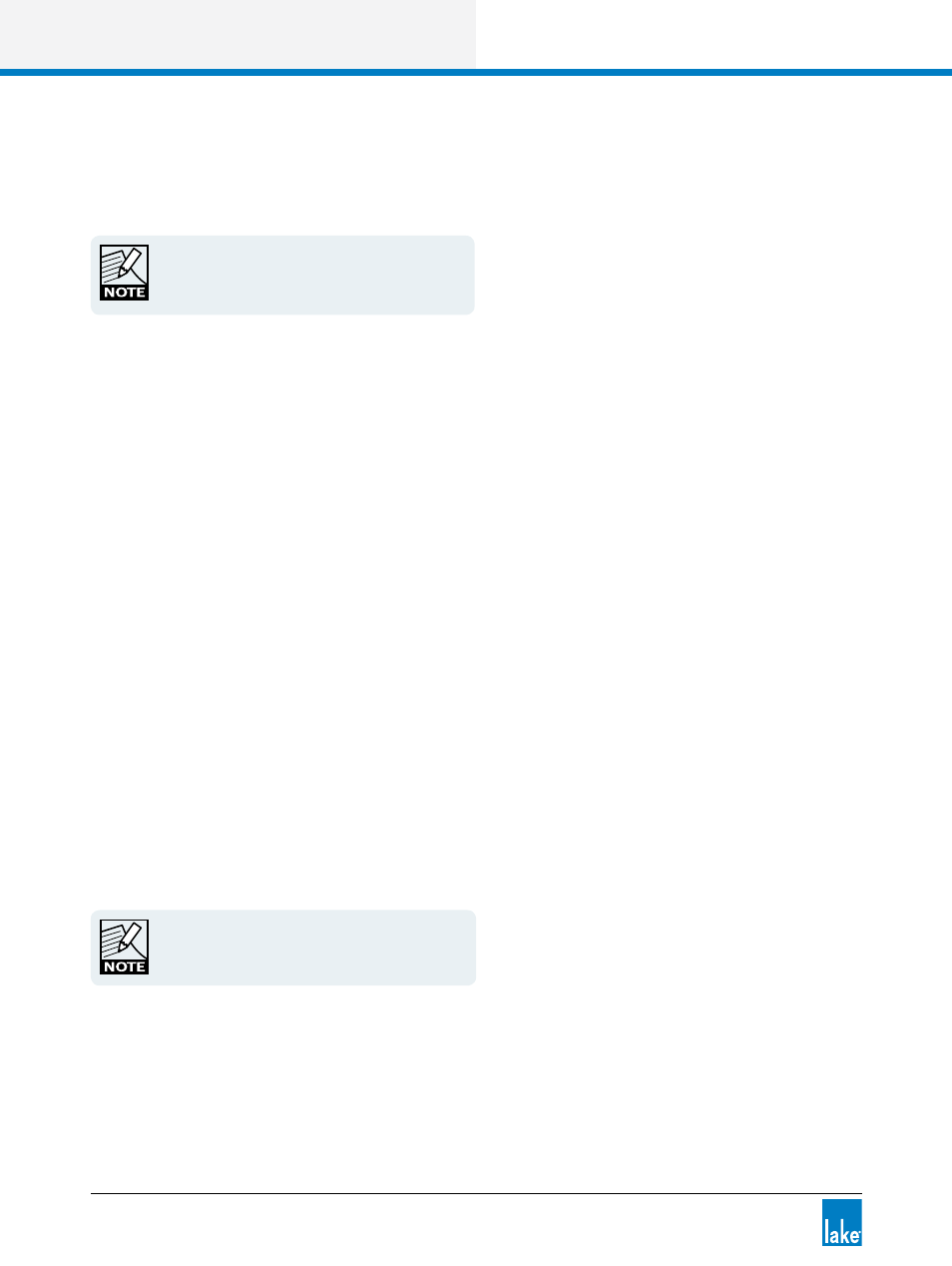
86
Lake Controller Operation Manual Rev 1.5.4
EQ/Levels Menu Reference
3. Tap a file or folder to select it, then tap DELETE.
4. Confirm action by tapping YES in the warning message.
Deletion of a file is permanent and cannot be
restored using the UNDO function.
New Folder
This button creates a new folder in the current directory.
1. Navigate to the desired directory location and tap NEW FOLDER.
2. Enter the folder name, and tap OK.
6.3.9 EQ Overlay Flat
Tap EQ OVERLAY FLAT to flatten and delete all filters from the selected overlay. This function is inactive if
the selected overlay does not contain any filters.
6.3.10 Filter Bypass/Filter Insert
The button label changes depending on whether the selected filter is active or bypassed. The button reads:
FILTER BYPASS:
If the filter is active; tap to bypass the filter.
FILTER INSERT:
If the filter is bypassed; tap to insert the filter.
The FILTER EDIT box of a bypassed filter is positioned slightly lower than an active filter’s edit box and does
not have a yellow border when selected.
A filter can be bypassed/inserted by dragging the
filter edit box down (bypass) or up (insert).
6.3.11 Filter Flat
Tap FILTER FLAT to flatten the selected filter. This sets the filter gain to zero, but frequency and bandwidth
remain unchanged.
