Designer mode menu reference – Lab.gruppen PLM 20K44 User Manual
Page 239
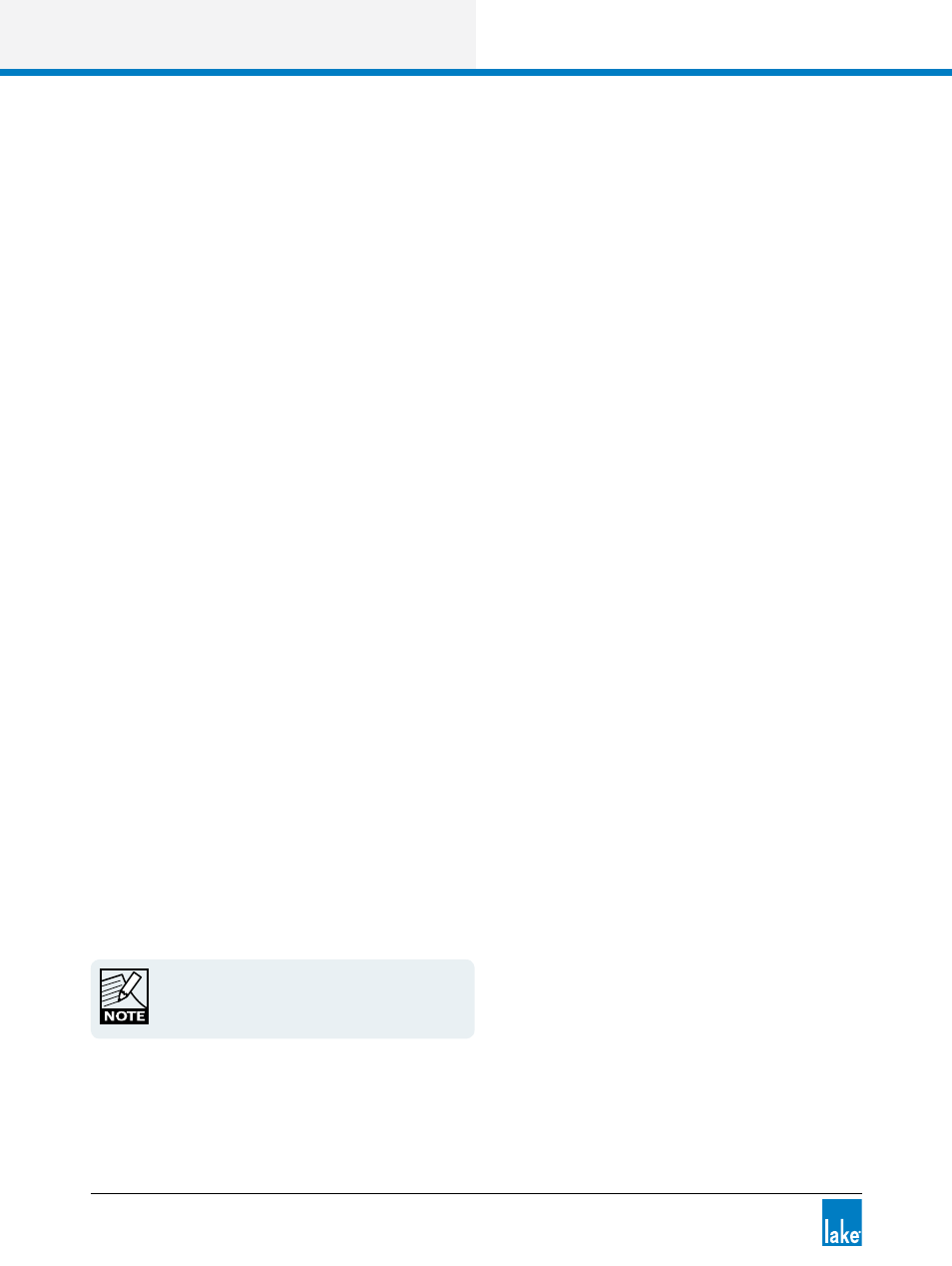
234
Lake Controller Operation Manual Rev 1.5.4
Designer Mode Menu Reference
19.3.4.2 Lock and Password-Protect a Module or Base Configuration
Locking a Module or base configuration enables access security (such as hiding EQ overlays, setting XOVER
screens to View Only, and disabling level functions). The LABEL & LOCK function activates security in both
User Mode and Designer Mode, allowing certain settings to be protected from other system designers.
From the Modules menu, tap a Module icon to select it.
1. Tap LABEL & LOCK.
2. Tap SET MOD PASSWORD (for Module) or SET BASE PASSWORD (for base Module).
3. Enter a password, and tap OK.
4. Confirm password, tap OK, then tap OK to the warning message.
5. Tap MODULE UNLOCKED or BASE UNLOCKED to lock the relevant settings.
19.3.4.3 Unlock a Locked Module or Base Configuration
From the MODULES menu, tap a Module icon to select it.
1. Tap LABEL & LOCK.
2. Tap UNLOCK MODULE or UNLOCK BASE.
3. Enter the associated password, and tap OK.
19.3.4.4 Creating Descriptions/Assigning Graphics for Module Files
Text files (.txt) and bitmap files (.bmp) with the same file name as a Module file can be placed in
My Documents\Lake\LakeController_vX.XX\Modules folder.
When a text file is present with the same file name, the Controller displays the text when the Module file is
selected on the MODULE STORE/RECALL scroll bar. When a bitmap file is present, the graphic is displayed
in place of the default Module icon.
Bitmap files must be 24-bit Microsoft Windows
format with a dimension of 80×80 pixels. MODULE
LABEL text will overwrite the bottom portion of the
bitmap.
Follow these steps to create and view Module file descriptions:
1. Store a Module with the file name ’example’ at the Modules root directory.
