Eq/levels menu reference – Lab.gruppen PLM 20K44 User Manual
Page 87
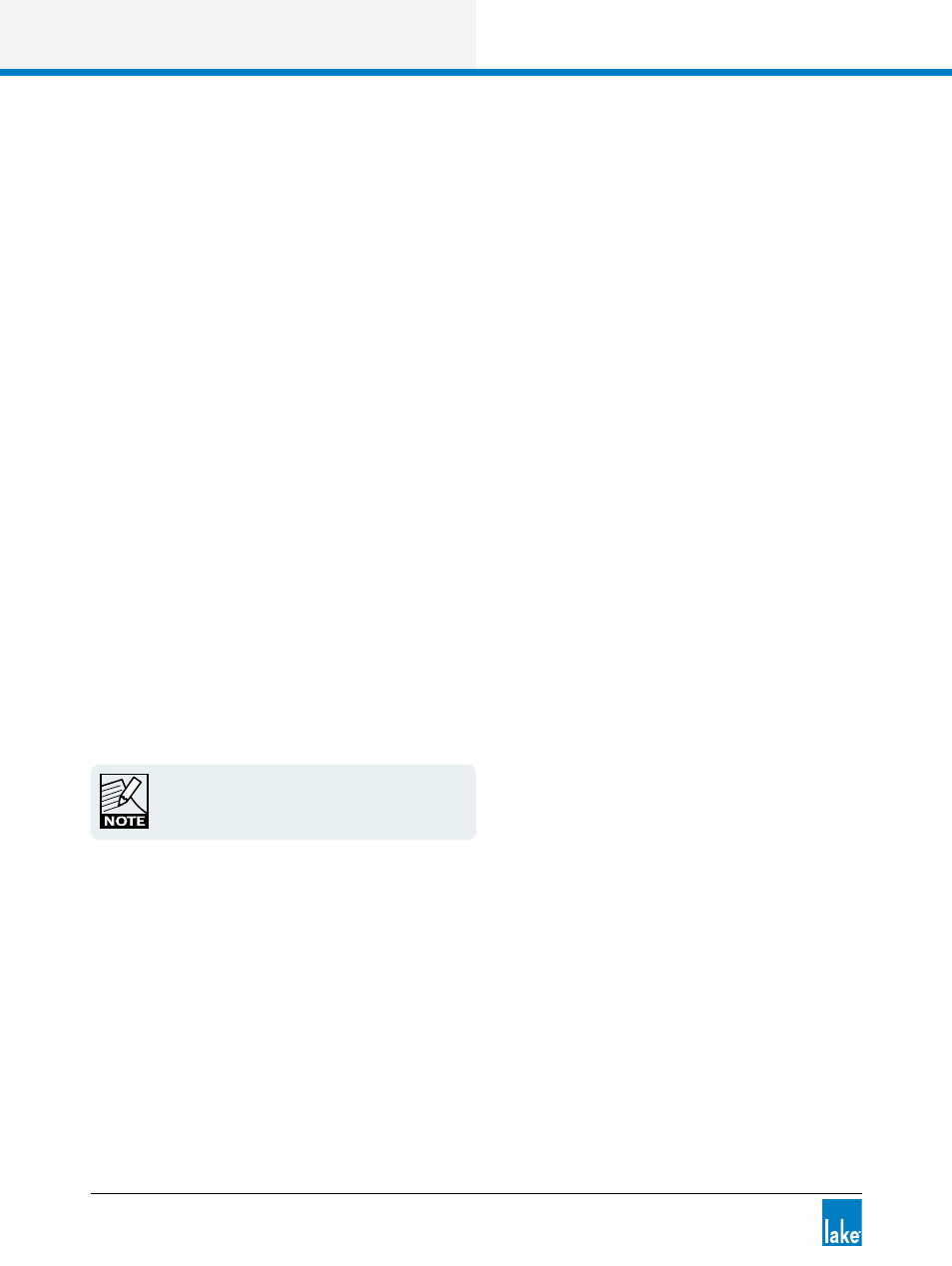
82
Lake Controller Operation Manual Rev 1.5.4
EQ/Levels Menu Reference
6.3.6.3 EQ Overlay GEQ/PEQ
This button’s label changes depending on the currently selected overlay type.
If a parametric EQ (PEQ) overlay is selected, the button reads EQ OVERLAY GEQ. Tapping it flattens all PEQ
and converts the overlay to a graphic EQ.
If a graphic EQ (GEQ) overlay is selected, the button reads EQ OVERLAY PEQ. Tapping it flattens all GEQ
and converts the overlay to a parametric EQ.
6.3.6.4 EQ Overlay Delete
EQ OVERLAY DELETE is inactive for the default overlays. An overlay created by a user may be deleted by
selecting the overlay and tapping EQ OVERLAY DELETE. If the overlay contains filters, a warning message
will be displayed.
6.3.6.5 EQ Overlay Copy
Tap EQ OVERLAY COPY to copy the selected overlay. This function is used in conjunction with EQ
OVERLAY PASTE OVER.
6.3.6.6 EQ Overlay New
Tap EQ OVERLAY NEW to create a new PEQ overlay. This can be changed to a GEQ overlay if required,
refer to section 6.3.6.3.
Each Module can have up to eight overlays; Groups
can have up to four overlays.
6.3.6.7 EQ Overlay Paste Over
After using the EQ OVERLAY COPY action, tapping EQ OVERLAY PASTE OVER pastes the copied data into
the selected overlay, overwriting its previous content.
6.3.6.8 EQ Overlay Label
An EQ Overlay Label is a user-defined value that appears on the overlay tab at the top of the screen.
To label an overlay:
